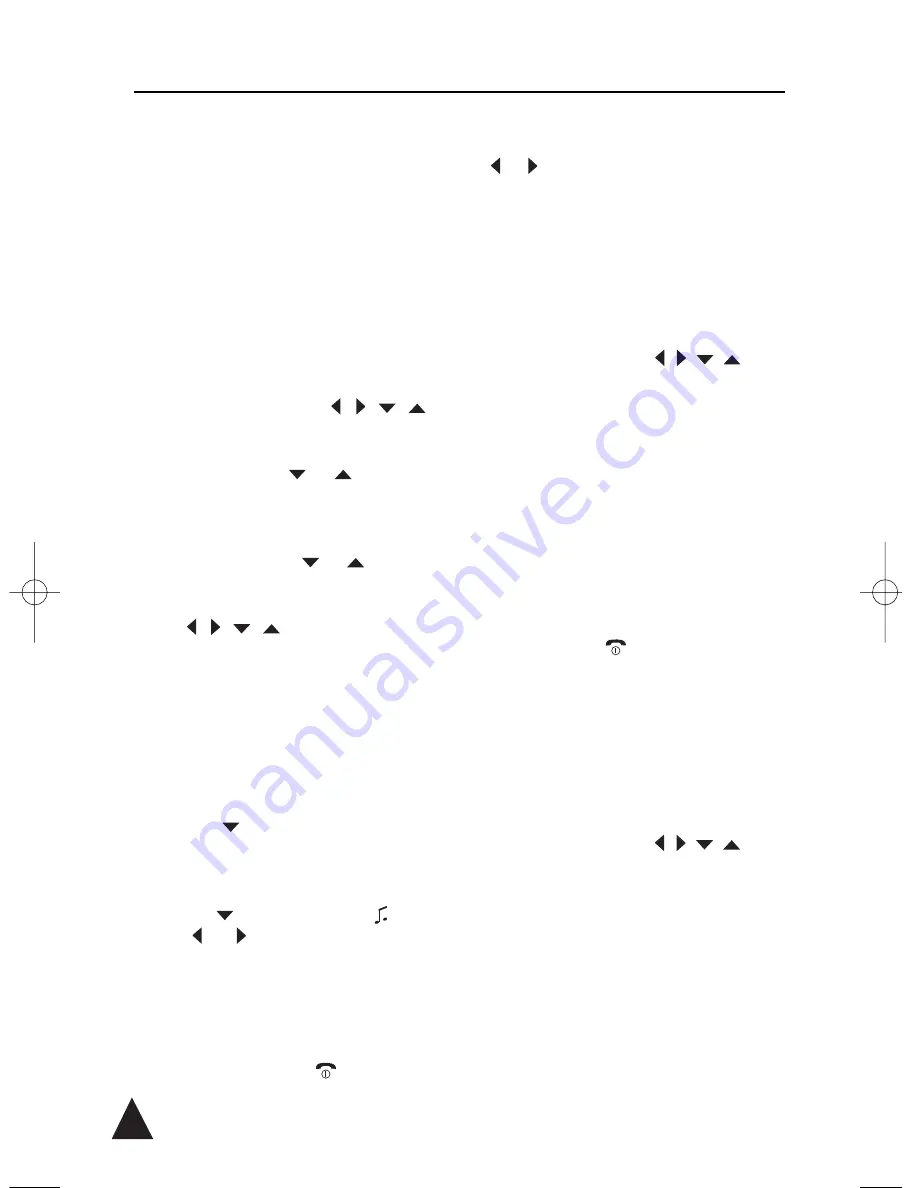
D
IARY
Using this feature, you can schedule up to 10 one-
time events (meetings, dates, reminders etc.), each
of them can be associated to an independent text
memo message.
✍
To use this feature, you must set the current time via
the System Time. See par 2.9.
7.2.a Scheduling an Event
1. Press the MENU soft key to display the Main
menu items.
2. Press the navigation keys
to
choose Diary, and press the SELECT soft key
3. Press repeatedly the
or
key to access
2:Scheduler option, and then press the SELECT
soft key: the calendar which contains the
current date is displayed. To display the next
or previous month, use
or
key.
4. Move to the desired date using the navigation
keys
, then press the left soft
key (its function SELECT is not temporarily
showed on the display in order to make room
for the calendar).
5. Using the numeric keys, enter the time in which
you need to set an alarm to remind you an
event.
6. Press the
key to move to the Message
field, and enter a message of up to 30 charac-
ters.
7. Press the
key to highlight the
icon and
press
or
key to select the
ring type for the event.
8. Press the SELECT soft key to save the setting.
9. To schedule another event, repeat the steps
above. To exit, press the
key.
✍
At step 5 you need to enter the hour in 24-hour format.
You can move the cursor to the right or left by using the
or
key.
7.2.b Deleting Scheduled Event
1. Perform steps 1 to 3 of the last paragraph: the
calendar which contains the current date is
displayed. The days with a scheduled event
are highlighted on the calendar.
2. Using the navigation keys
, scroll
to the date with the scheduled event you want
to delete, then press the left soft key (its func-
tion SELECT is not temporarily showed on the
display in order to make room for the calendar).
3. Press the OPTION soft key.
4. Press the SELECT soft key to access 1:Delete
option. The scheduled event is deleted and the
phone displays the previous calendar. The high-
lighted date displays without the highlight.
5. To exit, press the
key.
7.2.c Editing Scheduled Event
1. Perform steps 1 to 3 of the last paragraph: the
calendar which contains the current date is dis-
played. The days with a scheduled event are
highlighted on the calendar.
2. Using the navigation keys
, scroll
to the date with the scheduled event you want
to edit, then press the left soft key (its function
SELECT is not temporarily showed on the dis-
play in order to make room for the calendar).
3. Modify the event, and press the OPTION soft
key.
4. Press the key to highlight the 2:OK option,
then press the SELECT soft key.
7.2 Scheduler
34
easydect3300-uk.qxd 10.12.2003 13:54 Seite 34
Содержание easyDECT 3300
Страница 2: ......
Страница 3: ...Gebruiksaanwijzing Draadloze DECT telefoon tiptel easyDECT 3300 tiptel NL B...
Страница 56: ......
Страница 57: ...Bedienungsanleitung Schnurloses DECT Telefon tiptel easyDECT 3300 tiptel D A CH...
Страница 112: ......
Страница 113: ...Mode d emploi T l phone sans fil DECT tiptel easyDECT 3300 tiptel F B CH...
Страница 173: ...Operating instructions Cordless DECT telephone tiptel easyDECT 3300 tiptel UK...
Страница 233: ......






























