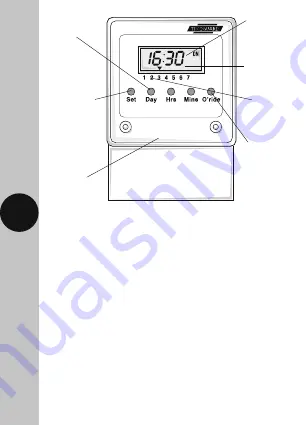
3
4
Setting buttons for
days, hours and
minutes
Output status
showing either ON
or INT (OFF)
24 hour digital
display
Day indicator
1 = Monday
7 = Sunday
Transparent
plastic cover
Set button selects
ON and OFF times
and clock time for
review and
programming
Override button
Fig 1
The following features are provided:
• 8 ON and 8 OFF switching commands per day –
112 memory locations.
• Change over contacts 16 amp resistive,
5 amp inductive 240V AC 50Hz.
• Self-cancelling ON and OFF manual override.
• Voltage Free Contacts.
• ‘Day omit’ programme.
• Panel mounting bracket supplied.
• Power reserve approximately 1000 hours.


































