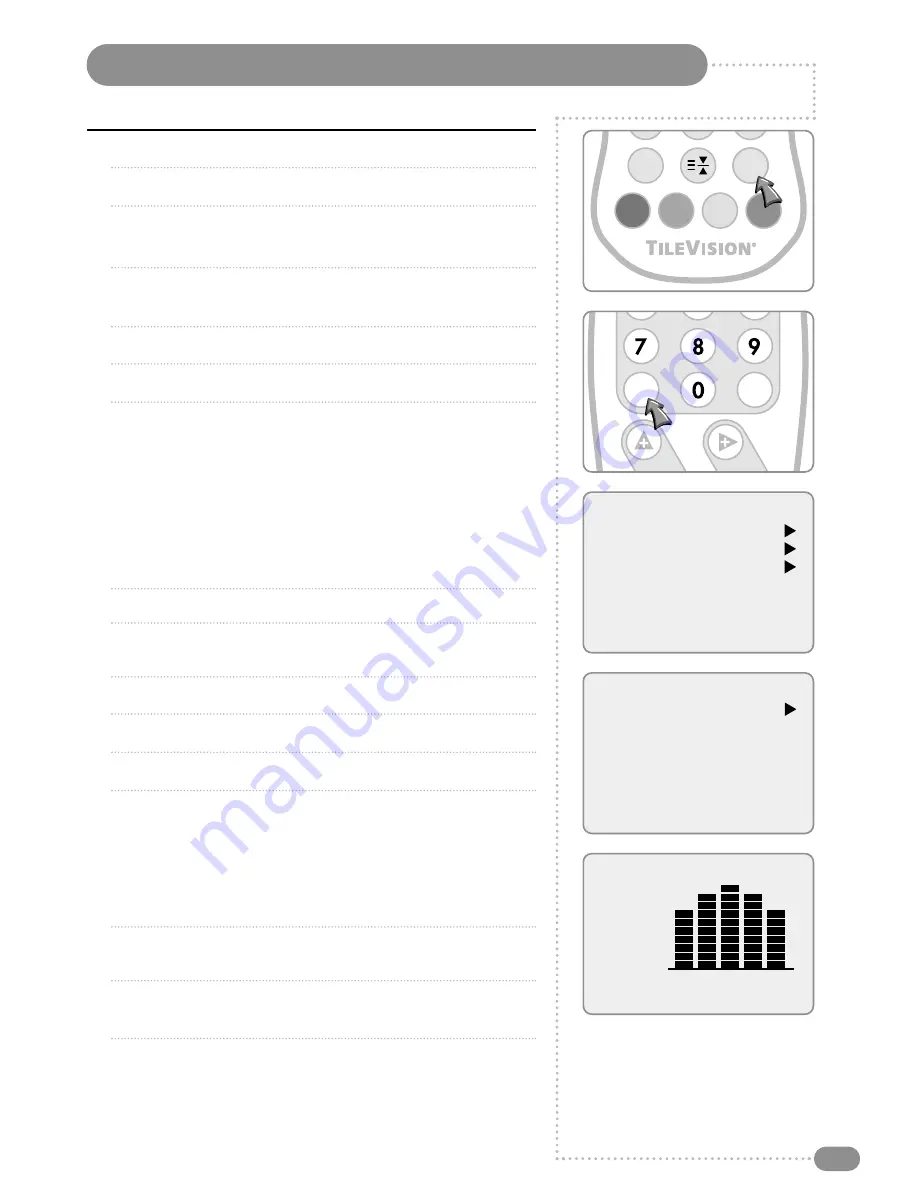
PC Sound Adjustment
23
0
1
Press the TV/AV button to select PC mode.
0
2
Press the MENU button.
0
3
Select the Sound function with the PR
UD
buttons and then
press the VOL
R
button.
0
4
Press the PR
UD
buttons to select the desired sound item:
Equalizer, Balance, AVL, Surround or Sound Mode.
5
Press VOL
LR
buttons to make desired adjustment.
0
6
Press VOL
LR
buttons in Equalizer to set the Equalizer.
0
7
Press the PR
UD
buttons to select your preferred setting: Flat,
Music, Speech or User.
To set the Equalizer User –
a) Select User by pressing the PR
UD
buttons.
b) Select a sound band by pressing the PR
UD
buttons.
c) Make appropriate sound level with the PR
UD
buttons.
d) Press the Menu button to return to the proceeding menu.
0
8
Press the PR
UD
buttons to select the Balance menu.
0
9
Select the Balance menu with the VOL
LR
buttons and adjust
the balance of the speakers.
10
Select the AVL (Automatic Volume Leveller) menu ON or OFF.
11
Select the Surround menu ON or OFF.
12
Select the Sound Mode with the PR
UD
buttons.
13
Press the VOL
LR
buttons to select modes – L+R, L+L, R+R.
L+R: The audio L input signal is sent to the left loudspeaker and
the audio R input signal is sent to right loudspeaker.
L+L: The audio L input signal is sent to both loudspeakers.
R+R: The audio R input signal is sent to both loudspeakers.
14
Select the Input with PR
UD
buttons. (Input only appears in the
menu if the Radio function in on – see page 25.)
15
Press the VOL
LR
buttons to select sound input, either PC
or Radio.
16
In PIP mode the sound options are PC or PIP input (TV,
SCART1, SCART2, S-VIDEO) input.
☛
When selecting the radio
mode, sound mode
switches between MONO
and STEREO according to
the received signal.
Menu
Picture
Sound
H/V Position
Auto
Reset
1024 x 768
60Hz
Sound
Equalizer
Balance
0
AVL
Off
Surround
Off
Sound Mode
MONO
Input
PC
Equalizer
Flat
Music
Movie
Speech
User
0.1 0.5 1.5 5.0 10Khz
OK
MENU
PR
VOL
HOLD
ARC
TV/AV












































