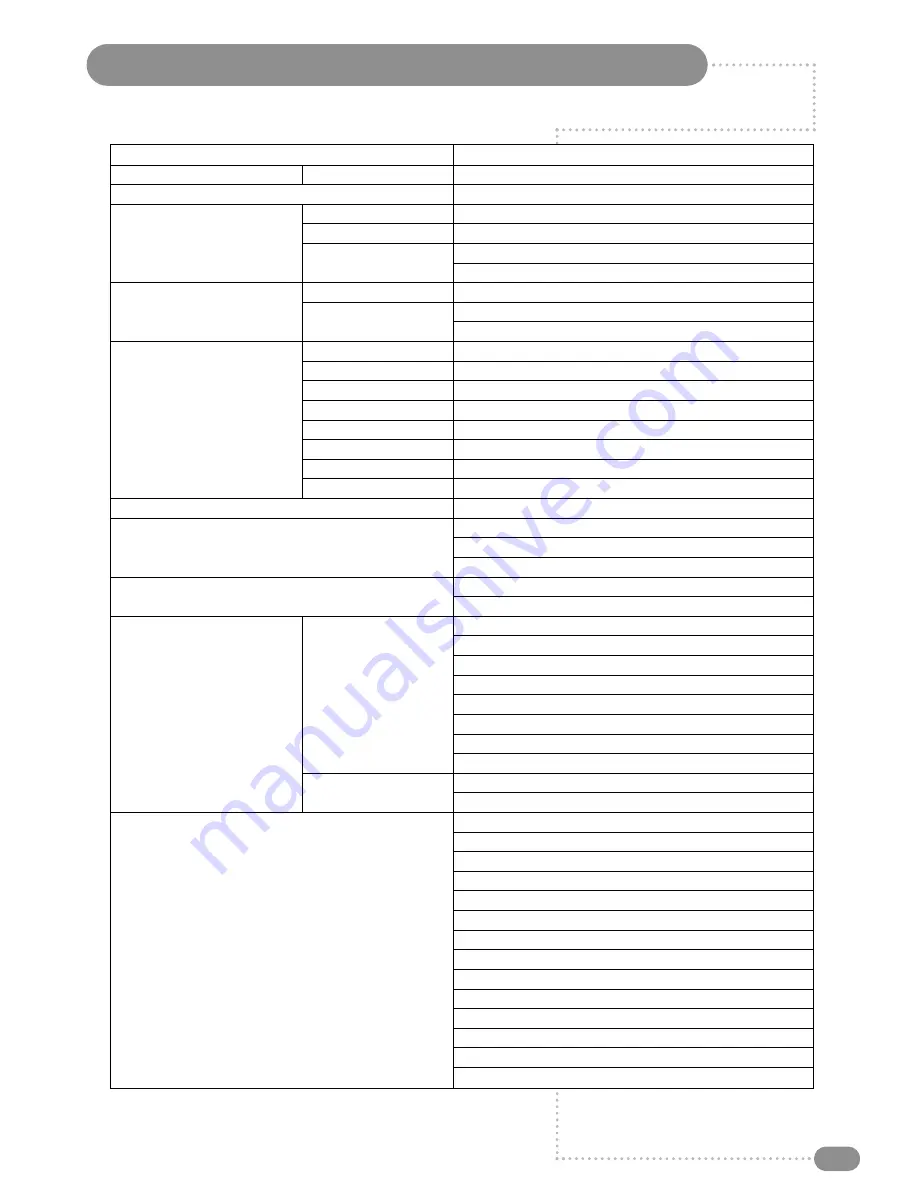
Specifications – TV/23/FR2/PS
33
Model
TV/23/FR2/PS
External Dimensions
(W x H x D)
630 mm x 450 mm x 90 mm
Total Weight
16 Kg complete with back box
Requirements
24 VDC/5.42 A
Power
Consumption
110 W max, standby below 3 W
AC/DC Power Adaptor
Input 100–240 VAC 50/60 Hz
Output 24 VDC/5.42 A
System
PAL-BG, I, DK / SECAM-BG, DK, L / AV NTSC
TV
Programme
VHF:2–12 UHF 21–69 Cable S1–S41
FVS 100 programme
Size
23" (582.93 mm) Diagonal – Widescreen
Resolution/Pixel no.
WXGA (1366 x 768)
Type
a-si TFT active matrix
LCD
Brightness
500 cd/m2
Contrast Ratio
800:1
Viewing Angle
L/R/U/D 85°/85°/85°/85°
Colour Depth
16.7 M colours
Response Time
8 ms (Typ)
External Antenna Impedence
VHF/UHF at 75 Ohm
10W + 10W rms (both channels driven)
Audio Output
Nicam, A2 Stereo
Graphic Equaliser
OSD
Programme list/edit
Menu – multi language – halftone
24 VDC/5.42 A
PC/DIGITAL (DVI-I)
PC AUDIO
Input
PC ANALOG (D-SUB)
Connection Ports
FULL EURO-SCART1 (RGB,FB,AV-IN/OUT)
HALF EURO-SCART2 (AV-IN/OUT)
S-VIDEO
ANTENNA/TUNER (Co-axial)
Output
Headphones (3.5 mm stereo jack)
Speakers (clip terminals)
CATV/Hyper band
Auto Programme
Manual Programme
Auto Sleep
Quick View
ACMS (Auto Channel Memory System)
Functions
PSM (Picture Status Memory)
SSM (Sound Status Memory)
AVL (Auto Volume Leveller)
PIP – PC Analog/digital (main) – Tuner, scart, S-Video (Sub)
ARC (Aspect Ratio Control)
FM Radio
Teletext – TOP/FLOF – double window
Real Clock (On/Off Time)
☛
Design and specifications are subject to change
without notice.


































