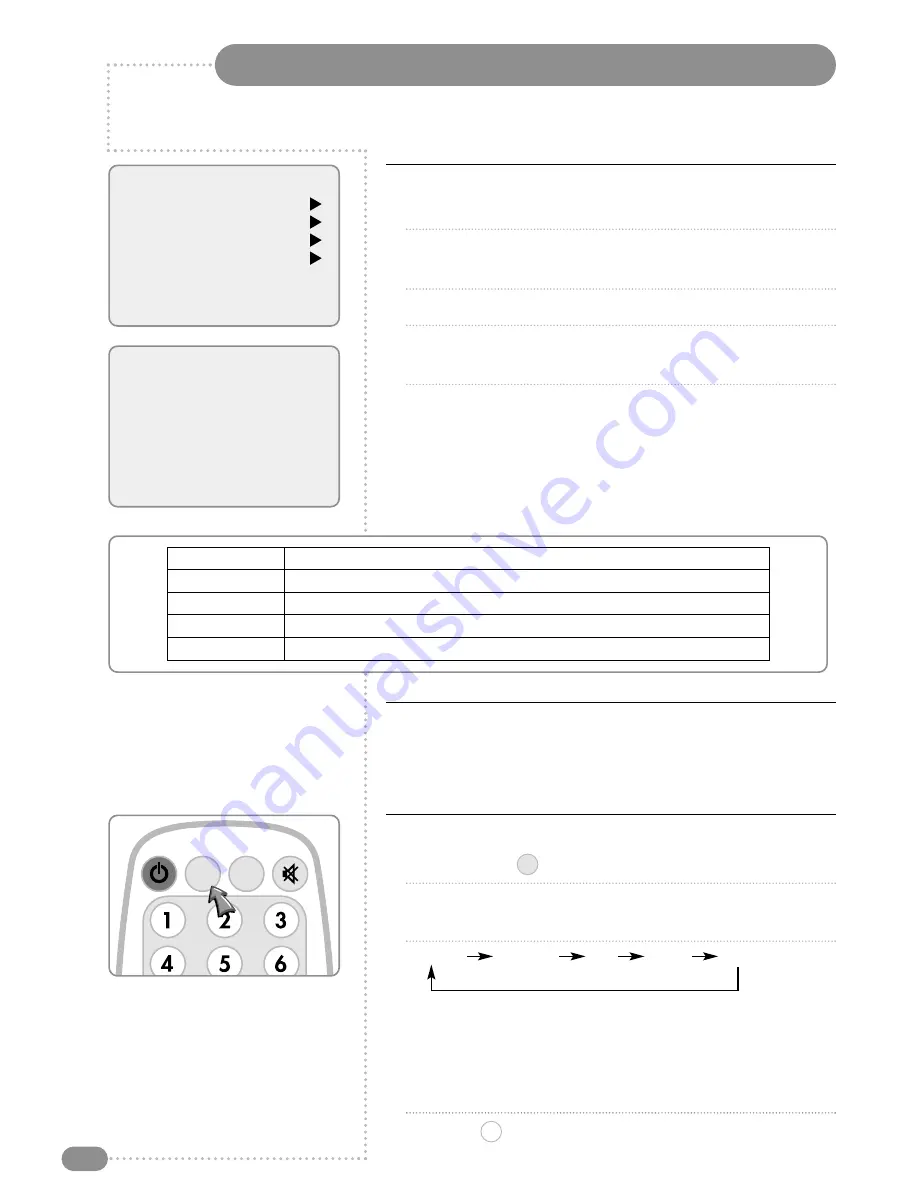
Picture Control
18
Manual Picture Control
1
Press the MENU button.
2
Press the PR
UD
buttons to select the Picture menu and then
press the VOL
R
button.
3
Press the PR
UD
buttons to select a picture item.
4
Press the VOL
LR
buttons to adjust the picture setting to your
requirement.
5
Press the TV/AV button to store your personal preferences
in User.
Auto Picture Control
The Picture options – Dynamic, Standard, Mild, and Game are
programmed for optimum picture reproduction at the factory and
cannot be changed.
PSM (Picture Status Memory)
1 Press the PSM (
) button.
2
Press the button repeatedly. Each press of the button changes
the screen display as below:
Dynamic
Standard
Mild
Game
User
●
Dynamic: Vivid Picture.
●
Standard: Standard Picture.
●
Mild: Softer Picture.
●
Game: External Video Game Picture Setup.
●
User: Manual Picture Setup.
3
Press the (
) button.
OK
PSM
Main menu
Picture
Sound
Special
Setup
Picture
Contrast
90
Brightness
75
Colour
75
Sharpness
60
You can adjust picture Contrast, Brightness, Colour and Sharpness to the levels you prefer.
Selected Item
Setting Change
Contrast
Less Contrast VOL
L
0–100
R
VOL More Contrast
Brightness
Darker VOL
L
0–100
R
VOL Brighter
Colour
Lower Colour Intensity VOL
L
0–100
R
VOL Higher Colour Intensity
Sharpness
Soft picture VOL
L
0–100
R
VOL Sharp Picture
SSM
PSM
☛
In PC mode, the
PSM
function is not
available.






























