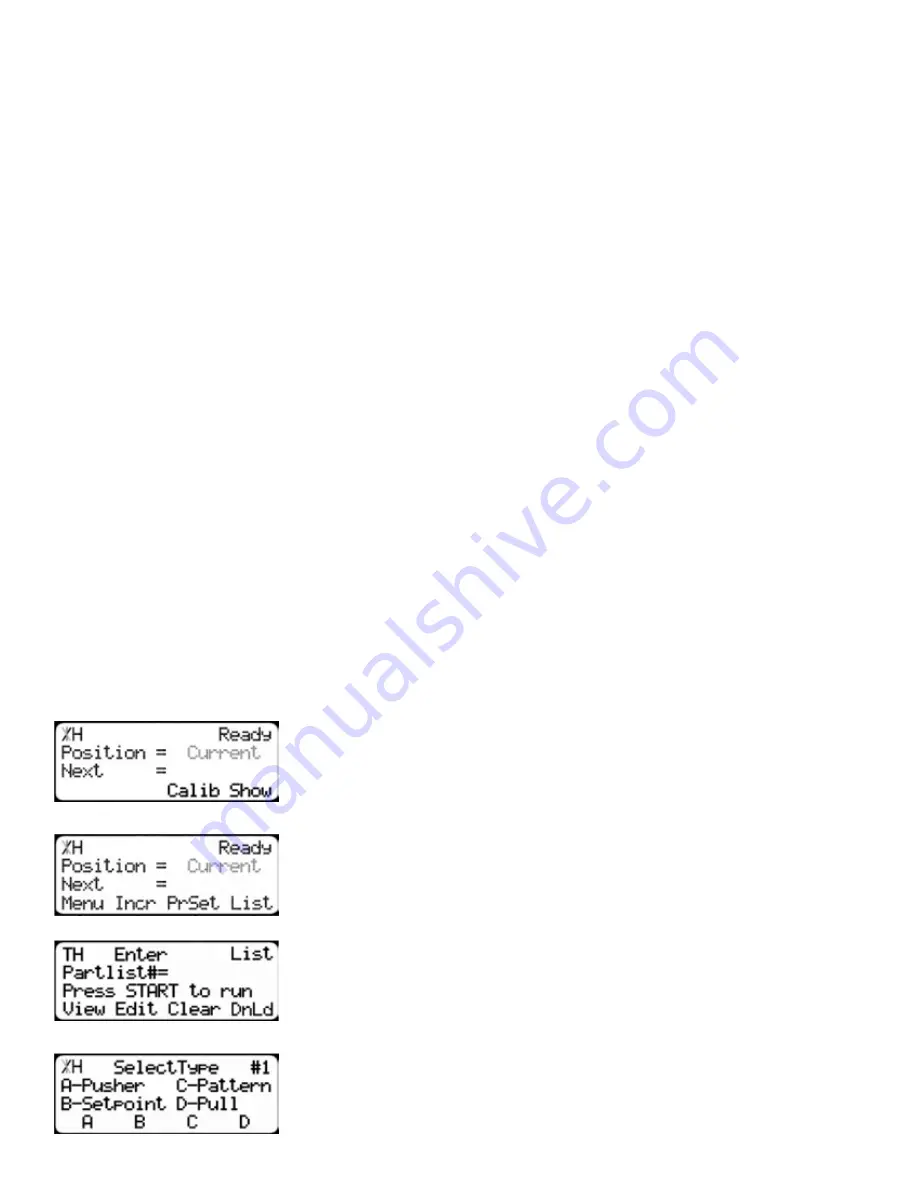
28
Working with Part Lists
Working with Part Lists
TigerRack has a versatile part list feature that allows users to enter large lists of parts for use with the
TigerStop Dynamic Optimization upgrade. This lets the user run, view, edit, clear and optimize lists of
parts, then processes the parts quickly and accurately.
There are 4 types of lists that you can enter;
Pusher
A pusher list will tell TigerRack to push the stock material into the tool. You can enter as many parts as
you like into a pusher list and TigerRack will tell you when it needs another piece of stock. Pusher lists
can be optimized if you have the TigerStop Dynamic Optimizing upgrade.
Set Point
A set point list will tell TigerRack to act as a stop. It will treat each length you enter as an absolute value
from your zero point. Set point lists can be optimized if you have the TigerStop Dynamic Optimizing
upgrade.
Pattern
A pattern list will tell TigerRack to process one stock lengths worth of parts in a push feed fashion. It will
run the same pattern of parts over and over until its told to stop. Pattern lists cannot be optimized.
Pull
A pull list works just like a pattern except it pulls away from the zero point instead of pushing towards
it. Pull lists cannot be optimized.
Programming a List
1. From the Ready Screen, press the [Show] soft key to show the menu
options.
2. A new set of soft key options have appeared. Press the [List] soft key
to access the List interface.
3. At the List interface, enter the list number you wish to program and
press the [Edit] soft key.
Note: the list number is a memory slot that houses the list. You can choose numbers
1 - 100.
4. Select the type of list you would like to program.
Содержание TigerRack
Страница 34: ...34 Date Maintenance Performed Drive Test Results Maintenance Log Maintenance Log ...
Страница 35: ...35 ...









































