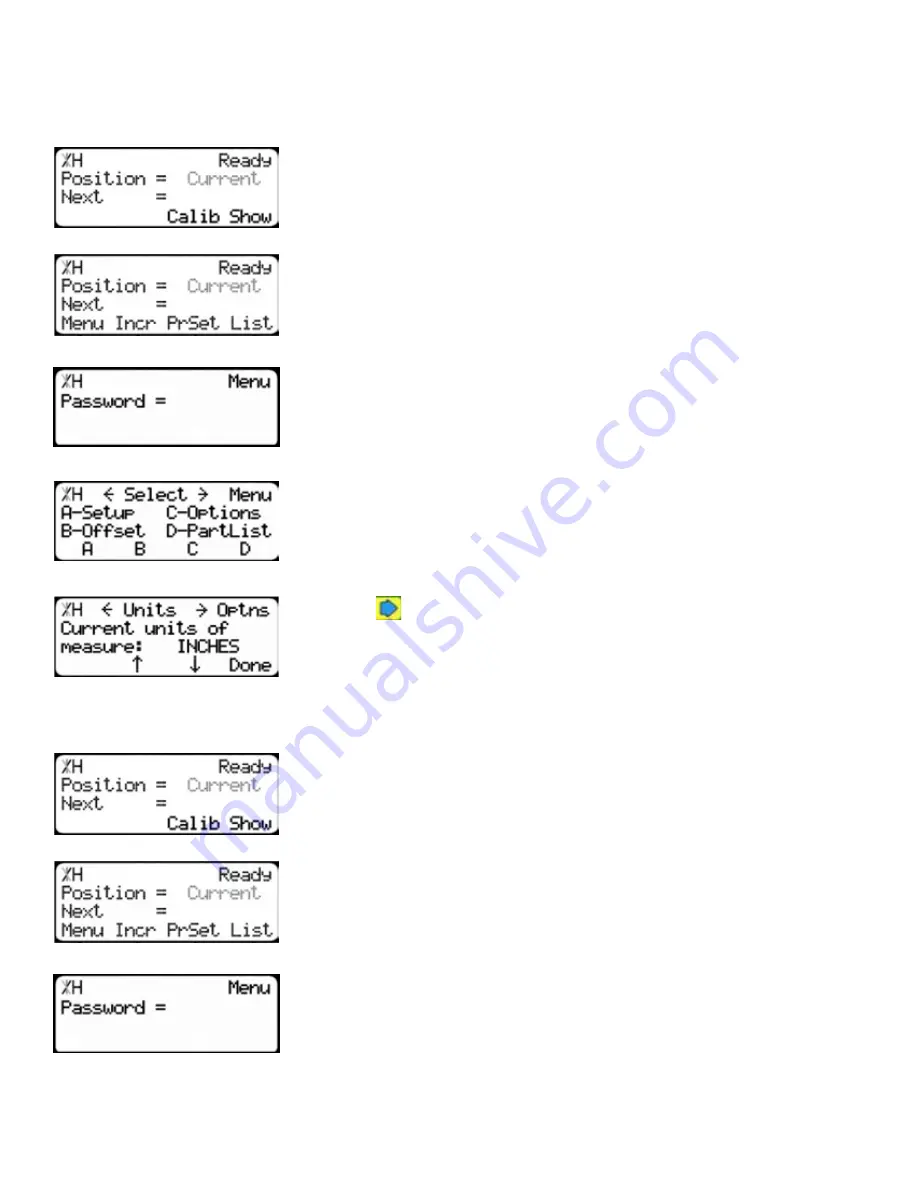
19
Set Units
TigerRack can display its position in inches or metric. If you do not wish to change the units, skip this
step.
1. From the Ready Screen, press the [Show] soft key to show the menu
options.
2. Press the [Menu] soft key to display the Menu Select screen.
3. TigerRack requires a password to access all menu options. Enter
your TigerRack password and press [=].
Note: By default, the TigerRack password is set to the serial number.
4. At the Menu Select screen, press the [Options] soft key to access the
Options menu.
5. Press
to scroll through the settings. Stop when you get to Units.
6. Press [B] to toggle between inches and metric.
7. Press the [Done] soft key when finished.
Set Interconnect Type
1. From the Ready Screen, press the [Show] soft key to show the menu
options.
2. Press the [Menu] soft key to display the Menu Select screen.
3. TigerRack requires a password to access all menu options. Enter
your TigerRack password and press [=].
Note: By default, the TigerRack password is set to the serial number.
Содержание TigerRack
Страница 34: ...34 Date Maintenance Performed Drive Test Results Maintenance Log Maintenance Log ...
Страница 35: ...35 ...






























