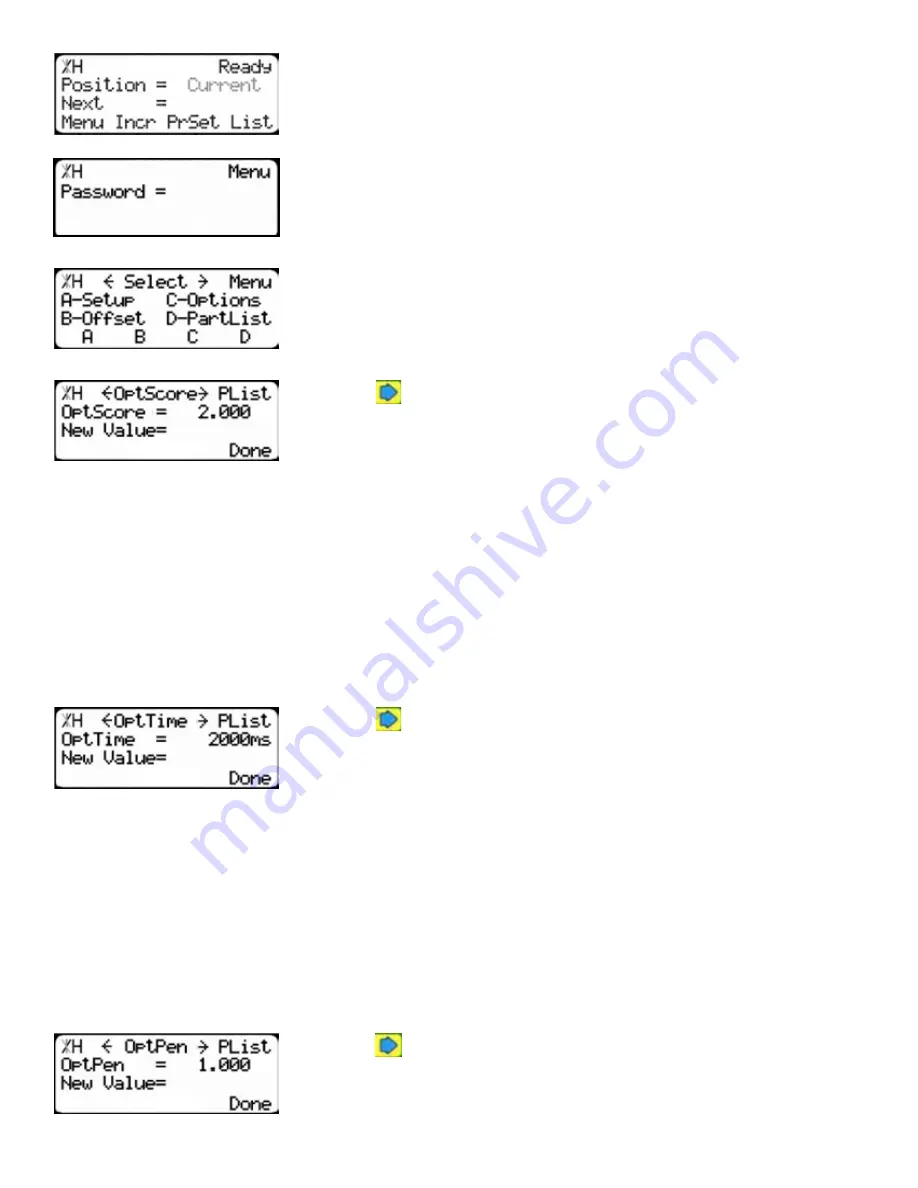
22
3. TigerRack requires a password to access all menu options. Enter
your TigerRack password and press [=].
Note: By default, the TigerRack password is set to the serial number.
4. At the Menu Select screen, press the [PartList] soft key to access the
Part List menu.
5. Press
to scroll through the settings until you get to the Opt Score
setting.
2. Press the [Menu] soft key to display the Menu Select screen.
The Optimizer Score setting sets the score that the optimizer solution must reach to be considered a
good solution.
A lower Opt Score setting will give you a better optimized solution, but will take longer to do so.
A higher Opt Score setting will give you a faster solution, but it may give you a lower material yield.
To change Opt Score...
1. Enter the new Opt Score setting.
2. Press [=] to save the parameter.
6. Press
to scroll through the settings until you get to the Opt Time
setting.
The Optimizer Time setting sets the amount of time the TigerStop Optimizer has to find a solution. If it
takes longer than this time, TigerRack will use the best found optimized solution.
A lower Opt Time setting will give you a faster solution, but it may give you a lower material yield.
A higher Opt Time setting will give you better material yield, but it may take longer to do so.
To change Opt Time...
1. Enter the new Opt Time setting.
2. Press [=] to save the parameter.
7. Press
to scroll through the settings until you get to the Opt Pen
setting.
Содержание TigerRack
Страница 34: ...34 Date Maintenance Performed Drive Test Results Maintenance Log Maintenance Log ...
Страница 35: ...35 ...





























