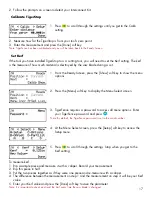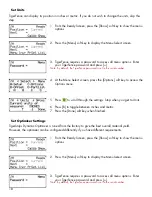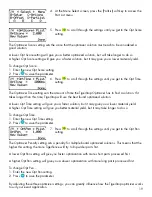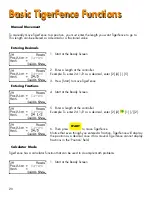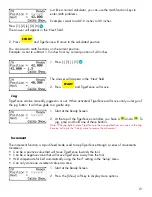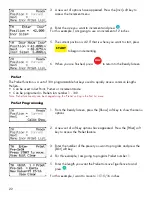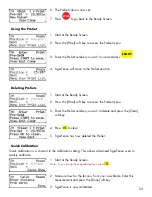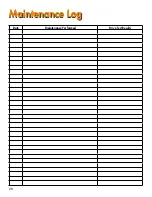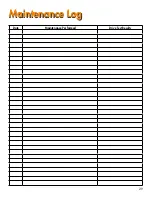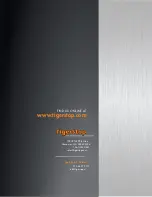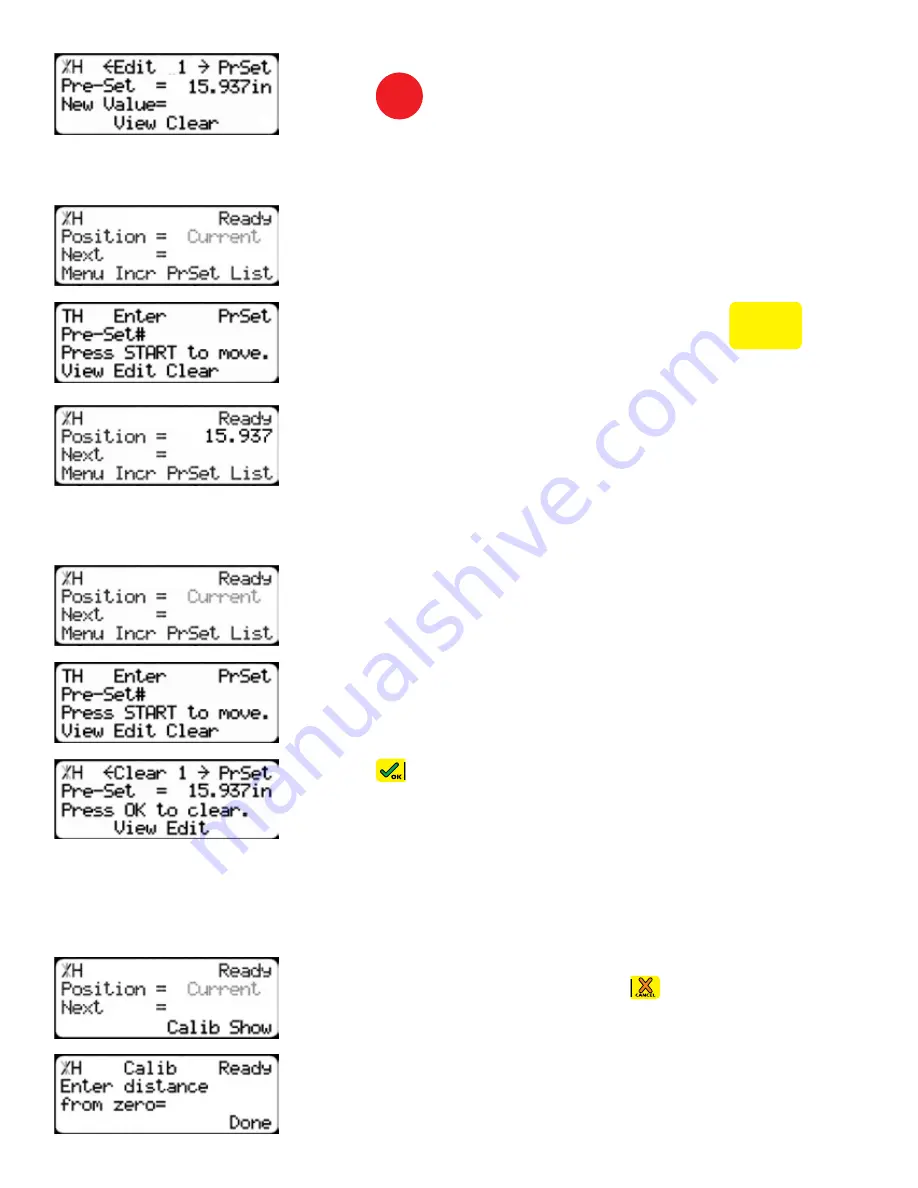
23
6. The PreSet value is now set.
7. Press
STOP
to go back to the Ready Screen.
Using the PreSet
1. Start at the Ready Screen.
2. Press the [PrSet] soft key to access the PreSet menu.
3. Enter the PreSet number you wish to use and press
START
.
4. TigerFence will move to the PreSet position.
Deleting PreSets
1. Start at the Ready Screen.
2. Press the [PrSet] soft key to access the PreSet menu.
3. Enter the PreSet number you wish to delete and press the [Clear]
soft key.
4. Press
to clear.
5. TigerFence has now deleted the PreSet.
Quick Calibration
Quick calibration is a shortcut to the calibration setting. This allows advanced TigerFence users to
quickly calibrate.
1. Start at the Ready Screen.
Note: if you viewing the expanded options, press
.
2. Measure how far the fence is from your saw blade. Enter this
measurement and press the [Done] soft key.
3. TigerFence is now calibrated.
Содержание TigerFence SLR
Страница 1: ...1 TigerFence SLR Installation Guide Installation Guide 2017 TigerStop LLC February 2017 Mk1 ...
Страница 11: ...11 Install Controller Stand 1 2 3 4 5 6 7 8 9 ...
Страница 26: ...26 ...
Страница 28: ...28 Date Maintenance Performed Drive Test Results Maintenance Log Maintenance Log ...
Страница 29: ...29 Date Maintenance Performed Drive Test Results Maintenance Log Maintenance Log ...
Страница 30: ...30 ...
Страница 31: ...31 ...