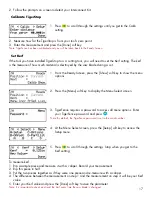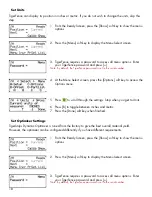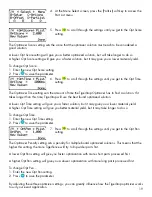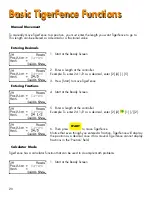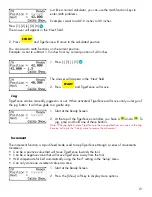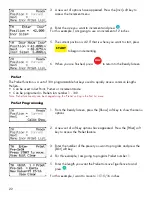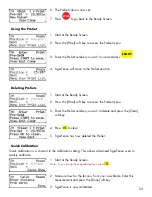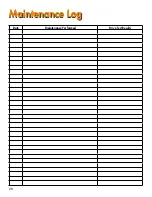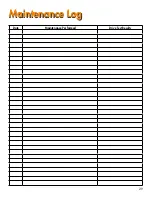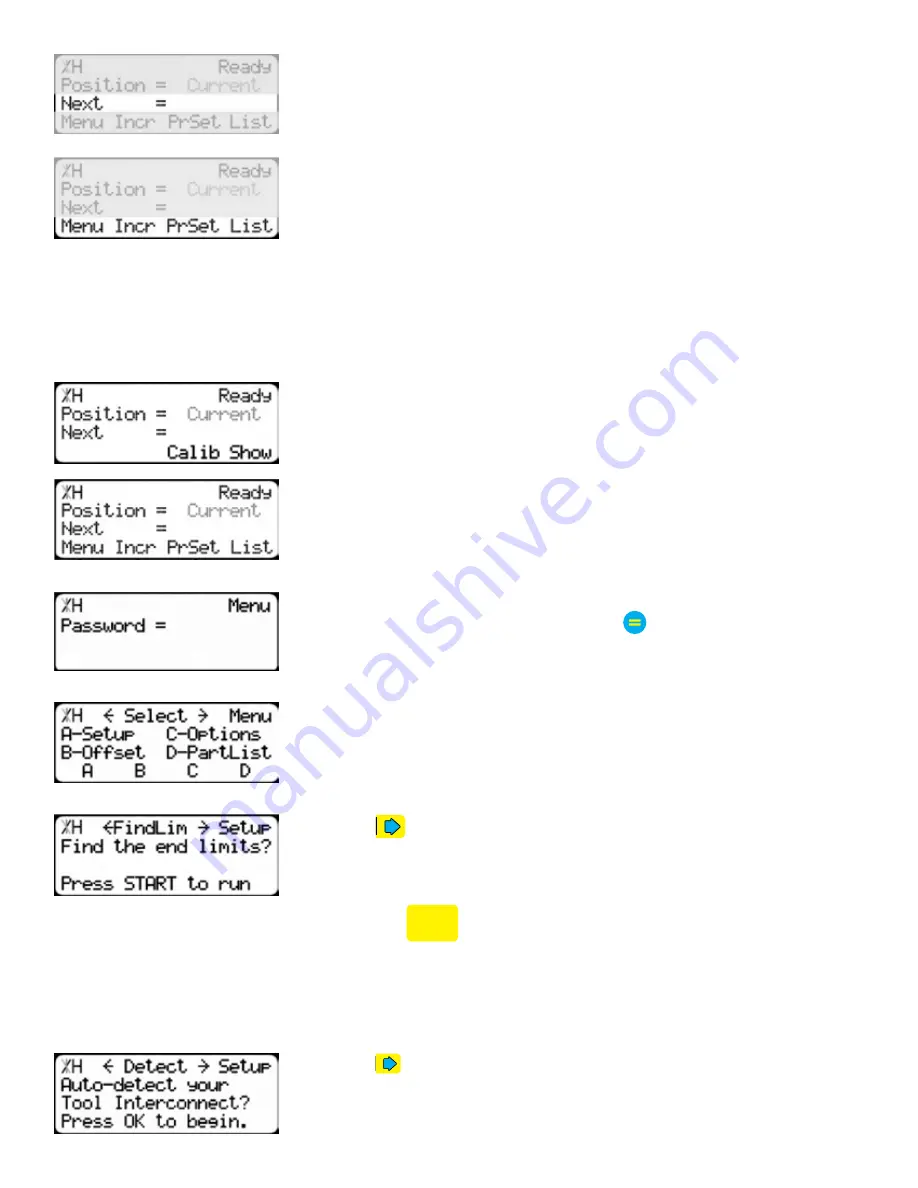
16
Line 3 shows the next position of TigerFence. This is where user input is
shown.
Line 4 displays the soft key prompts. These prompts tell you what the
soft key button below it does. These can change when you access
different screens.
The Find end limits routine will make TigerFence physically move between the two end sensors and will
automatically set the minimum and maximum limits.
Find the End Limits
1. From the Ready Screen, press the [Show] soft key to show the menu
options.
2. Press the [Menu] soft key to display the Menu Select screen.
3. TigerFence requires a password to access all menu options. Enter
your TigerFence password and press .
Note: By default, the TigerFence password is set to the serial number.
4. At the Menu Select screen, press the [Setup] soft key to access the
Setup Menu.
5. Press
to scroll through the settings. Stop when you see FindLim.
6. Press [Start] to run the Find End Limit routine.
Note: Ensure TigerFence can move its entire length without obstruction. TigerFence
will move once
START
is pressed.
When TigerFence has stopped moving, continue to the next set of instructions.
Auto Detect
1. Press
to scroll through the settings until you get to the Auto
detect setting.
Содержание TigerFence SLR
Страница 1: ...1 TigerFence SLR Installation Guide Installation Guide 2017 TigerStop LLC February 2017 Mk1 ...
Страница 11: ...11 Install Controller Stand 1 2 3 4 5 6 7 8 9 ...
Страница 26: ...26 ...
Страница 28: ...28 Date Maintenance Performed Drive Test Results Maintenance Log Maintenance Log ...
Страница 29: ...29 Date Maintenance Performed Drive Test Results Maintenance Log Maintenance Log ...
Страница 30: ...30 ...
Страница 31: ...31 ...