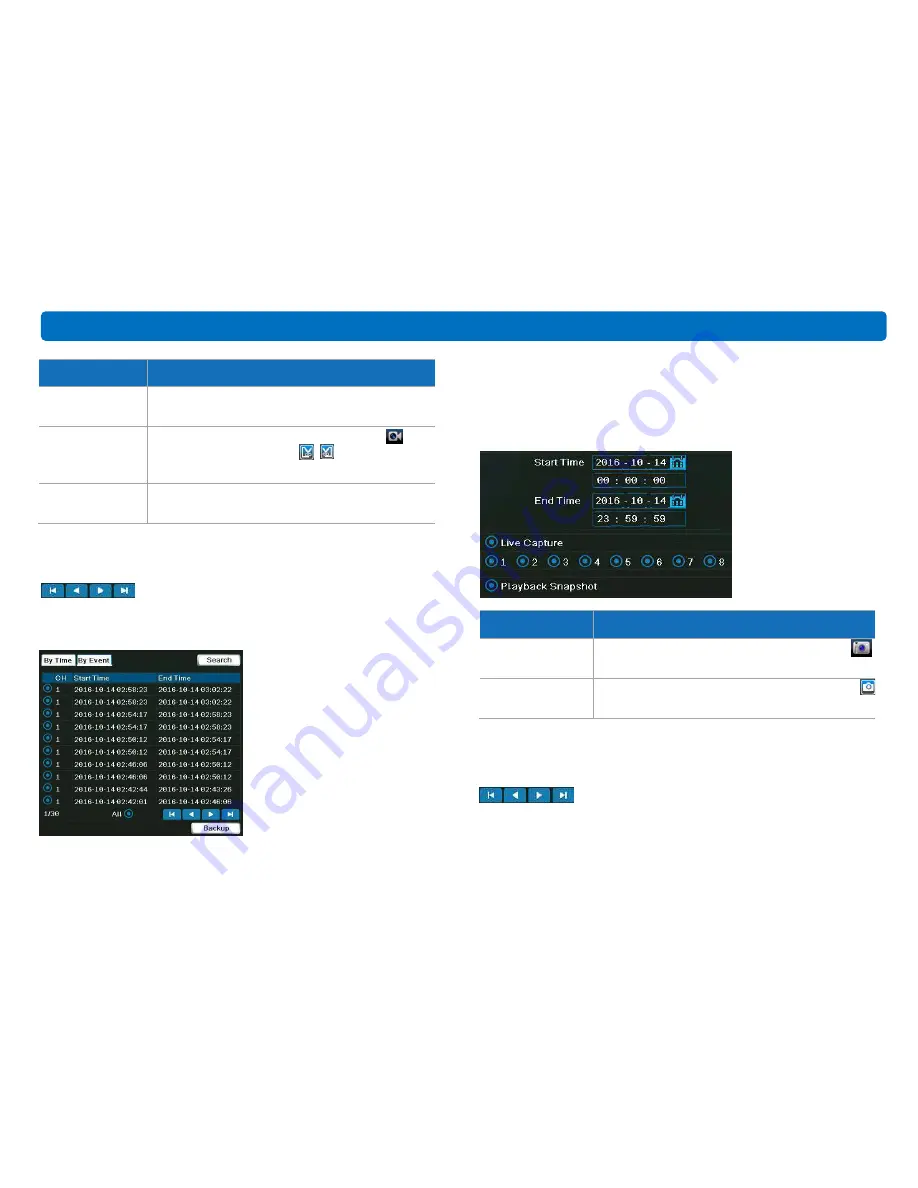
16
②
Double click the event to playback.
Click below button to go to first, previous, next and last page.
You may backup the records here. Please insert the USB drive and then choose
the records you need. Click Backup button.
2. Image
①
Click Search button and then input the Start Time and End Time. Choose the
channel and image type you need. Click OK.
Image Mode
Description
Live Capture
The image saved when you click Capture button
on the menu bar.
Playback Snapshot
The image saved when you click Snapshot button
on the playback interface.
②
Click below button to go to first, previous, next and last page.
You may backup the images here. Please insert the USB drive and then choose
the records you need. Click Backup/Backup All button.
Recording Mode
Description
Motion
The DVR only records when it detects something
moving in front of a camera.
Manual
The DVR only records when you click record
button on the menu bar or
on the playback
interface.
Schedule
The DVR will constantly record for the period which you
set on the schedule.
Main Menu
Main Menu






























