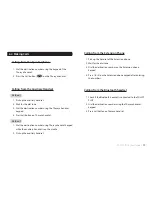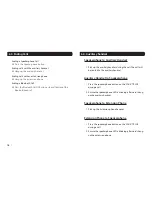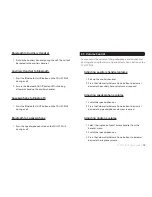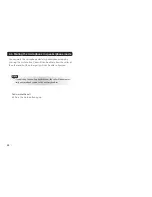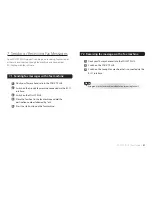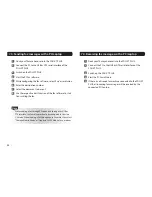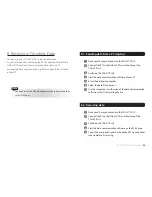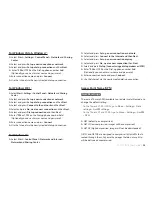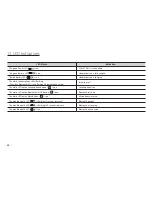FDU-XT PLUS User Guide
I
31
14. Warranty
Limited Warranty
FDU-XT PLUS
This Limited Warranty is provided to the original purchaser of FDU-XT PLUS. This Limited Warranty is non-transferable in nature.
Warranty Coverage and Service
APSI warrants all new FDU-XT PLUS handsets to be free from defects in
material and workmanship under normal use and wear for a period of
one year (1 year) from the date of purchase. If under normal use the prod-
uct becomes defective in materials or workmanship and is returned to a
APSI Authorized Service Center during the warranty period, the product
will be repaired or replaced at no charge to the purchaser. The purchaser
shall be required to provide reasonable proof of the date of purchase of
the product.
Repair or replacement of the Product is subject to APSI System Design’s
sole and exclusive option. Reconditioned replacement components,
parts, units, or materials may be used if the Product is repaired or
replaced. Cost incurred in the removal, de-installation or reinstallation of
the Product are not covered.
This Limited Warranty will be void in its entirety if the Product is serviced
by anyone other than APSI or a APSI Authorized Service Center.
The User’s sole and exclusive solution will be repair or replacement of
the product. APSI neither assumes nor authorizes any Authorized Service
Center or any other person or entity to assume any other obligation or
liability beyond that which has been specified in this Limited Warranty.
Limitation of Liability
All liability and obligations of APSI under this Limited Warranty shall
terminate on the completion of the warranty period of one year, calculated
from the date of purchase of the product by the original purchaser. The
purchaser shall fill in the warranty card attached in the User’s manual and
get it duly stamped and signed by the Dealer as proof of purchase.
This limited warranty sets forth the entire responsibility of APSI with
respect to the product. There are no other liabilities of APSI arising from
the sale of the Product whether based on warranty, contract, negligence
or any other theories of liability.
This Warranty does not cover the following
APSI will not be responsible for products or accessories not manufactured
or provided by APSI. APSI will not take responsibility for the failures caused
by misuse, accident, alteration or neglect, removal or repair, neglect or
failure to follow instructions as to installation and maintenance, fire, flood
or other natural calamities. APSI will not guarantee the performance of the
product when used in combination with other non authorized products
or equipment.
Содержание FDU-XT PLUS
Страница 1: ...FDU XT PLUS USER GUIDE...
Страница 2: ......
Страница 35: ......
Страница 36: ...www thuraya com Thuraya Telecommunications Company Emall customer care thuraya com...