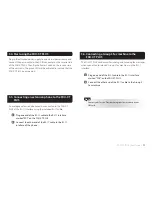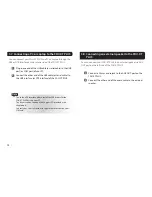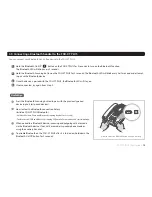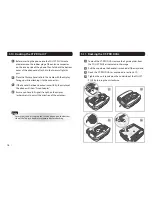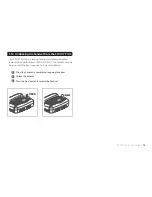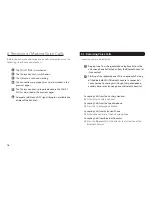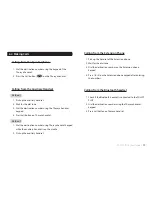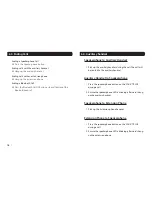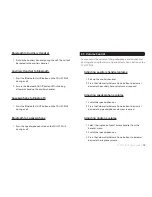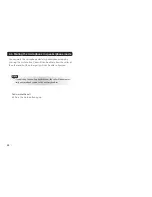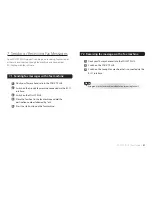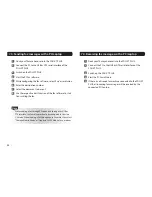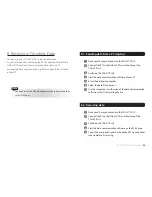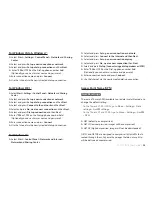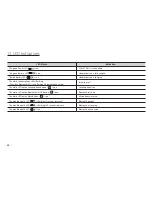22
I
1
Dock your Thuraya handset into the FDU-XT PLUS.
2
Connect the PC to the USB or DTE serial interface of the
FDU-XT PLUS.
3
Switch on the FDU-XT PLUS.
4
Start the PC fax software.
5
While configuring the fax software, select 'fine' as resolution.
6
Enter the destination number.
7
Select the document to be sent.
8
Use the respective start function of the fax software to start
transmitting the fax.
7.3. Sending fax messages with a PC/Laptop
While sending a fax through PC connected through the USB or
DTE interface, the fax software should be configured in the class
2.0 mode. When sending a fax through Venta Fax or Hot Fax, select
“Thuraya Mobile Phone” or “Standard 56000 Modem” as a modem.
Note
1
Dock your Thuraya handset into the FDU-XT PLUS.
2
Connect the PC to the USB or DTE serial interface of the
FDU-XT PLUS.
3
Switch on the FDU-XT PLUS.
4
Start the PC fax software.
5
If there is no Group3 fax machine connected to the FDU-XT
PLUS, all incoming fax messages will be received by the
connected PC/Laptop.
7.4. Receiving fax messages with a PC/Laptop
Содержание FDU-XT PLUS
Страница 1: ...FDU XT PLUS USER GUIDE...
Страница 2: ......
Страница 35: ......
Страница 36: ...www thuraya com Thuraya Telecommunications Company Emall customer care thuraya com...