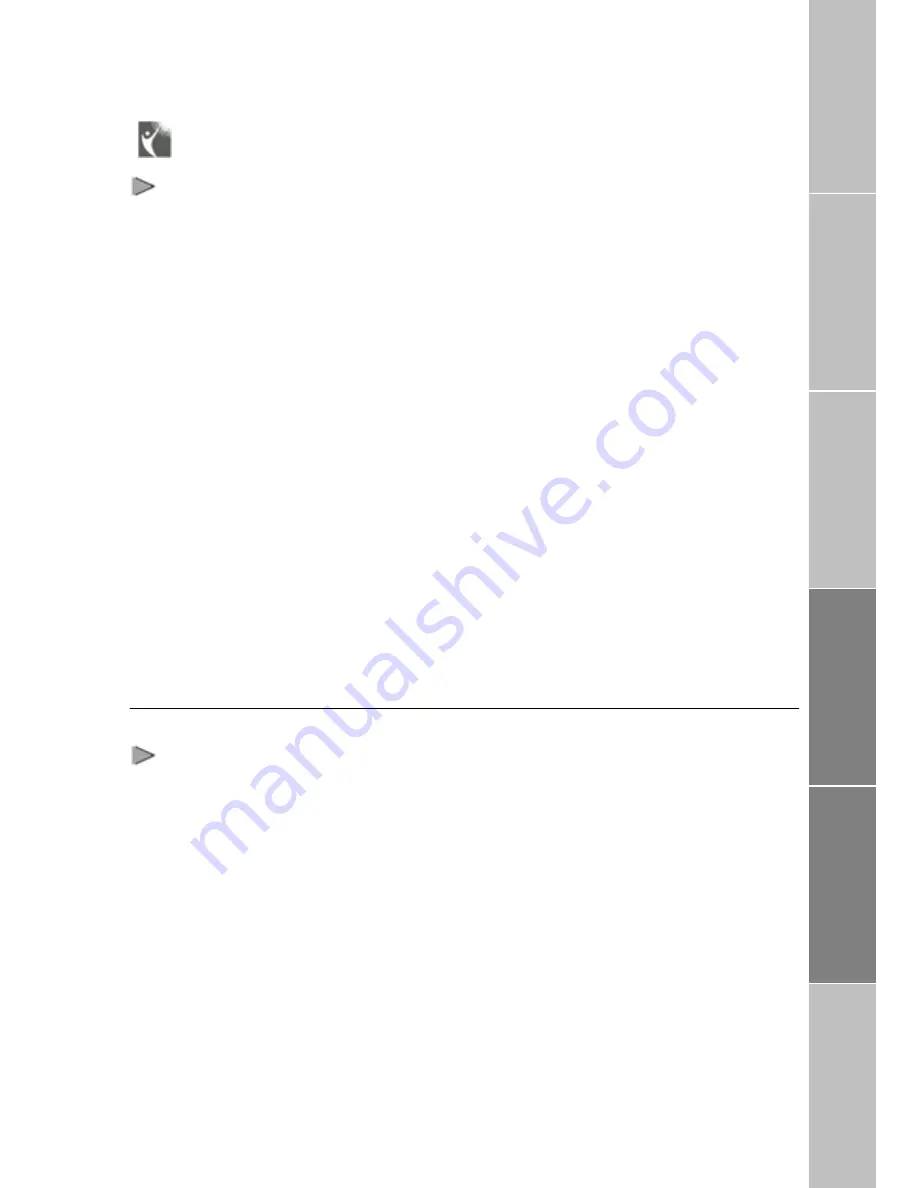
Troubleshooting
Warnings!
> Servicing
FDU-2500 does not contain consumer
serviceable
components.
You
are
advised not to carry out any kind of
troubleshooting. In case you face any
problems, contact the nearest service
center. Only authorized service person
can repair the equipment.
> Antenna
Use only the antenna and cable that has
been specifically designed for your
FDU-2500. Unauthorized antenna, cable,
and cable length modifications, or
attachments could damage FDU-2500
and may violate the relevant regulations,
causing loss of performance and radio
frequency (RF) energy above the
recommended limits. If your FDU-2500’s
antenna gets damaged, please take it to
an authorized service provider.
> General
Do not place the FDU-2500 in
a wet area.
Do not expose FDU-2500 to
temperatures greater than +55°
Celsius or less than 0° Celsius.
Do not expose FDU-2500 to
moisture, dust etc.
Avoid placing FDU-2500 close
to open flames or any source
of heat.
Do not expose FDU-2500 to
direct sunlight.
Do not disassemble FDU-2500;
this will void your warranty.
Care and maintenance
FDU-2500 is a product of superior
design and craftsmanship and should be
treated
with
care.
The
following
suggestions will help you to fulfill any
warranty obligations and allow you to
enjoy this product for many years.
Do not use or store FDU-2500 in dusty,
dirty areas.
Do not store it in hot areas. High
temperatures can shorten the life of
electronic devices, damage batteries,
and warp or melt certain plastics.
Do not attempt to open it. Mishandling of
the device may damage it.
Do not drop, apply pressure or shake it.
Rough handling can break internal circuit
boards.
Data Calls
Terminal Battery
Code Locking Function
Supplementa
ry
Troubleshooting
L
ED Indications
21




































