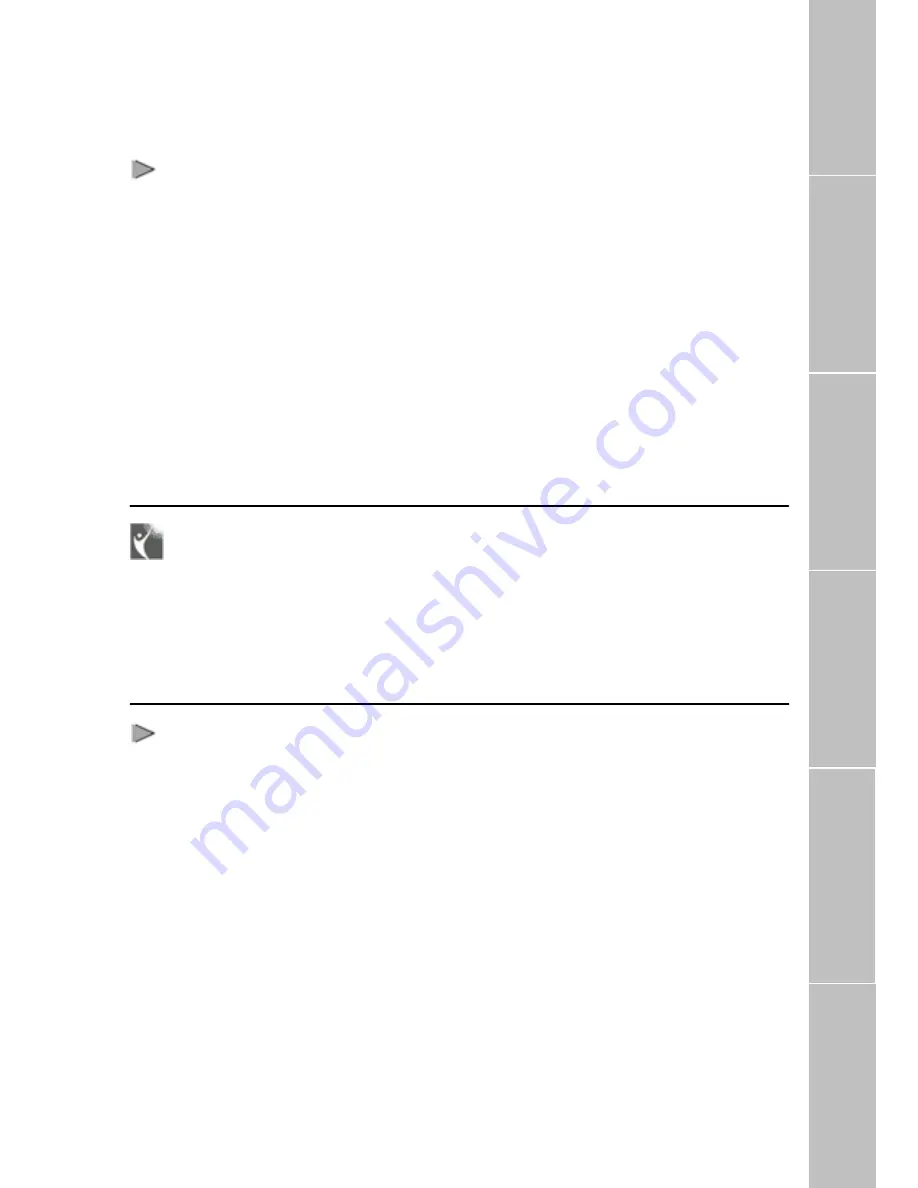
Muting Microphone during Speakerphone Call
You can mute the microphone during a
Speakerphone call by pressing the Mute
button. You will be able to hear the caller
at the other end, but he/she will not be
able to hear you.
Note
Whenever a call is muted, the red mute
LED on FDU-2500 will glow steadily.
> Muting a speakerphone call
To mute a Speakerphone call.
1.
Press the Mute button on
FDU-2500 once.
Note
If you pick up the Auxiliary handset now,
the call automatically will be unmuted
and routed to auxiliary handset.
> To unmute the call.
1. Press the Mute button again.
Receiving / Sending Fax Message
You can use FDU-2500 for receiving and
sending fax messages. This can be done
either by a group 3 fax machine
connected to the RJ-11 interface or
through a PC connected at the USB or
DTE interface of FDU-2500. For sending
fax through PC, your PC should have
appropriate PC Fax Software installed.
Receiving / Sending Fax through Fax machine
> Receiving Fax
1.
Dock
Thuraya
terminal
in
FDU-2500.
2.
Switch ON FDU-2500.
3.
Switch on group 3 fax machine
that is connected to the RJ-11
interface marked “FAX” on the
FDU-2500.
Note : A ring tone in the fax
machine indicates an incoming fax
call.
> Sending Fax
1.
Dock the Thuraya terminal in
FDU-2500.
2. Switch on the group 3 fax
machine connected at the
RJ-11 interface of FDU-2500
and place the fax sheet on the
fax machine.
3.
Switch ON FDU-2500.
4.
Dial the destination number
followed by “#”.
5.
Dial
the
Data
connection
speed number with a call type
number followed by “#”.
6.
Press Fax start button.
Data Calls
Terminal Battery
Code Locking Function
Supplementa
ry
Troubleshooting
L
ED Indications
15
























