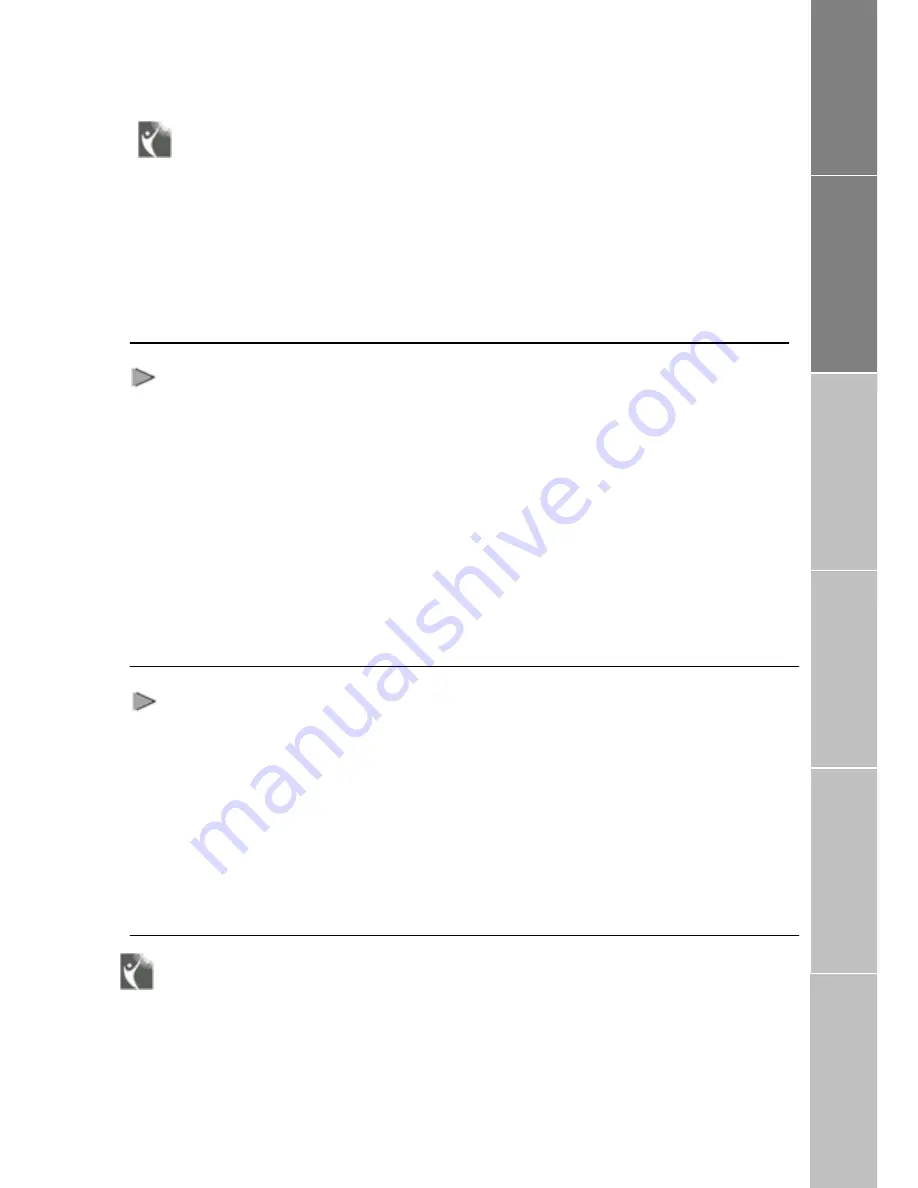
17
Receiving / Sending Data Calls
Use FDU-2500 for receiving and making
data calls. You can do this through a PC
connected at the USB or DTE interface.
To receive/make data calls by a PC,
appropriate
data
communication
software should be installed in the PC.
Note
The baud rate of PC data communication
software should be set up the 19200bps
(Baud rate of PC data communication
software should be set to 19200bps both
in sender and recipient’s PC).
Receiving Data Calls
The PC connected through USB or DTE
interface to FDU-2500. To receive a
data call on the PC appropriate data
communication software should be
running, e.g. Hyper terminal (default
program available on Windows OS).
1.
Dock Thuraya terminal in
FDU-2500.
2.
Connect PC through USB or
DTE interface.
3.
Switch ON FDU-2500.
4.
Invoke the data communication
software.
5.
You will hear a special signal
tone in Thuraya terminal when
a data call is coming through.
6.
The data will be received by
the communication software
(Look up the S/W guide book
for the specific explanation).
Sending Data from PC
1. D o c k T h u r a y a t e r m i n a l i n
FDU-2500.
2. Switch ON FDU-2500.
3. Invoke the data communication
software in your PC.
4. Dial the destination number as
shown below.
E.g. ATDT 12345678
5. Select the data file to be sent.
6. Use appropriate options in the
data communication software to
send the file now
(Look up the S/W guide book
for the specific explanation).
Charging Thuraya Terminal Battery
FDU-2500 comes with a built in battery
charger for charging the Thuraya terminal.
When the Thuraya terminal is docked and
the Power Supply is switched ON, the
FDU will start charging the battery. The
charging status will be indicated by the
red LED on top of FDU-2500. Once the
Thuraya terminal is fully charged ,the
Data Calls
Terminal Battery
Code Locking Function
Supplementa
ry
Troubleshooting
L
ED Indications








































