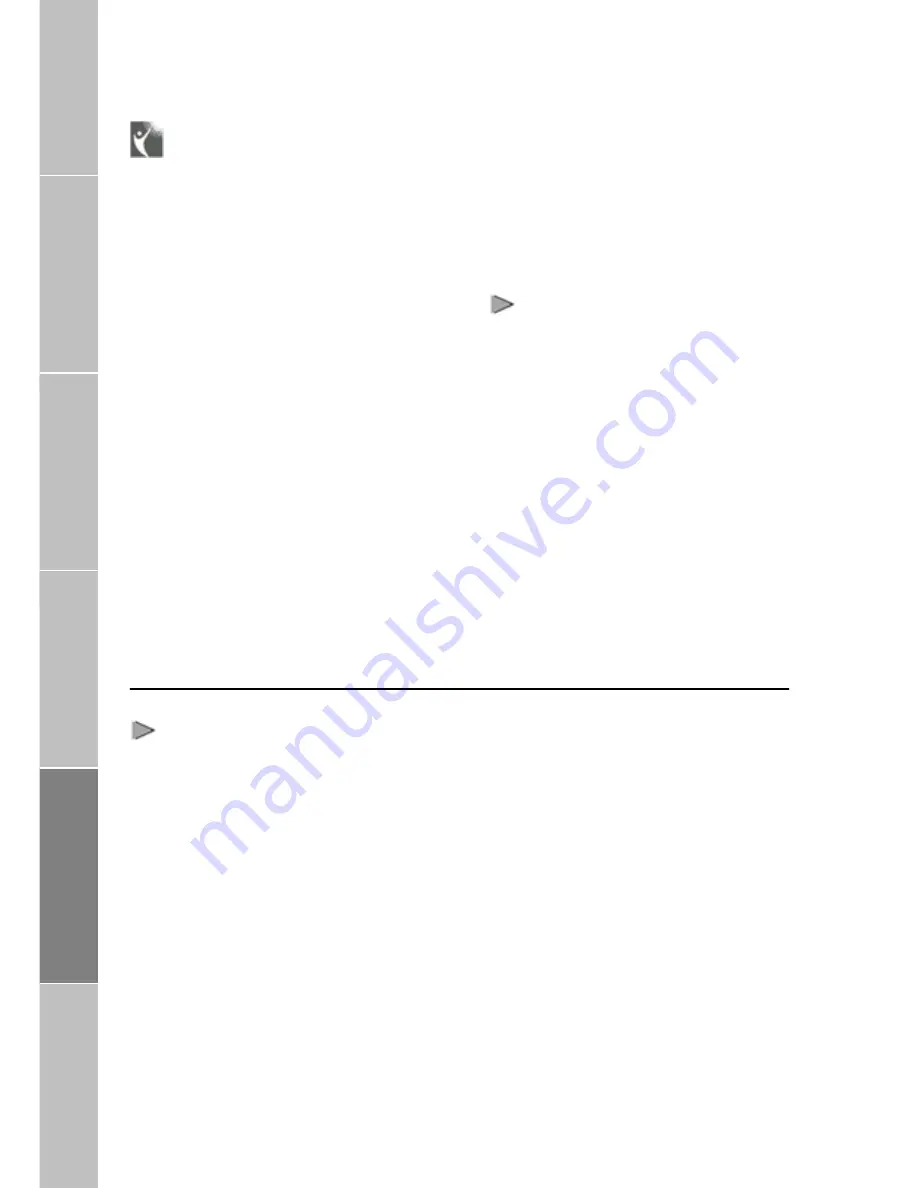
Receiving / Making Calls
Introduction
You can receive and make calls using
FDU-2500. Make sure that all these
conditions are met before Making/
Receiving a call.
1.
FDU-2500 is switched ON.
2.
Thuraya terminal is switched
ON.
3.
SIM card is valid.
4.
The connections are done
properly as given in this
manual.
5.
Thuraya terminal is in “SAT
only” mode and data link rate
is set to 19200 Baud.
6.
Turaya terminal is docked in
FDU-2500
and
shows
“Fixed Adapter” for few of
seconds and then show the
GPS location (It may not
show if GPS location is
displayed).
Package Contents
7.
Adequate satellite signal
strength that is shown in the
Thuraya terminal display.
Important
When FDU-2500 is switched on it would
take upto ten seconds to reach the
normal working condition. FDU-2500 is
functional only when Thuraya terminal is
docked. For all operations Thuraya
terminal
should
be
docked
into
FDU-2500.
Installation Instructions
FDU works only in the Thuraya satellite
mode. Therefore, the setting in the menu
of
the
Thuraya
terminal’s
system
preference must be set to “SAT only”
(for details, refer to Thuraya terminal
user manual).
Getting Started
Receiving Calls
The incoming calls to FDU-2500 is
indicated by,
1.
Ringing tone in the
speakerphone and extension
phone.
2.
Flashing of the Speakerphone
LED on the top of
FDU-2500.
You can accept incoming calls at the
Speakerphone, Auxiliary handset, or
Extension phone.
Note
The Speakerphone LED will remain ON if
the call was not attended.
> Accepting Calls from the Auxiliary
Receiving /
M
aking Calls
Handset
1.
Pick up the Auxiliary handset.
> Accepting Calls from the
Speakerphone
1.
Press the Speakerphone butt
on.
> Accepting Calls from Extension
F
ax Message
Phone
1. Pick up the handset of the
Extension phone.
12










































