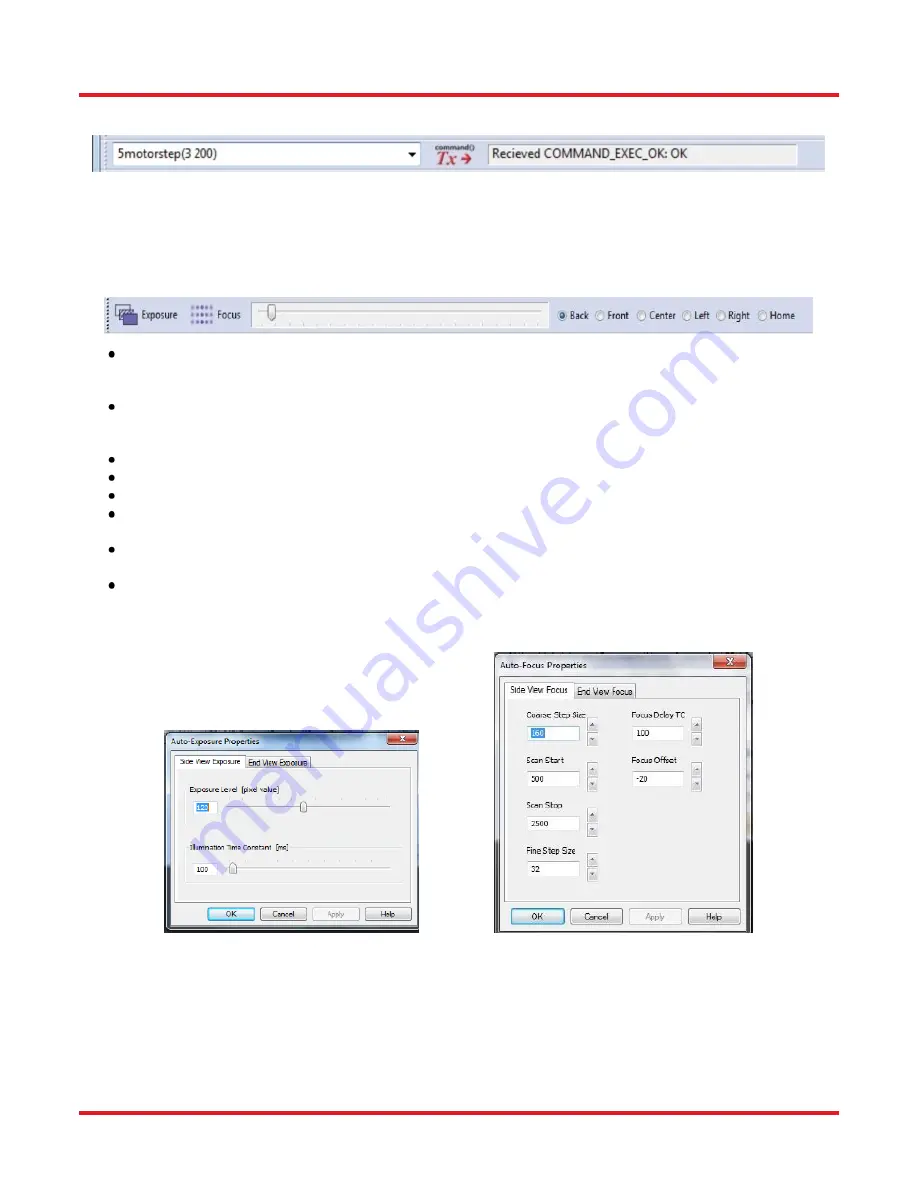
GPX3800 and GPX3850 Glass Processors
Chapter 5: Operation
Page 20
TTN047534-D02
5.2.2. Command Bar
The transmission and receive command bar allows the user to directly enter a command to perform motion
control of the motors. In the example above, the motor 3 (lens position) is moved forward by 200 steps.
Commands are entered into the white window. The window to the right of the “Tx” button shows the machine code
response.
5.2.3. Camera Bar
The “Exposure” button automatically adjusts the image so that the background is the desired brightness.
To change the brightness setting, right click the button and click “View Properties.” Then change the
exposure values and illumination time constants as you see fit.
The “Focus” button automatically focuses the camera on the fiber. To change the properties of the auto-
focus process, right-click the button and click “View properties.” Then change the focus parameters as
you see fit.
Next to the “Focus” button is a slider for manually adjusting the focus.
Next to the slider bar is a row of radio buttons for choosing the view position.
“Home” is the position for storage and when manipulating fibers.
“Back” and “Front” are two different side views used to align fibers. The Back view is usually used as the
referenced view.
“Left” and “Right’ views show the fiber end face. External illumination may be necessary for certain fiber
types.
In this document, and in the GUI, the word “process” is used to denote a machine action that has been
programmed using low-level programming language, and therefore cannot be changed by the user. This
is in contrast to a “macro,” (which can be changed or created) by the user.
Auto-Exposure (Left) and Auto-Focus (Right) Properties Windows
Содержание vytran GPX3800
Страница 1: ...GPX3800 and GPX3850 Glass Processors User Guide ...
Страница 81: ...www thorlabs com ...






























