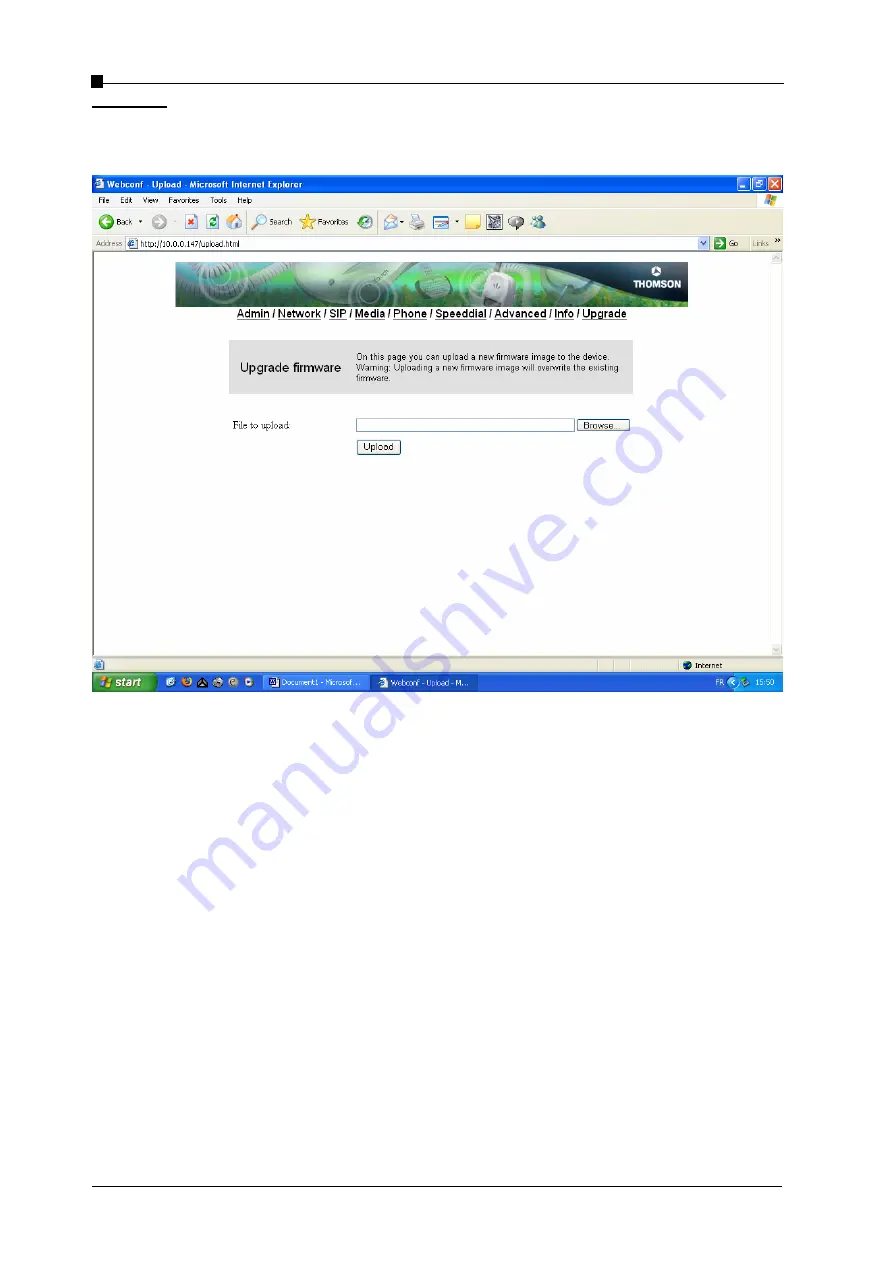
VoIP Business Phone Administrator Manual
Copyright © 2005 THOMSON
-All rights reserved
- Page 36
Upgrade:
Warning:
Uploading a new firmware image will overwrite the existing firmware.
Table 4.10 Firmware upload page
File to upload:
choose a firmware file (with .bin extension) to upload to the IP phone. After
reboot, the old firmware will be replaced by the new version leaving configuration settings
unchanged.
- Page 36 -
Содержание ST2020
Страница 1: ...Administrator Manual ...
















































