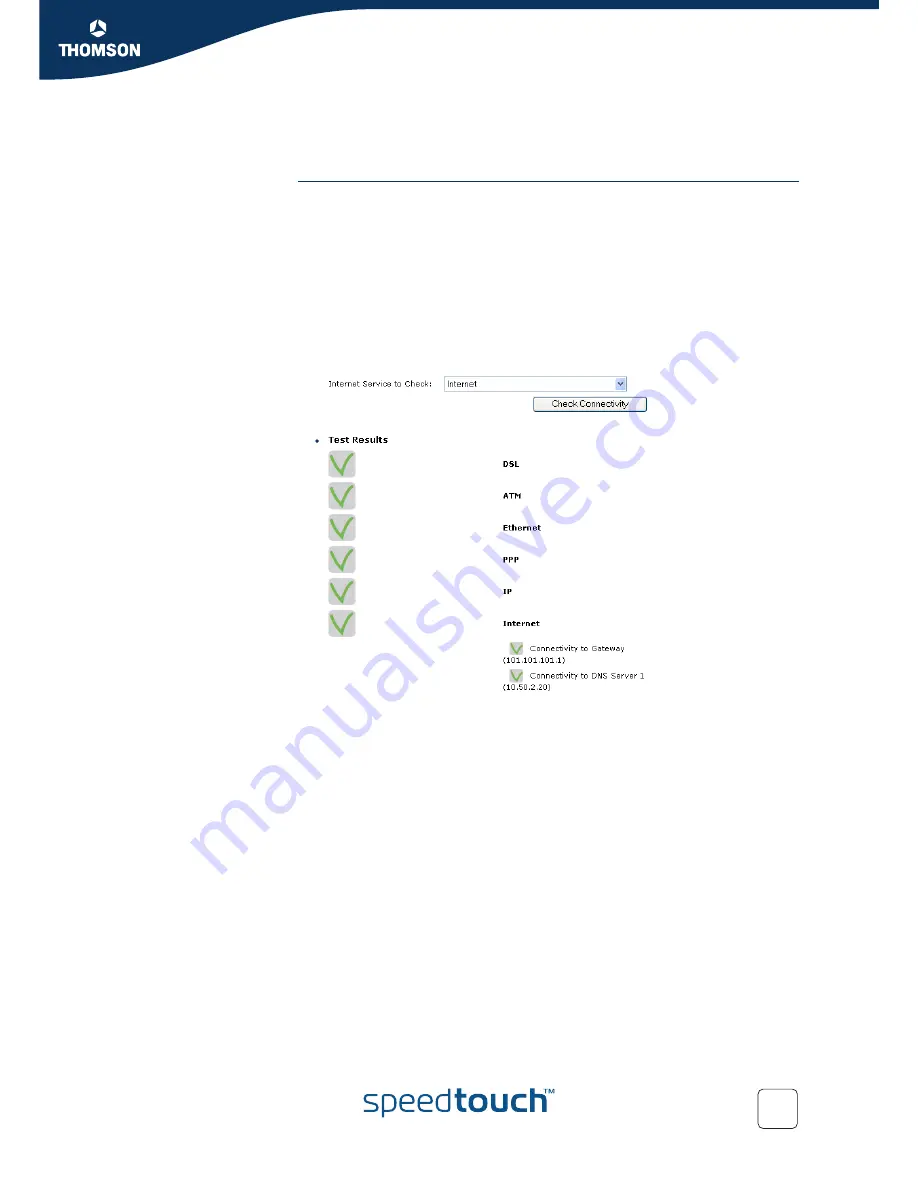
Chapter 3
Internet Access in No Time
E-DOC-CTC-20050429-0061 v1.0
23
3.3 Testing your Internet Connection
Connectivity check
After setting up the Internet connection, there is a simple way to check whether your
configuration is fine.
1
Go to the SpeedTouch™ home page (http://speedtouch.lan or 192.168.1.254).
2
On the left navigation pane, select
SpeedTouch
.
3
In the
Pick a task...
list
,
click
Check connectivity to the Internet
.
4
Select an
Internet Service to Check
.
5
Click
Check Connectivity
.
6
If the test is successful, you will get a list of green check marks as in the
example below:
In case of problems, please refer to
“5.3 Web Diagnostics” on page 31
.
Содержание SPEED TOUCH 580
Страница 1: ...SpeedTouch 580 Wireless Residential ADSL Gateway Installation and Setup Guide Release R4 3 1...
Страница 2: ......
Страница 3: ...SpeedTouch 580 Installation and Setup Guide R4 3 1...
Страница 8: ...About this Installation and Setup Guide E DOC CTC 20050429 0061 v1 0 2...
Страница 43: ......
















































