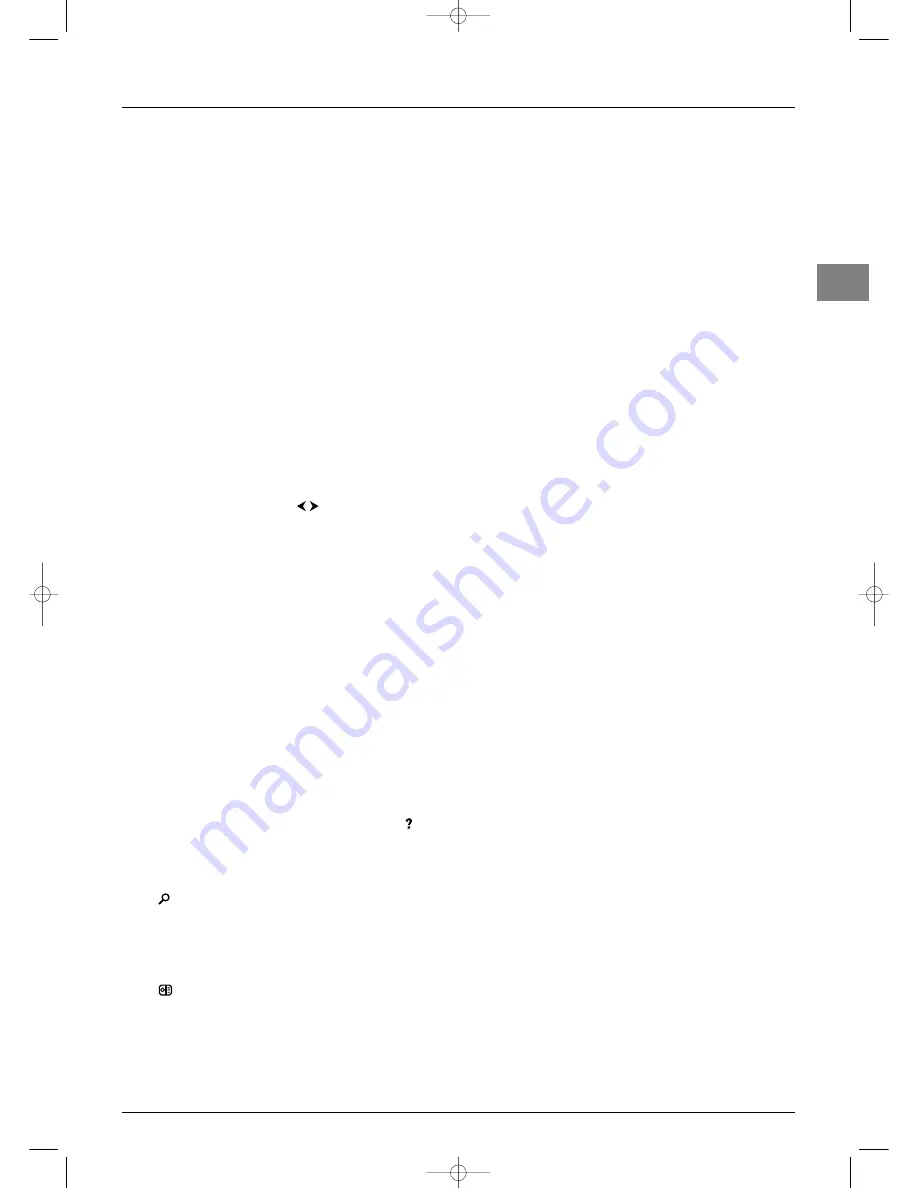
Advanced functions
EN
19
Teletext
The Teletext service is available in many countries under a variety
of names (TOP Text, Fastext, FLOF text,Videotext). It is provided
as a free service by television broadcasters.This service provides a
real wealth of information, available at any time, on weather, sports
results, news, games, etc.The information is presented in pages or
organised in topics specified in colour on the screen and you can
access this information by simply pressing the buttons of the
relevant colour on the remote control.
Accessing Teletext
Press the
TEXT
button on the remote control.Teletext will display
the last page selected, or if you have changed channel, the index
page (usually 100). If the particular programme does not provide a
Teletext service, a message will appear to this effect.
To display a page, enter its 3-digit number or use the
PR
+/
PR
-
buttons.The page appears after a few moments.The entered
number appears:
-red if the page number has not yet been found,
-white if the page has been found,
-green when a sub-page has also been found for this page,
-yellow when the page exists but has not been found yet.
If the current page includes subpages, the page number is displayed
in green. In this mode, pressing the
buttons will allow you to
step through all the available subpages.
You can select a specific subpage number by pressing 0 to enter
subpage direct access mode.The display will look like this: 120 ----.
You can then enter the four digits of the sub-page number using
the numeric buttons (e.g. 0003).
Navigator
The navigator, located on the left of the screen, provides access to
the following functions:
Stop
Some information is spread over several subpages which will be
displayed one after the other.To stop subpage scrolling, select
and press
OK
. Press
OK
to allow the information to move
again.
Hidden answers
To reveal a hidden answer (for example, in games), select
and
press
OK
. Press
OK
once more to hide the answer again.
Zoom
Select and
press
OK
: once to zoom in on the top part of the
screen, twice to zoom in on the bottom part of the screen and
three times to return to normal display.
Mixed display
Select and
press
the
OK
button to display Teletext in the right
half of the screen.
Press the
EXIT
button to quit Teletext.
Other Teletext functions
Subtitles
Some channels provide subtitles for some of their programmes.
The number of the relevant pages is specified on the Teletext
index page.
To display subtitles, enable the Teletext function, find the number of
the page displaying the subtitles and enter it. Once the relevant
page is found, the subtitles appear in the TV picture.The navigator
disappears after a couple of seconds.To display it again, press the
purple (
TEXT
) button.
Direct access
The red, green, yellow, and blue buttons on the remote control
allow you to access directly those pages whose numbers are
displayed in the corresponding colours at the bottom of the
screen.
Fastext
Fastext displays a bar at the bottom of the page divided into four
coloured sections (red, green, yellow and blue), which provide links
to the topics you can access by pressing the relevant colour
button. Other topics accessible in the same way can also be
displayed.
TOPtext
TOPtext displays a bar at the bottom of the page divided into four
coloured sections (red, green, yellow, and blue).The red section
gives access to the previous available page, and the green section
to the next available page.The blue section displays a topic you can
access directly by pressing the blue button.The next topic will
then appear in the blue section.The yellow section displays an
article you can access directly by pressing the yellow button.The
next article will then appear in the yellow section.
STOP
itc251-en 2/02/06 11:42 Page 19

















