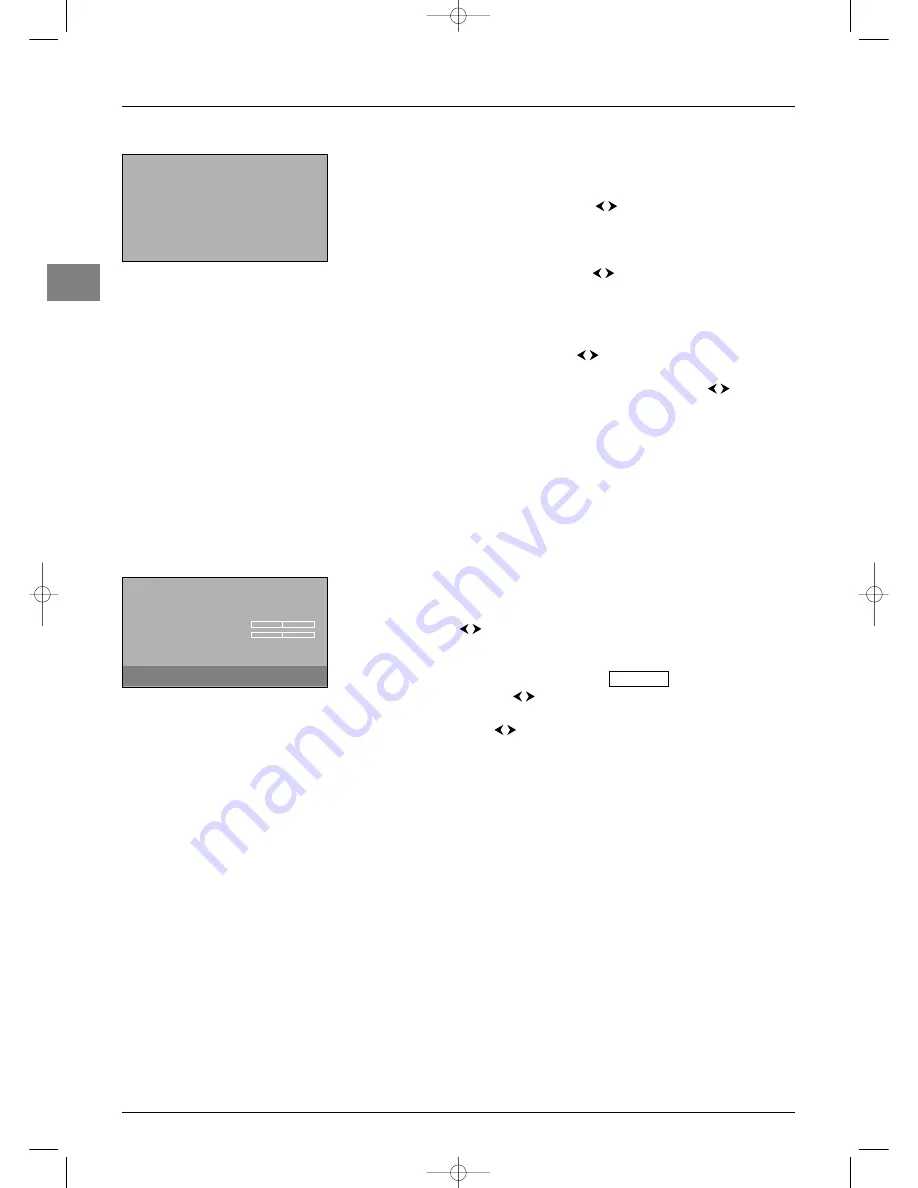
Advanced functions
EN
14
Other settings
Select the
Other settings
option from the
Picture
menu and press
OK
to display the
menu.The options are the following:
Contrast expand
: can be used to adjust the picture according to the ambient
brightness. Select an option from the list using the
buttons.
Automatic format
: automatically applies the appropriate format to the picture. Check
this box by pressing
OK
to enable this function.
Auto noise reduction
: improves the quality of the picture in the case of poor
reception. Select an option from the list using the
buttons.
Auto skin tone
: improves skin tone rendering. Check the box to enable this function by
pressing
OK
.
Note: This function is only available for NTSC audio-visual sources.
Film mode
: detects that the programme being broadcast is a film and enhances picture
quality. Select an option from the list using the
buttons.
PC Mode
: If you connect a PC to your TV set, using either the VGA, HDMI or
component sockets, you can select the
PC
option from the list using the
buttons. In
PC mode, the TV set reduces the PC image so that you can see the whole image.
Notes:
- The
Video
option is selected by default..
- This function is only available for the VGA, HDMI and COMP AV sources.
Press
EXIT
to close the menu.To return to the
Picture
menu, select
Return
and press
OK
to confirm.
Lamp & Position
Select the
Lamp & Position
option from the
Picture
menu and press
OK
to display
the menu.The options are the following:
Lamp brightness
: this function is used to adjust the lamp brightness. Select an option
from the list using the
buttons.
Note: The
Boosted
option increases brightness but reduces lamp life.
The help text also indicates the relevant lamp type for your set.
Write down here the lamp type for future reference:
Horizontal position
: use the
buttons to move the picture horizontally on the
screen.
Vertical position
: use the
buttons to move the picture vertically on the screen.
Note:You can adjust the vertical and horizontal positions for each source.
Press
EXIT
to close the menu.To return to the
Picture
menu, select
Return
and press
OK
to confirm.
Return
Contrast expand
Medium...
Automatic format
Auto noise reduction
Low...
Auto skin tone
Film mode
Advanced...
PC Mode
Video...
Other settings
Return
Lamp brightness
Normal...
Horizontal position
Vertical position
Lamp & Position
To adjust the vertical position of the picture,
press
¦
¦
or
.
itc251-en 2/02/06 11:42 Page 14





















