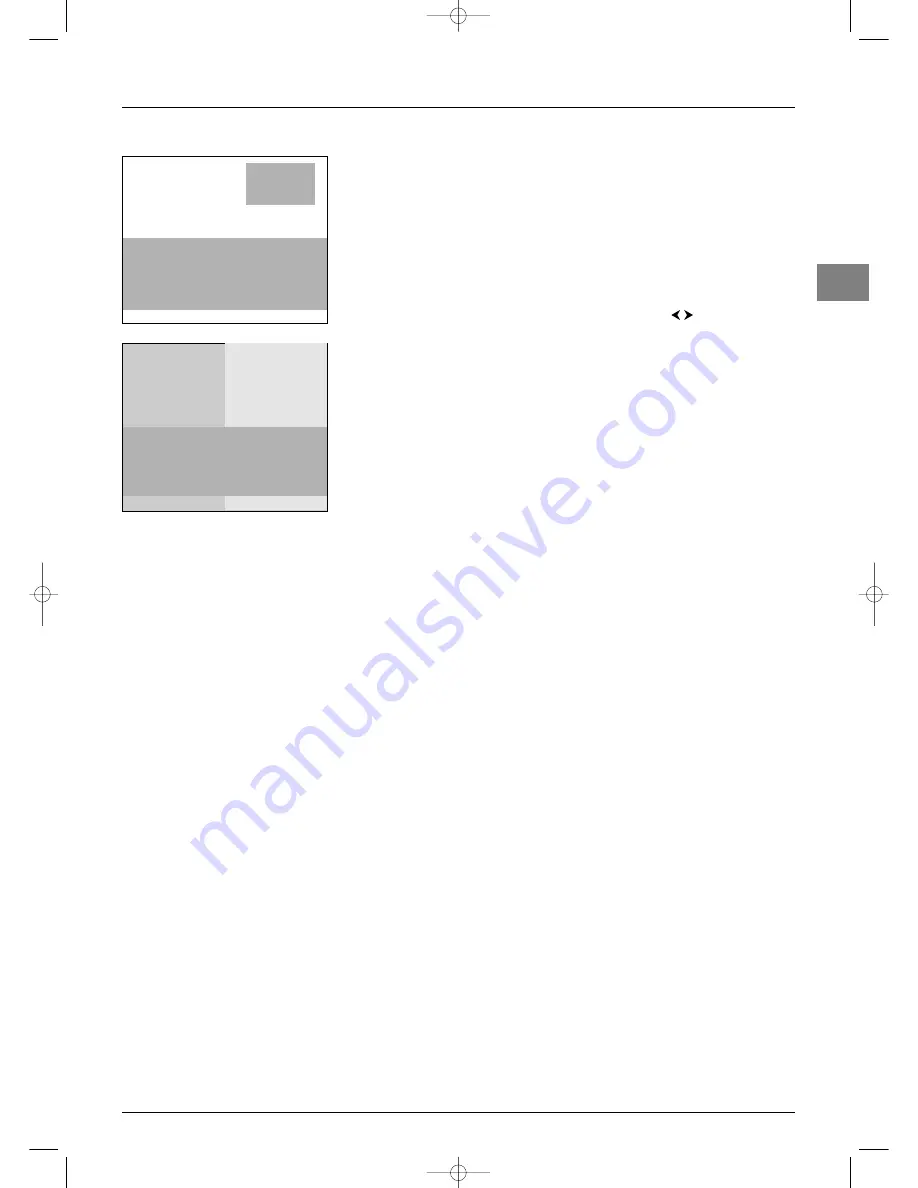
Advanced functions
EN
17
Picture in picture (PIP)
Press the
MENU
button to display the
OVERVIEW
menu. Select
Picture in Picture
and press
OK
.The menu displays. Under the Display mode option, select one of the
following PIP display modes:
-
Off
: PIP is disabled.
-
Single
: a channel or av programme is displayed in a frame in a corner of the screen.
-
Split screen
: the screen is divided vertically in two and the PIP is displayed on the
right side. Sound comes from the main programme, on the left.
When you enable the PIP function, the other options in the menu are displayed.
- In
Single
mode, you can select the programme, the zoom and the position of the frame
on the screen. Select an option from the list each time using the
buttons.
- In
Split screen
mode, you can select the programmes to be displayed in both pictures.
Use the
PR
+/
PR
-
buttons to change programmes on the left side of the screen and use
the
PIP
+/
PIP
-
buttons to change programmes on the right side of the screen. Use the
SWAP
button to swap pictures.
Press
EXIT
to close the menu. Select the option
Return
and press
OK
to return to the
OVERVIEW
menu.
Operation (TV mode)
Use the
PIP
button on the remote control to enable the different display modes in
turn.
In both display modes:
- Use the
SWAP
button to swap the channels around.
- Press the
FREEZE
button to freeze the main picture.
- To apply the PIP function to an AV programme in RGB, you need to select
RGB
as
the relevant AV source in the
AV Settings
menu (see page 19).
In
Single
mode:
- Use the
PIP ZOOM
button to change the size of the PIP picture.
In
Split screen
mode:
- Use the
PIP
+/
PIP
-
buttons to change programmes on the right side of the screen.
Return
Display mode
PIP...
Programme
01
Zoom
Minimum...
Position
Upper right...
PIP
Return
Display mode
Split screen...
Programme
01
PIP
itc251-en 2/02/06 11:42 Page 17



















