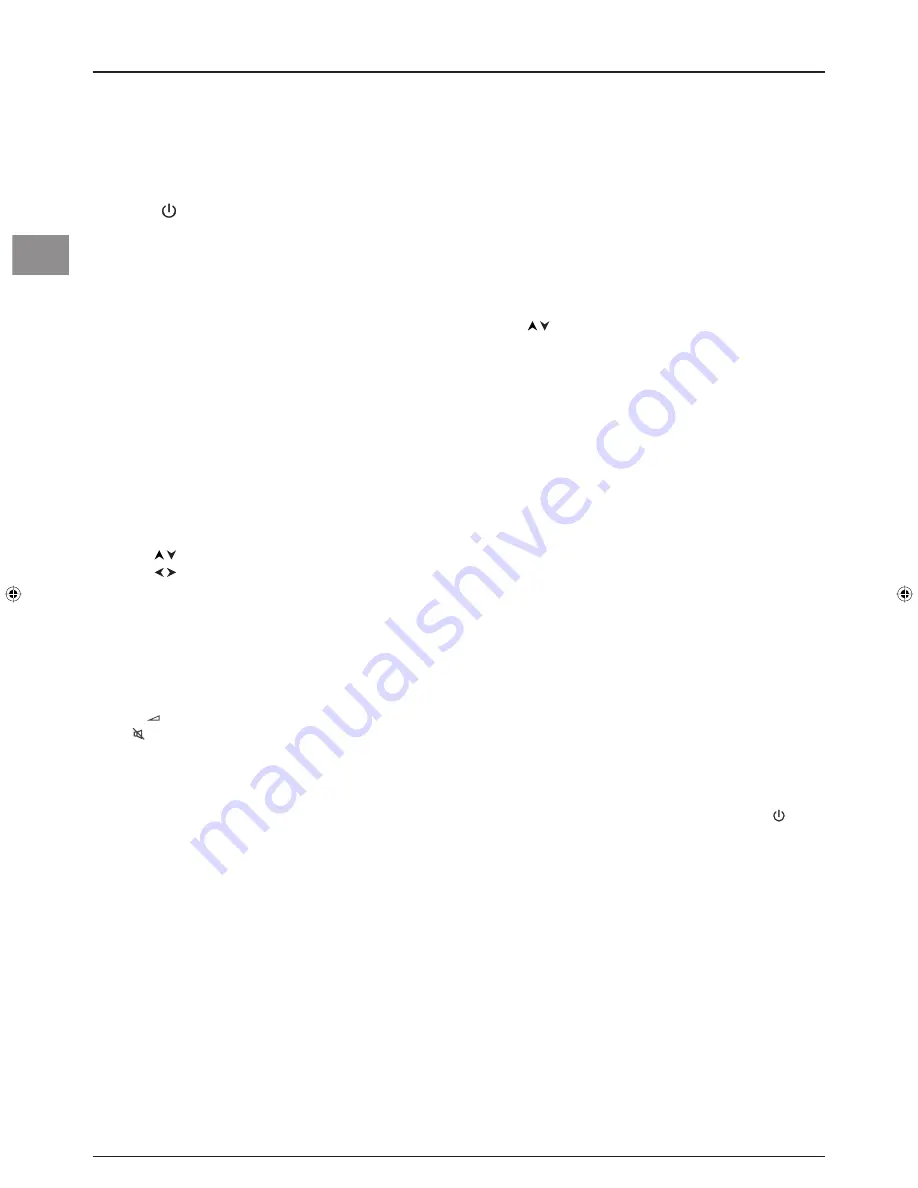
4
Getting started
EN
Using the remote control for other
equipment
This remote control can be used to control other appliances using
the programmable buttons VCR, DVD, SAT, AMP and AUX. For
each button you can control the following appliances:
VCR
: video recorder
DVD
: DVD player
SAT
: satellite receiver, cable network
AMP
: hi-fi system, Home Cinema amplifi er
AUX
: any appliance. For instance, if you have two video recorders,
you can program the VCR button to control one video recorder,
and program the AUX button to control the other one.
Note: The
TV
button is not programmable.
Remote control TV functions
Most of your television’s functions are available via the menus that
appear on the screen. The remote control supplied with your set
can be used to navigate through the menus and to confi gure all the
general settings.
Standby
/
quit
standby.
TV
To access TV mode. Press this button to control the
television.
VCR
To access VCR mode.
DVD
To access DVD mode.
SAT
To access SAT mode.
AUX
To access AUX mode.
AMP
To access AMP mode.
PRESETS
Preset settings menu.
LIST
List of channels.
INFO
Status
information.
In digital reception mode: to display the Info menu in the
digital reception module.
GUIDE
programme
information.
ANALOG
To switch to analogue reception mode.
DIGITAL
To switch to digital reception mode.
RADIO
To switch to/exit digital radio mode.
LIGHT
Remote control light.
The red, green, yellow and blue buttons are used for arranging the channels in order
and for operating Teletext.
To select menu options.
To set functions, change values, enable and disable functions
(checkbox) in menus.
To select the picture format or zoom.
OK
To confi rm a selection, enable and disable functions
(checkbox) in menus.
To freeze the picture.
MENU
To access the
OVERVIEW
menu.
EXIT
To exit the menu structure.
TEXT
(purple
button)
Teletext.
+/-
To control the volume.
MUTE
To switch the sound off and back on again.
CANCEL
To return to the previous channel/AV programme.
PR+/PR-
To change channels.
0-9
To select a channel by its number. In the case of channel
numbers with two digits:
- press the tens digit for a few seconds to display it on the
screen, then press the units digit or
-
press
0/--
to display “
--
”, then enter the channel number.
To enter numeric values in menus.
AV
To select an appliance connected to an AV socket.
Playing fi les from memory cards
When playing mp3, WMA, JPEG, MPEG and DivX fi les, you can use
some of the buttons on the remote control to perform certain
functions, which vary according to the type of fi le.
INFO
To display the Info menu.
REVERSE
mp3 and WMA: to return to the previous fi le.
JPEG: to reduce the projection speed.
PLAY
To
play.
FORWARD
mp3 and WMA: to go on to the next fi le.
JPEG: to increase the projection speed.
STOP
To stop playing.
PAUSE
To pause, stop at a particular picture.
MPEG and DivX: to change fi les.
0-9
MPEG and DivX: to select a fi le by its number.
Programming the remote control
Automatic code search
This method can be used to automatically fi nd the most
appropriate code for your appliance.
1.
Switch on the appliance you wish to use the remote control
with.
2.
Press the relevant button for this appliance on the remote
control, and while holding this button down, press the
standby button until the appliance buttons of the remote
control come on. Release both buttons.
3.
Point the remote control at the appliance and press
PLAY
. If
the appliance has not gone into standby mode, press the
PLAY
button again to continue the search for the next set of codes.
Repeat this operation until the appliance goes into standby
mode. There are around 20 sets of codes.
4.
When the appliance goes into standby mode, switch it on again
without using the remote control. Press the
REV
button as
many times as is required to return the appliance to standby
mode.
5.
Press
the
STOP
button and hold it down until the appliance
buttons of the remote control go off.
Note: You can cancel the programming operation at any time by
pressing the
EXIT
button.
130-EN-DVBT.indd 4
130-EN-DVBT.indd 4
26/01/06 14:19:05
26/01/06 14:19:05
Содержание Intuiva
Страница 2: ......






















