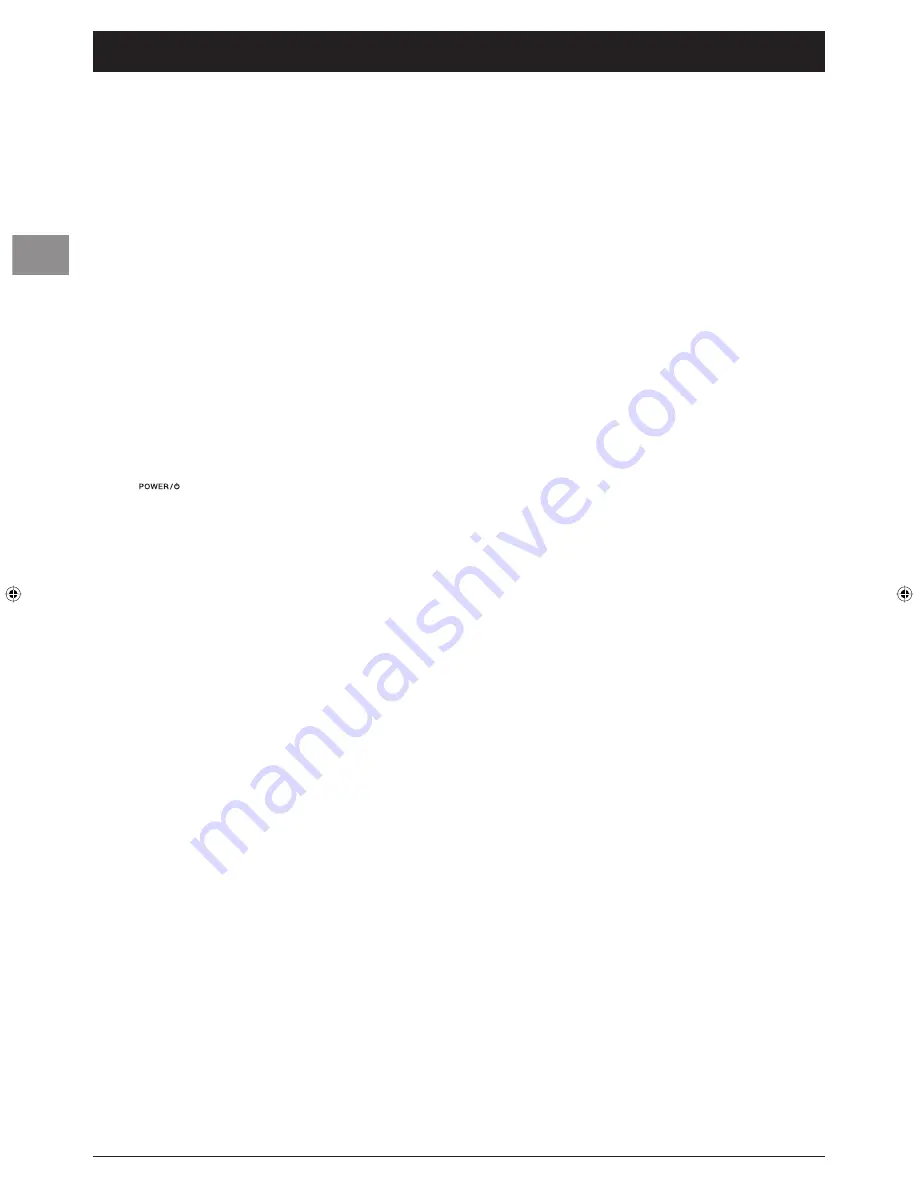
2
Getting started
EN
Important information
Safety
•
Ensure that your domestic mains supply voltage matches the
voltage indicated on the identifi cation sticker located at the
back of your set. This TV set is a class-1 appliance. It must be
connected to an electrical wall socket with an earth.
•
The TV set's components are sensitive to heat. The
maximum ambient temperature
should not exceed
35° Celsius
. Do not cover the vents at the back or sides of
the TV set. Leave suffi cient space around it to allow adequate
ventilation. Install the appliance away from any source of heat
(fi replace, ...) or appliances creating strong magnetic or electric
fi elds.
•
Moisture
in rooms where the set is installed should not
exceed
85%
humidity. If you have to use the TV set outdoors,
do not expose it to rain or splashing water. Do not
place any object containing a liquid
(vase, glass, bottle,
etc.) on or near the set. Moving the set from a cold place to a
warm one can cause condensation on the screen (and on some
components inside the TV set). Let the condensation evaporate
before switching the TV set on again.
•
The
button at the side of the TV set can be used
to switch it on and put it into standby mode. If you are
not
going to be watching the TV for a lengthy period
of time
, switch it off completely by removing the plug from
the mains power socket.
•
During
thunderstorms
, we recommend that you disconnect
the TV set from the mains and aerial so that it is not affected by
electrical or electromagnetic surges that could damage it. For
this reason, keep the
mains and aerial sockets
accessible
so they can be
disconnected
, if necessary.
•
Unplug
the TV set immediately if you notice it giving off a
smell of burning
or
smoke
. You must never, under any
circumstances, open the TV set yourself, as you run the risk of
an
electric shock
in doing so.
•
Before setting up your television set, make sure that the surface
you want to put the set on can support its weight (see the list
of specifi cations provided with the booklet). Don’t place the set
on an unstable surface (e.g. moving shelf, very edge of a unit)
and make sure that the front of the television set does not
overhang the surface it is sitting on.
Care
•
Use a glass-cleaning product to clean the screen and a soft cloth
and mild detergent to clean the rest of the set.
Important
: Using strong detergents, alcohol-based and
abrasive products may damage the screen.
•
Dust the vents at the back and sides regularly. Using solvents,
abrasive or alcohol-based products could damage the TV set.
•
If an object or liquid enters inside the appliance, unplug it
immediately and have it checked by an authorised engineer.
•
Never open the appliance yourself since this may put you at risk
or damage the appliance.
LCD TV
•
The LCD panel used in this product is made of glass. Therefore,
it can break when the product is dropped or impacted upon by
other objects.
•
The LCD panel is a very high technology product, giving you
fi nely detailed pictures. Occasionally, a few non-active pixels may
appear on the screen as a fi xed point of blue, green or red. This
does not affect the performance of your product.
Plasma TV
•
In order to ensure long performance of your set and reduce the
risk of screen burning, please observe the following precautions.
-
Do not display for lengthy periods of time still images (still
computer and video game images, logos, pictures, text) or
images in formats which do not fi ll the entire screen;
- Use a screen saver when using a computer;
- When displaying tables, graphics, etc.:
-
decrease the contrast and brightness of the picture as much
as possible,
-
display pictures with many colours and grading of colours
(photographs),
-
adjust contrast to obtain the least noticeable transition
between dark and light areas (white characters on a black
background).
Screen burns are not covered by the warranty.
•
The plasma panel is a very high technology product, giving you
fi nely detailed pictures. Occasionally, a few non-active pixels may
appear on the screen as a fi xed point of blue, green or red. This
does not affect the performance of your product.
Hanging the TV set on the wall
Warning: This operation requires two people.
THOMSON disclaims any liability for damages
caused by the TV set being installed inappropriately.
Please observe the following safety instructions to make sure that
the TV set is hung on the wall safely.
•
Check that the wall can support the weight of the TV set and
wall mount.
•
Follow the fi tting instructions supplied with the wall mount.
•
Hang the TV set on a vertical wall.
•
Use screws that are suitable for the material the wall is made
of.
•
Arrange the TV set's connection cables so that they don't pose
a risk of anyone falling over them.
In addition, all the other safety instructions concerning the use of
our TV sets remain completely valid
THOMSON disclaims any liability if the TV set is not used
in accordance with this manual.
130-EN-DVBT.indd 2
130-EN-DVBT.indd 2
26/01/06 14:19:04
26/01/06 14:19:04
Содержание Intuiva
Страница 2: ......






































