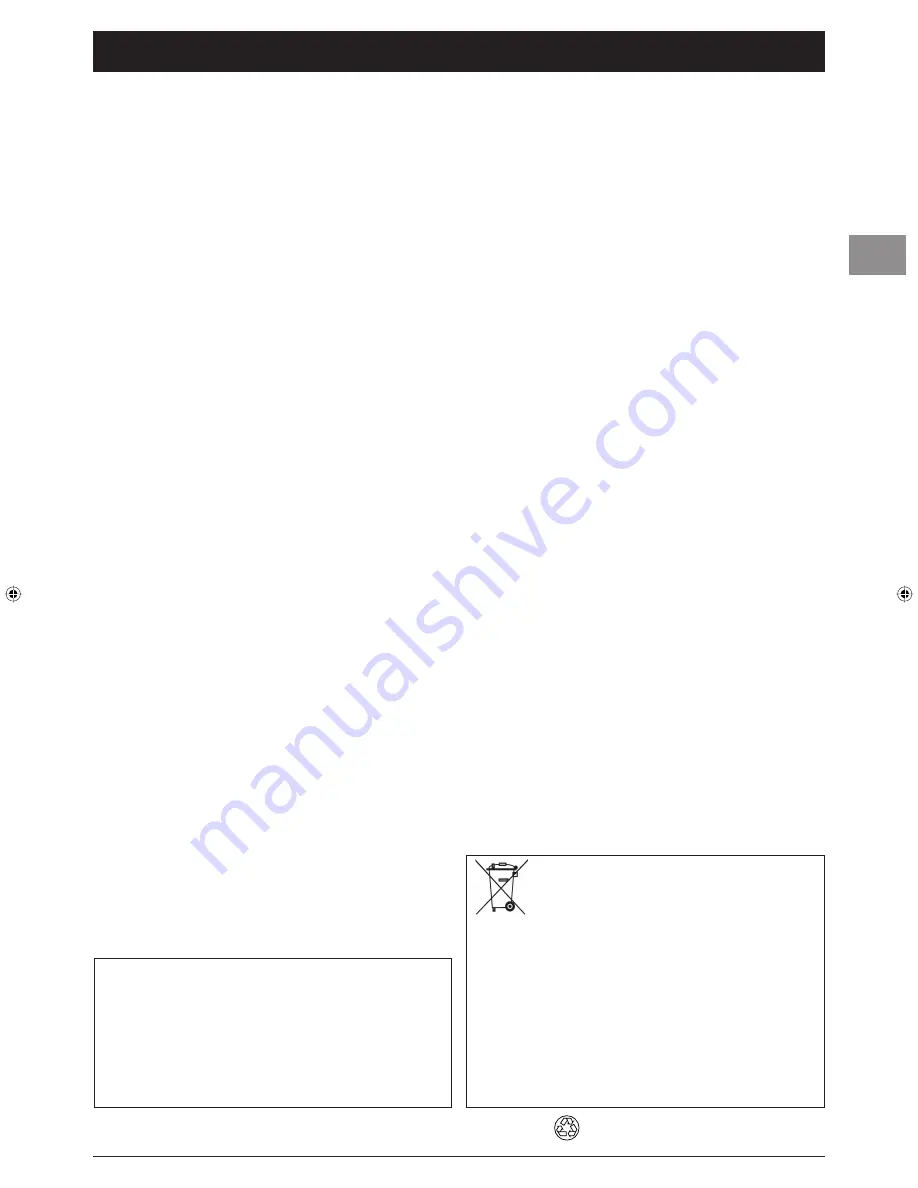
1
Contents
EN
This manual applies to several TV set models. Some features may not be available
on the model you purchased. Refer to the feature table provided with this manual
to fi nd out the main features of the relevant model.
Optional functions are indicated by the following symbol:
O
The model number of your TV set is on a label at the back of the set and on the
cover of this manual.
In the interest of improving the quality of our products, we reserve the right
to modify their features. The information in this manual is, therefore, subject to
change and does not represent any kind of contract.
This symbol means that your inoperative electronic appliance must
be collected separately and not mixed with the household waste.
The European Union has implemented a specifi c collection and
recycling system for which producers are responsible.
This appliance has been designed and manufactured with high quality materials and
components that can be recycled and reused. Electrical and electronic appliances
are liable to contain parts that are necessary in order for the system to work
properly but which can become a health and environmental hazard if they are not
handled or disposed of in the proper way. Consequently, please do not throw out
your inoperative appliance with the household waste.
If you are the owner of the appliance, you must deposit it at the appropriate local
collection point or leave it with the vendor when buying a new appliance.
- If you are a professional user, please follow your supplier's instructions.
- If the appliance is rented to you or left in your care, please contact your service
provider.
Help us protect the environment in which we live!
Getting started
Important information ...................................................................................................2
Safety .......................................................................................................................2
Care ........................................................................................................................2
LCD TV ...................................................................................................................2
Plasma TV ................................................................................................................2
Hanging the TV set on the wall ..............................................................................2
Switching on ....................................................................................................................3
Remote control TV functions .........................................................................................4
Playing fi les from memory cards ...................................................................................4
Using the remote control for other equipment ..........................................................4
Programming the remote control .........................................................................4
Programming the volume control function ...........................................................5
Digital reception - Channel set-up
Initial set-up ....................................................................................................................6
Setting up subsequent channels ....................................................................................6
Adding channels ......................................................................................................6
Deleting channels ...................................................................................................6
Digital reception - Other functions
Organising channels ........................................................................................................7
Confi guring the digital receiver .....................................................................................7
Language .................................................................................................................7
Settings ....................................................................................................................7
Time ........................................................................................................................8
Upgrade ..................................................................................................................8
Aerial power supply ........................................................................................................8
Parental lock ....................................................................................................................8
Defi ning a PIN code ...............................................................................................8
Locking menus ........................................................................................................9
Locking a channel ...................................................................................................9
Defi ning a restriction level .....................................................................................9
Authorising viewing periods ................................................................................10
Timer ..............................................................................................................................10
Analogue reception - Channel set-up
Initial set-up ..................................................................................................................11
Manual channel set-up .................................................................................................12
General operation
Switching the TV set on and off ...................................................................................13
Accessing channels ........................................................................................................13
Accessing your favourite channels (analogue reception only) ..................................13
Accessing AV programmes ...........................................................................................13
Volume ...........................................................................................................................13
Displaying status information ......................................................................................13
Analogue reception ..............................................................................................13
Digital reception ...................................................................................................13
Zoom ..............................................................................................................................14
List of channels ..............................................................................................................14
Analogue reception ..............................................................................................14
Digital reception ...................................................................................................14
Freezing a picture .........................................................................................................14
Flat batteries .................................................................................................................14
Product information .....................................................................................................14
Advanced functions
Adjusting the sound ......................................................................................................15
Tone control ........................................................................................................15
Headphone settings ..............................................................................................16
Adjusting the picture ...................................................................................................16
Other settings ......................................................................................................17
Setting the time ...........................................................................................................18
Setting the time and date .....................................................................................18
Using the calendar ................................................................................................18
Programming a turn-off timer ..............................................................................18
Programming the wake-up timer .........................................................................19
Parental control ............................................................................................................19
Defi ning a PIN code .............................................................................................19
Locking a channel or AV programme ..................................................................20
Locking the buttons on the TV set ......................................................................20
Locking the Time menu ........................................................................................20
Locking the Installation menu ..............................................................................20
Operation (TV mode) ..........................................................................................20
Customising your television ........................................................................................21
Preferences ...........................................................................................................21
Confi guring AV sockets ........................................................................................22
Playing fi les from memory cards .................................................................................23
Other functions ....................................................................................................24
Teletext ..........................................................................................................................25
Accessing Teletext ................................................................................................25
Navigator ..............................................................................................................25
Other Teletext functions ......................................................................................25
Other information
Sockets ...........................................................................................................................26
Connecting active speakers or an amplifi er ...............................................................27
Connecting headphones ...............................................................................................27
Connecting a video recorder .......................................................................................27
This publication is printed on recycled paper.
130-EN-DVBT.indd 1
130-EN-DVBT.indd 1
26/01/06 14:19:03
26/01/06 14:19:03
Содержание Intuiva
Страница 2: ......



















