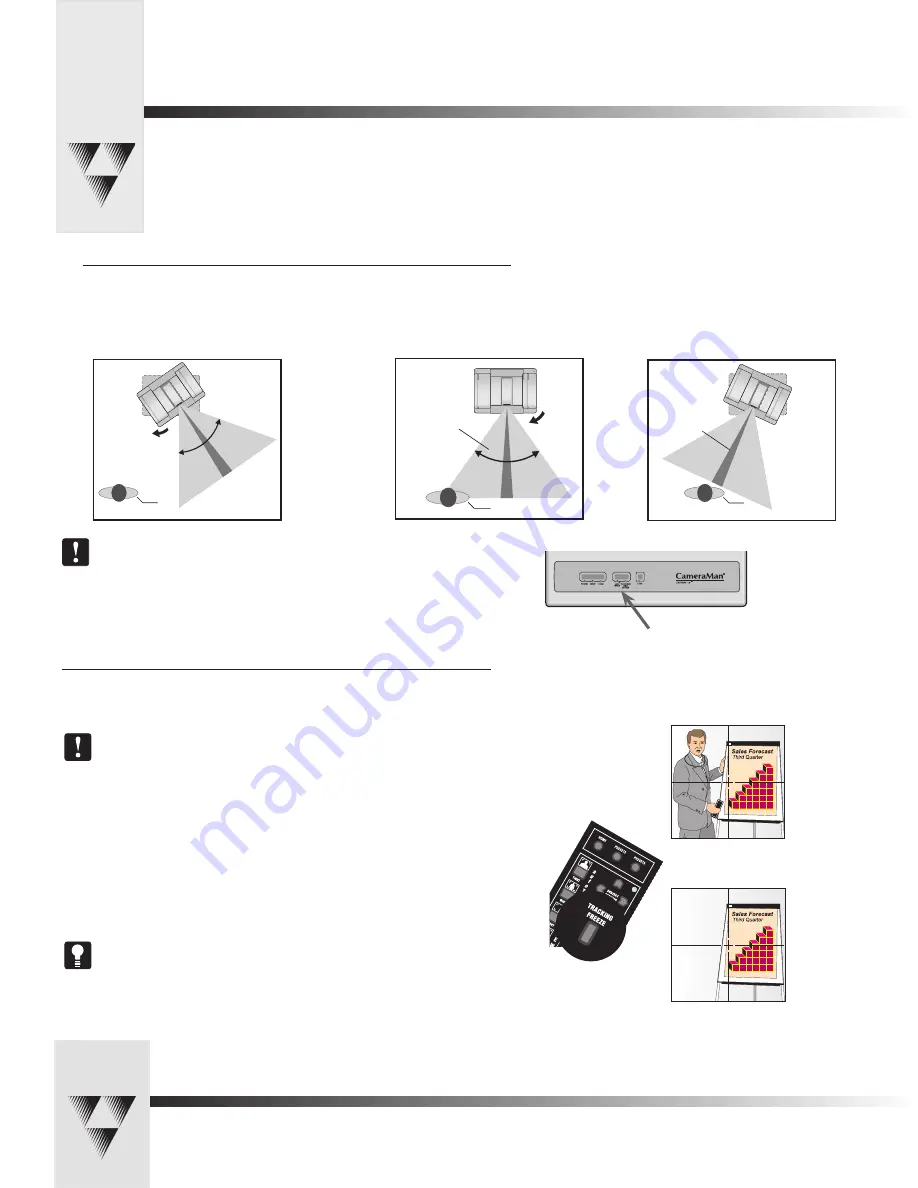
Page 20
CameraMan® 3-CCD Presenter Camera System Installation and Operations Manual • © 2001 ParkerVision, Inc.
Using autoFIND and Tracking Freeze
These Presenter Camera System features will help you to take control of your presentations.
Tracking Freeze
While in the autoTRACK mode, the presenter can stop or "freeze" the camera’s movement by
pressing the TRACKING FREEZE button.
By pressing the TRACKING FREEZE button, the autoTRACK mode will disengage.
For example, you may want to use this feature when making a presentation in front of a
flipchart. You may be offset to the right or left autoTRACK View and be making notes on
the flipchart.
Now you can press the TRACKING FREEZE button and walk away from the flipchart while still
speaking. This enables the camera to freeze and lock on the flipchart so that those either
attending the videoconference, or viewing the videotape, can continue to study it while the
you, the speaker, are no longer in the video frame.
To reactivate the autoTRACK mode, simply press any of the four autoTRACK View
buttons. This will engage the autoFIND mode. When you are within the field-of-
view, CameraMan will lock onto line-of-sight tracking in the view selected.
Presenter
Presenter
Presenter
100° Field-of-view
Line-of-sight
Once CameraMan reaches the HOME position, it
will stop if you are not in the field-of-view. Once
you enter the field-of-view...
...the camera moves to lock onto line-of-sight
tracking.
When you press an autoTRACK View button to enable autoTRACK, the CameraMan will
automatically begin panning toward the HOME position (see page 21), looking for the
Tracking Ring Sensor. This process is known as autoFIND.
If you are not in the autoTRACK mode and are out of the field-of-view, to activate
the autoFIND feature you must press any of the four autoTRACK View buttons. The
autoTRACK LED on the CameraMan’s display panel will then begin blinking until the
camera moves to lock onto line-of-sight tracking. The light will then stay illuminated to
indicate that you are in the camera’s line-of-sight.
If you want to walk away from the flipchart
and lock the camera into position...
...press the TRACKING FREEZE button, which will
stop the camera’s movement until you re-activate
the autoTRACK function.
autoTRACK Mode Status LED
• Is ON when locked onto line-of-sight tracking
• Blinks during autoFIND.
autoFIND
100° Field-of-view



























