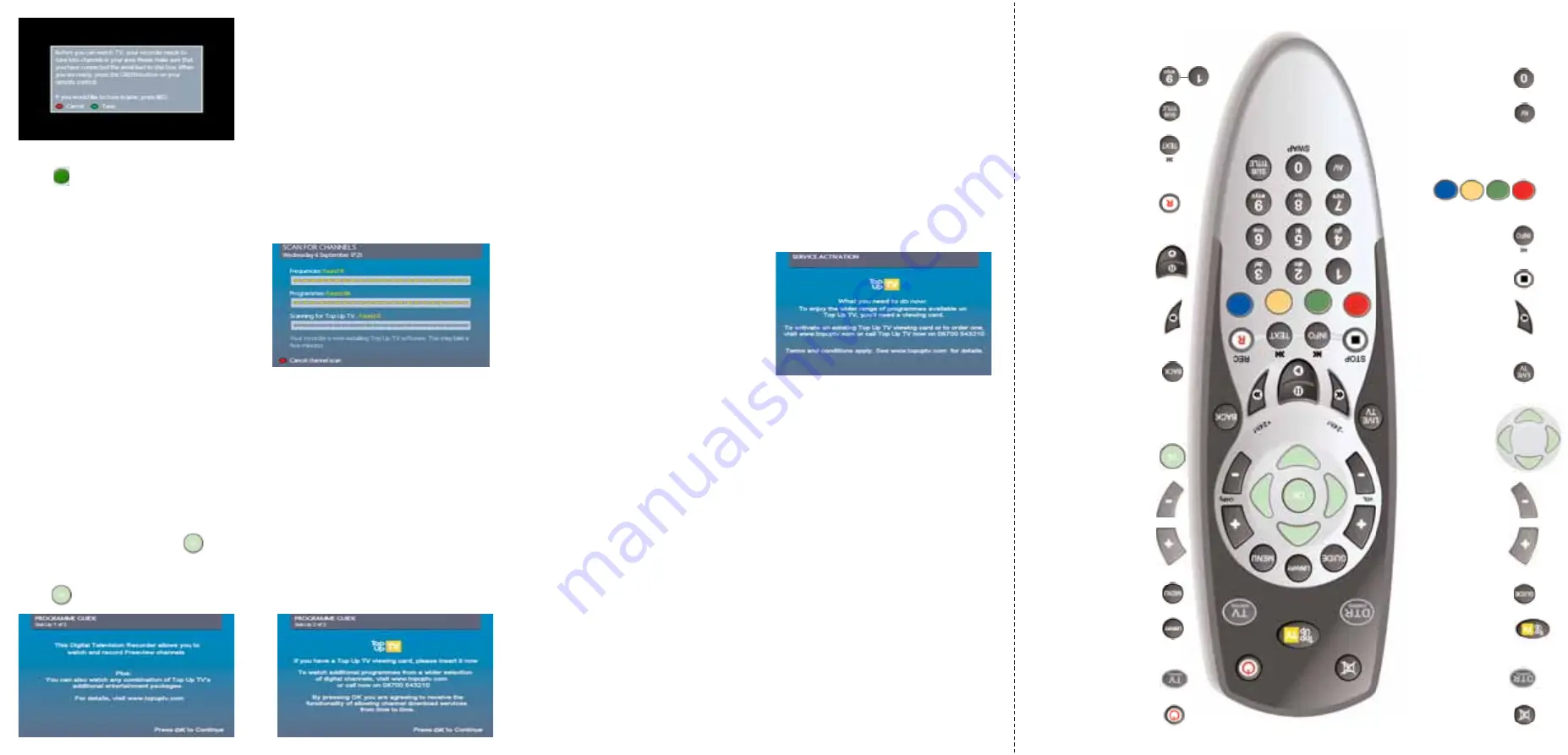
Turn on/of
f sound
(on the TV).
“Quick” key to the
T op-Up TV
services.
Sets the remote
control to DTR
mode.
Displays the TV
listings screen.
Controls the TV
sound level.
VOL
VOL
Navigation in
menus and
programmes
(up/down for
channels,
Left/right for
time).
T akes you from
delayed TV in
memory to live TV
.
Rewind and -24Hr
in the TV listings.
Stop recording or
playback.
STOP
STOP
Current programme
information. Skip
back in recordings.
Controls the Audio & V
ideo
signals sent to the TV
.
Used to select the
corresponding
colour option shown
on the screen.
Turns the DTR (or
TV) on or off.
Sets the remote
control to TV
mode.
Display the recorded
programmes screen.
Displays the DTR
main menu.
Up/down channel
or page (in menus).
CH/Pg
CH/Pg
Chooses the
highlighted option
or confirms your
selection. Also
activates
Quickfind (fast
channel selection).
Navigates back up
from menus.
Fast forward and
+24Hr in the TV
listings.
Pause/ Play a
recording or pause
live TV.
T op half is Pause
Bottom half is Play
Make an instant
recording of the
current programme.
REC
REC
Stop recording or
playback.
Subtitles on or off.
Enter channel
numbers or
information into
menus.
Enter channel numbers or
information into menus and
“swap” between tuners and
hard disk drive.
SWAP
SWAP
Your television should automatically switch
to external input and display the image as
shown. If your television does not switch
automatically, select the external TV input to
which the DTR is connected. Refer to your TV
handbook for details (The button will be
labelled AV, AUX, E or similar).
Once you can see the start-up menu and are sure all the connections are correct,
press on your DTR remote control.
Y
Yo
ou
urr D
DTTR
R w
wiillll n
no
ow
w sse
ea
arrcch
h ffo
orr a
allll a
avva
aiilla
ab
blle
e cch
ha
an
nn
ne
ellss..
In the event that your DTR does not find any channels, or has missed some, see
over the page for
W
Wh
ha
att tto
o d
do
o iiff yyo
ou
urr iin
nsstta
alllla
attiio
on
n ffa
aiillss
..
When your DTR has successfully found all
channels, your DTR will search and install
your on-screen programme guide.
P
Pa
arreen
ntta
all A
Ad
dvviiccee::
Once you have completed this stage you will be prompted to set-up the Parental
Control screen. Your DTR can also receive programming from Top Up TV Anytime
which is additional programming available at all times of the day.
If children have access to your DTR, parents are advised to select the appropriate
viewing certification now, in order to restrict access. E.g By setting Certificate 12A,
you will only receive programming up to this Certificate and not programming of
Certificate 15 and higher.
Once you’ve done this, press
(OK) on your remote control and you will soon be
watching your new programming.
Press
(OK) on your remote control to move through the following screens.
W
Wa
attcch
hiin
ng
g P
Prro
og
grra
am
mm
me
ess o
on
n TTo
op
p U
Up
p TTV
V A
An
nyyttiim
me
e
Your DTR also gives you access to programmes from channels like UKTV Gold and
Cartoon Network on Top Up TV Anytime. To view these additional programmes, you
need to insert your Top Up TV Viewing Card now.
If you do not have a viewing card, please visit
www.topuptv.com
or call Top Up TV
on
08700 543210
.
Open the door on the front of your DTR and insert your Top Up TV Viewing card
(with the gold chip facing down and following the direction of the arrow) into the
viewing card slot of your DTR. Make sure the viewing card is fully inserted and then
close the door.
If your card is not properly inserted, you will
see the service activation screen shown
here.
Check that your viewing card is correctly
inserted or call the number displayed on the
screen to continue.
P
Plleea
assee n
no
ottee,, iitt w
wiillll tta
akkee 2
24
4 h
ho
ou
urrss ffo
orr n
neew
w TTo
op
p U
Up
p TTV
V A
An
nyyttiim
mee p
prro
og
grra
am
mm
meess tto
o b
bee sseen
ntt
tto
o yyo
ou
urr D
DTTR
R,, b
bu
utt yyo
ou
u n
neeeed
d tto
o een
nssu
urree yyo
ou
u lleea
avvee yyo
ou
urr D
DTTR
R O
ON
N o
orr o
on
n sstta
an
nd
db
byy o
ovveerrn
niig
gh
htt
tto
o m
ma
akkee ssu
urree yyo
ou
u rreecceeiivvee a
allll tth
hee p
prro
og
grra
am
mm
meess TTo
op
p U
Up
p TTV
V a
arree ttrryyiin
ng
g tto
o sseen
nd
d yyo
ou
u.. Y
Yo
ou
urr
D
DTTR
R w
wiillll b
bee ffiilllleed
d tto
o cca
ap
pa
acciittyy w
wiitth
hiin
n tth
hee n
neexxtt 7
7 d
da
ayyss..
W
Wh
ha
att tto
o d
do
o iiff yyo
ou
urr iin
nsstta
alllla
attiio
on
n ffa
aiillss
• Check that all the connections have been made as shown in the diagram
and the power is switched on to all of the equipment.
• Check that the batteries in the remote control are in the right way round
and press the D
DTTR
R button. Check that the DTR button flashes when pressed.
• Make sure the TV aerial is connected directly to your DTR (1st in chain).
• Check any signal boosters are Digital TV compatible and switched on.
• Repeat the installation by following the tuning instructions on page 21 of
the main user manual.
• If this does not help, you m
ma
ayy need an aerial upgrade. For more information,
contact our approved Aerial Installation Helpline on
0800 5428265





















