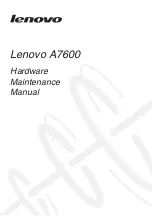•
Security Mode:
Specifies the settings of the security mode.
•
Password Authentication:
Enables or disables the password authentication.
Note:
This item is displayed only if
High security
mode is enabled.
•
Reset Fingerprint Data:
Select this item to erase all of the fingerprint data stored in either the internal
or external fingerprint reader.
Maintaining the fingerprint reader
The following actions could damage the fingerprint reader or cause it not to work properly:
• Scratching the surface of the reader with a hard, pointed object.
• Scraping the surface of the reader with your fingernail or anything hard.
• Using or touching the reader with a dirty finger.
If you notice any of the following conditions, gently clean the surface of the reader with a dry, soft, lint-free
cloth:
• The surface of the reader is dirty or stained.
• The surface of the reader is wet.
• The reader often fails to enroll or authenticate your fingerprint.
If your finger has any of the following conditions, you might not be able to register or authenticate it:
• Your finger is wrinkled.
• Your finger is rough, dry, or injured.
• Your finger is dry.
• Your finger is stained with dirt, mud, or oil.
• The surface of your finger is different from when you enrolled your fingerprint.
• Your finger is wet.
• A finger is used that has not been enrolled.
To improve the situation, try the following:
• Clean or wipe your hands to remove any excess dirt or moisture from the fingers.
• Enroll and use a different finger for authentication.
• If your hands are dry, apply lotion to them.
For more information on how to use the fingerprint reader, refer to the help system of the Fingerprint
Manager Pro program.
Notice on deleting data from your solid-state drive
Some of the data stored on the solid-state drive might be sensitive. Handing your computer over to
someone else without deleting the installed software, such as operating systems and application software,
might even violate license agreements. Be sure to delete data stored on the solid-state drive before you
dispose of, sell, or hand over your computer.
You can use the following methods to delete data from the solid-state drive:
• Move the data to the Recycle Bin, and then empty the Recycle Bin.
• Delete the data.
64
User Guide
Содержание X1 Carbon
Страница 1: ...User Guide ThinkPad X1 Carbon...
Страница 6: ...iv User Guide...
Страница 16: ...xiv User Guide...
Страница 66: ...50 User Guide...
Страница 82: ...66 User Guide...
Страница 102: ...86 User Guide...
Страница 128: ...112 User Guide...
Страница 144: ...128 User Guide...
Страница 148: ...132 User Guide...
Страница 154: ...138 User Guide...
Страница 158: ...142 User Guide...
Страница 160: ...Ukraine RoHS 144 User Guide...
Страница 165: ......
Страница 166: ......
Страница 167: ......