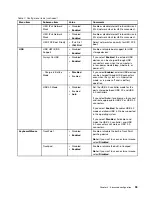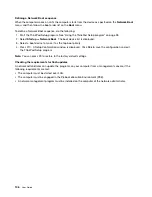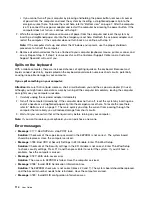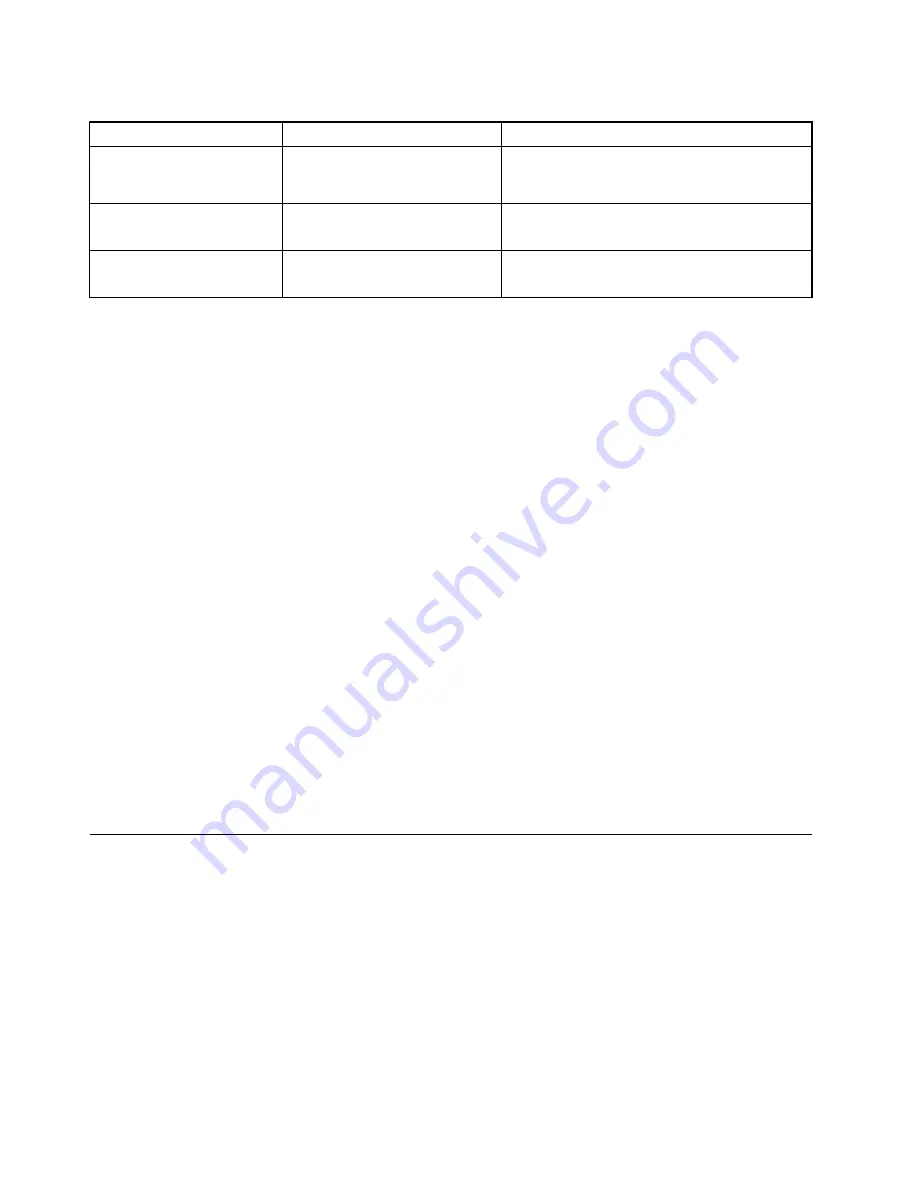
Table 9. Startup menu items (continued)
Menu item
Value
Comments
Option Keys display
• Disabled
•
Enabled
If you select
Disabled
, the “To interrupt normal
startup, press Enter.” message is not displayed
during the POST.
Boot Device List F12 Option
• Disabled
•
Enabled
If you select
Enabled
, the F12 key is recognized
and the Boot Menu window is displayed.
Boot Order Lock
•
Disabled
• Enabled
If you select
Enabled
, the boot priority order is
locked for your future use.
Restart menu
To exit the ThinkPad Setup program and restart the computer, select
Restart
from the ThinkPad Setup menu.
The following submenu items are displayed:
•
Exit Saving Changes
: Save the changes and restart the computer.
•
Exit Discarding Changes
: Discard the changes and restart the computer.
•
Load Setup Defaults
: Restore to the factory default settings.
Note:
Enable
OS Optimized Defaults
to meet the Windows 8.1 certification requirements. When you
change this setting, some other settings are changed automatically, such as
CSM Support
,
UEFI/Legacy
Boot
,
Secure Boot
, and
Secure RollBack Prevention
.
•
Discard Changes
: Discard the changes.
•
Save Changes
: Save the changes.
Updating the UEFI BIOS
The UEFI BIOS is the first program that the computer runs when the computer is turned on. The UEFI BIOS
initializes the hardware components, and loads the operating system and other programs.
You can update the UEFI BIOS by starting your computer from a flash update optical disc or a flash update
program running in the Windows environment. When you install a new program, a device driver, or hardware,
you might be informed to update the UEFI BIOS.
For instructions on how to update the UEFI BIOS, go to:
http://www.lenovo.com/ThinkPadDrivers
Using system management
This topic is primarily intended for network administrators.
Your computer is designed for manageability, so that you can redirect more resources to better meet
your business objectives.
This manageability, known as Total Cost of Ownership (TCO), enables you to remotely operate client
computers in the same way as you operate your own computer, such as turning on a client computer,
formatting a solid-state drive, and installing a program.
Once the computer is configured and operational, you can manage it by using the software and the
manageability features that are already integrated into the client computer and the network.
104
User Guide
Содержание X1 Carbon
Страница 1: ...User Guide ThinkPad X1 Carbon...
Страница 6: ...iv User Guide...
Страница 16: ...xiv User Guide...
Страница 66: ...50 User Guide...
Страница 82: ...66 User Guide...
Страница 102: ...86 User Guide...
Страница 128: ...112 User Guide...
Страница 144: ...128 User Guide...
Страница 148: ...132 User Guide...
Страница 154: ...138 User Guide...
Страница 158: ...142 User Guide...
Страница 160: ...Ukraine RoHS 144 User Guide...
Страница 165: ......
Страница 166: ......
Страница 167: ......