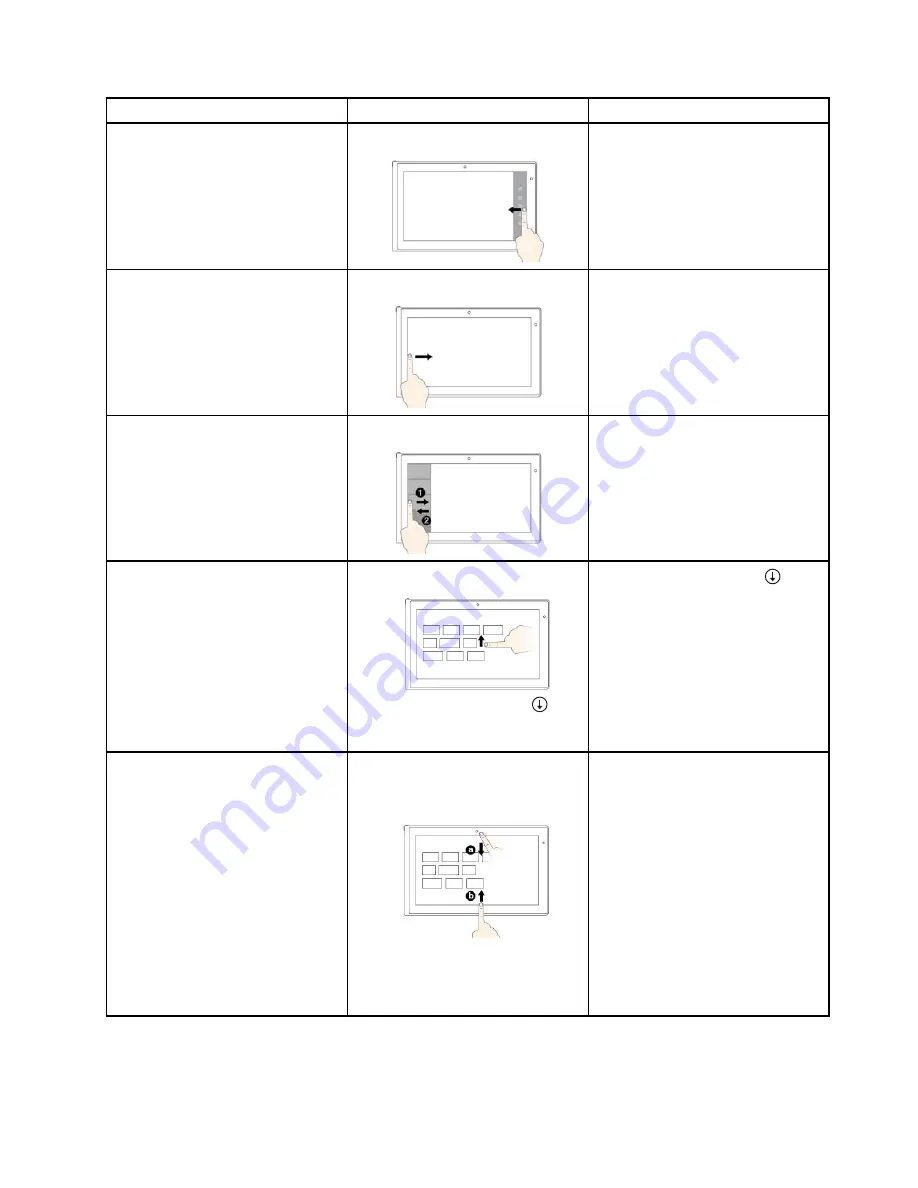
Tasks
Touch gestures (touch models only)
Mouse actions
To display the charms that contain
system commands, such as
Start
,
Settings
,
Search
,
Share
, and
Devices
Swipe in from the right edge.
Move the pointer to the bottom-right
or top-right corner of your screen.
To cycle through and switch to open
applications
Swipe in from the left edge.
Move the pointer to the top-left corner
of your screen, and then click. Keep
clicking to cycle through the open
applications.
To view the recently used applications
or select an active application from
the list
Swipe in and out on the left edge.
Move the pointer to the top-left corner
of the screen, and then move the
pointer downward along the left edge.
To make a selection, click the desired
application.
To view all applications on the Start
screen
• Swipe up to the top edge.
• Tap the downward arrow (
)
located near the bottom-left corner
of the Start screen.
Click the downward arrow (
)
located near the bottom-left corner of
the Start screen.
To customize tiles on the Start screen,
or uninstall an application
• Swipe in from the top or bottom
edge,
tap
Customize
, and then tap the
desired icon.
• Press and hold the desired icon.
• Right-click a blank area on the
Start screen, click
Customize
, and
then click the desired icon.
• Right-click the desired icon.
23
Содержание X1 Carbon
Страница 1: ...User Guide ThinkPad X1 Carbon...
Страница 6: ...iv User Guide...
Страница 16: ...xiv User Guide...
Страница 66: ...50 User Guide...
Страница 82: ...66 User Guide...
Страница 102: ...86 User Guide...
Страница 128: ...112 User Guide...
Страница 144: ...128 User Guide...
Страница 148: ...132 User Guide...
Страница 154: ...138 User Guide...
Страница 158: ...142 User Guide...
Страница 160: ...Ukraine RoHS 144 User Guide...
Страница 165: ......
Страница 166: ......
Страница 167: ......






























