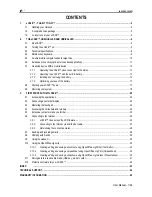Heat output
• 45 W (154 Btu/hr) maximum
• 65 W (222 Btu/hr) maximum
Power source (ac power adapter)
• Sine-wave input at 50 to 60 Hz
• Input rating of the ac power adapter: 100 to 240 V ac, 50 to 60 Hz
Battery status
• For the percentage of remaining battery power, go to the desktop screen and check the battery-status
icon in the Windows notification area.
Operating environment
This section provides information about the operating environment of the computer.
Environment
• Maximum altitude without pressurization: 3048 m (10 000 ft)
• Temperature
– At altitudes up to 2438 m (8000 ft)
– Operating: 5.0°C to 35.0°C (41°F to 95°F)
– Storage: 5.0°C to 43.0°C (41°F to 109°F)
– At altitudes above 2438 m (8000 ft)
Maximum temperature when operating under the unpressurized condition: 31.3°C (88°F)
Note:
When you charge the battery, its temperature must be at least 10°C (50°F).
• Relative humidity:
– Operating: 8% to 95% at wet bulb: 23
℃
(73
℉
)
– Storage: 5% to 95% at wet bulb: 27
℃
(81
℉
)
If possible, place your computer in a well-ventilated and dry area without direct exposure to sunshine.
Attention:
• Keep electrical appliances such as an electric fan, radio, high-powered speakers, air conditioner, and
microwave oven away from your computer. The strong magnetic fields generated by electrical appliances
can damage the monitor and data on the solid-state drive or solid-state drive.
• Do not place any beverages on top of or beside the computer or other attached devices. If liquid is spilled
on or in the computer or an attached device, a short circuit or other damage might occur.
• Do not eat or smoke over your keyboard. Particles that fall into your keyboard can cause damage.
Lenovo programs
Your computer comes with Lenovo programs to help you work easily and securely. The available programs
might vary depending on the preinstalled Windows operating system.
To learn more about the programs and other computing solutions offered by Lenovo, go to:
http://www.lenovo.com/support.
14
User Guide
Содержание X1 Carbon
Страница 1: ...User Guide ThinkPad X1 Carbon...
Страница 6: ...iv User Guide...
Страница 16: ...xiv User Guide...
Страница 66: ...50 User Guide...
Страница 82: ...66 User Guide...
Страница 102: ...86 User Guide...
Страница 128: ...112 User Guide...
Страница 144: ...128 User Guide...
Страница 148: ...132 User Guide...
Страница 154: ...138 User Guide...
Страница 158: ...142 User Guide...
Страница 160: ...Ukraine RoHS 144 User Guide...
Страница 165: ......
Страница 166: ......
Страница 167: ......