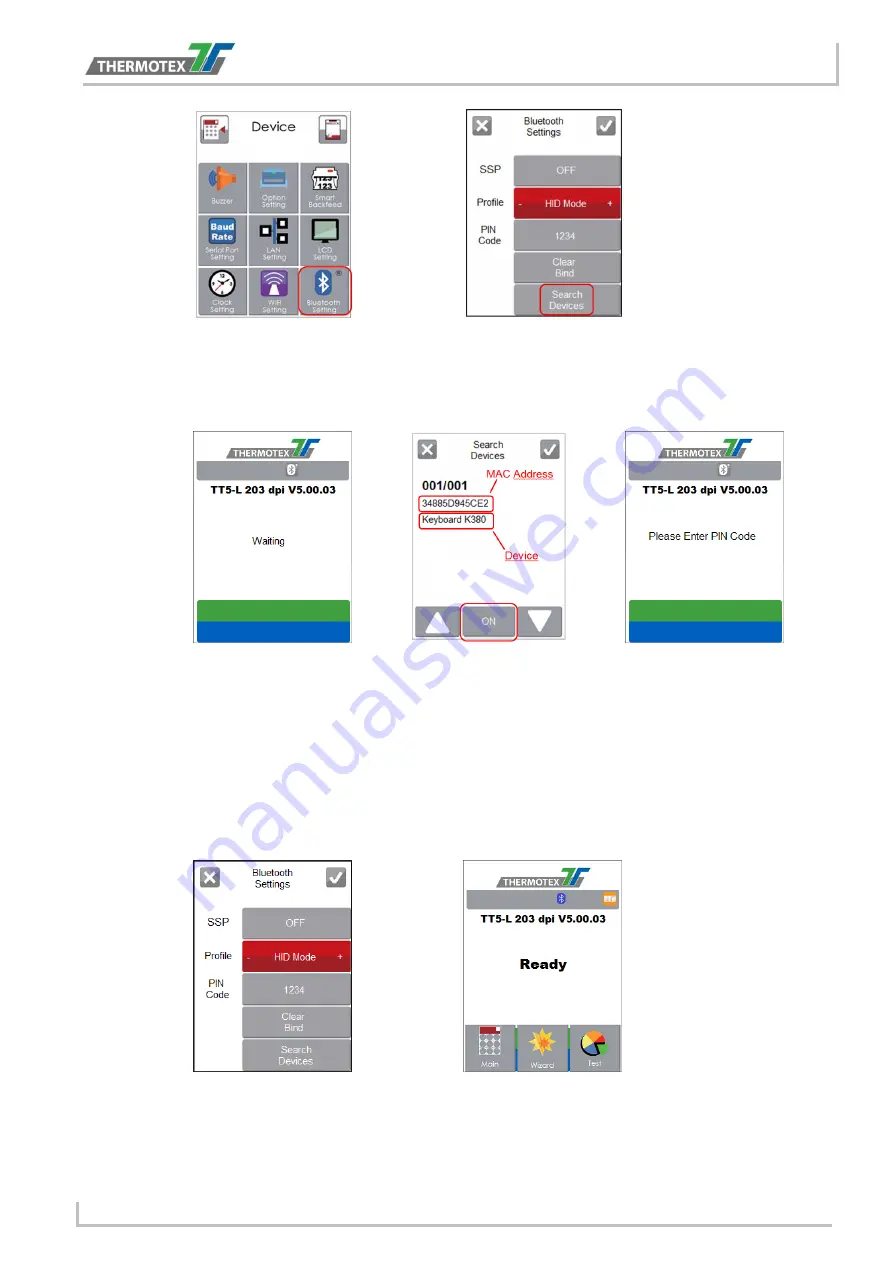
Bluetooth Setting
BA_TT5-L_GB_V(0).DOCX
page 46
Step 6
The LCD panel will display “Waiting” when the printer detects the Bluetooth keyboard.
When the Bluetooth keyboard is detected by the printer, the monitor will indicate the
information of Bluetooth keyboard.
Step 7
Press “ON” button on the LED panel to create a connection between the printer and the
Bluetooth
keyboard, and then the LCD panel will display „Please enter PIN Code“
Enter the “PIN Code” into the printer via the Bluettoth keyboard.
Note:
The “PIN Code” does not need to be entered if the “SPP” of the printer and the
Bluetooth keyboard is set “ON”.
Step 8
When the connection is successfully created, the current panel will be automatically
switched to the setting menu of Bluetooth, as the figure below indicates.
(The upper left corner LED of Blutooth keyboard will steady light for 5 seconds)
















