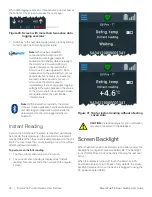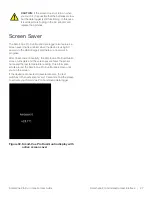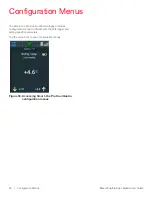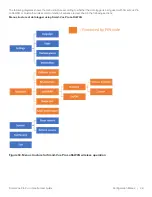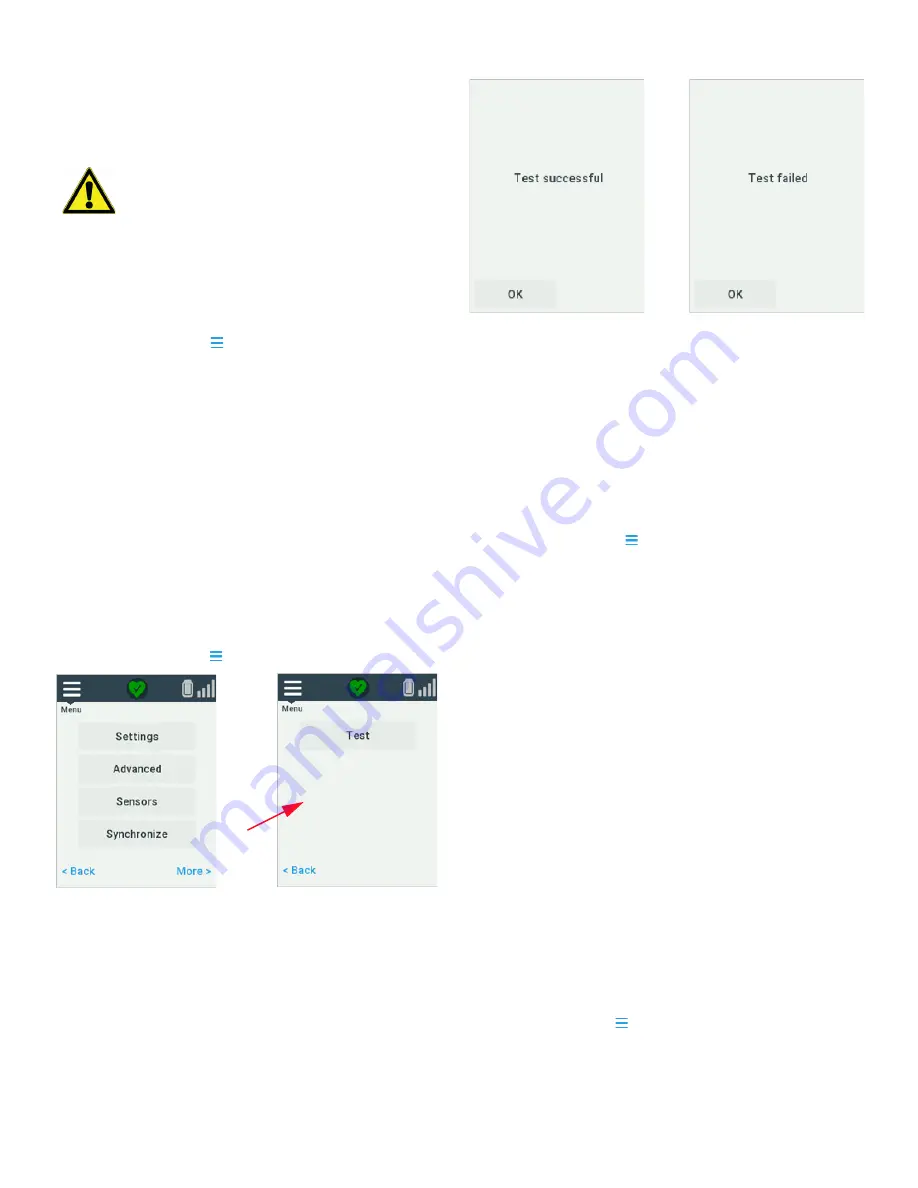
36 | Configuration Menus
Smart-Vue Pro Duo / Quatro
User Guide
5. Tap the menu icon ( ) when you are done with this test.
Quick Server Connection
Test
You may use the
Test
command to make sure that your
Smart-Vue Pro Duo/Quatro is able to communicate with the
server without entering the
Advanced
menu (as described
above). This function sends a request to the server and waits
for a response to determine whether the server is responding
as required.
To test communication with Smart-Vue Pro LoRaWAN
network:
1. Tap the menu icon ( )
More
.
Figure 49. Quick server connection test
2. Tap
Test
.
3. Stand by while the system tries to reach the server.
Results are displayed on the screen as shown here:
Figure 50. Server connection test results
There are only two possible results: Test successful or Test
failed. This information can help you troubleshoot data logger
problems. If the test fails, it indicates that the outside network
cannot be reached from either your Smart-Vue Pro Duo/
Quatro data logger or your local Smart-Vue Pro LoRaWAN
receiver. If you are using a local receiver, check the internet
connection and check installation. Contact Thermo scientific
technical support if you are unable to resolve the problem on
your own.
4. Tap the menu icon ( ) to return to the home screen.
Data Synchronization
The Smart-Vue Pro Duo/Quatro solution allows you to force
synchronize your Smart-Vue Pro Duo/Quatro data logger with
the server. This may be useful to speed up certain operations
notably:
•
When adding a new sensor to a Smart-Vue Pro data
logger: the
Synchronize
function, updates the new
sensor on the server right away, otherwise the update
occurs at the next programmed data transfer.
•
If you make data logging configuration changes on the
server, using the
Synchronize
function on the data
logger causes the changes to be taken into account right
away.
•
You can also use this option to send the latest mission
data on-demand without waiting for the transfer interval
(this refreshes the information for the web application
display but does not affect data logging graphs and
records).
To synchronize your data logger data:
1. Tap the menu icon ( )
Synchronize.
2. If the data logger’s network connection is up and running
(which you can test as described in the previous section),
information is updated bidirectionally.
CAUTION:
We recommend not setting up your
devices if signal level is weak. Poor signal quality
can result in inadequate coverage and cause
system performance or reliability problems.
CAUTION:
The wireless signal may be affected
by excessive obstruction, RF/radio interference,
or harsh environmental conditions. Make sure the
data logger in question is placed optimally long-
term operation.
CAUTION:
Contact support services if you are
having difficulties connecting to the Smart-Vue
Pro LoRaWAN network.
1