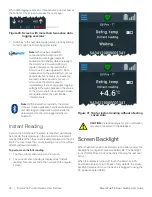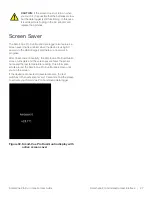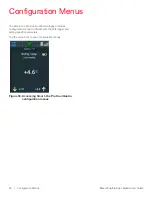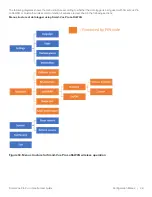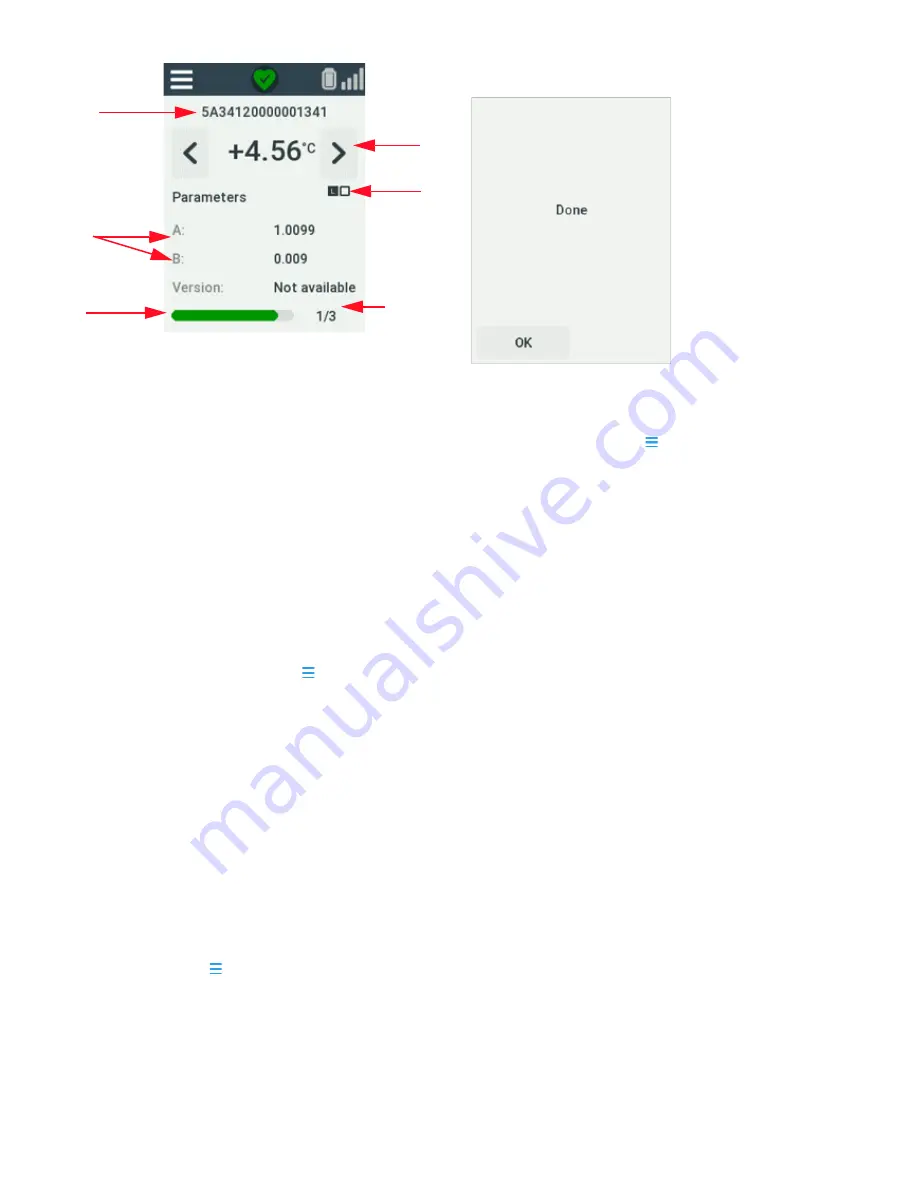
Smart-Vue Pro Duo / Quatro User Guide
Configuration Menus | 33
Figure 42. Sensor information
The following sensor information is displayed on the screen:
1. Sensor serial number
2. Last-read value
3. Physical position of the sensor on your data logger (left or
right connector on Smart-Vue Pro Quatro devices only).
4. Sensor calibration parameters
5. Progress bar shows how long the screen will be shown
before displaying the next sensor.
6. Counter shows total number of sensors and current
sensor.
The screen returns to the
Sensors
menu once the display
has cycled through all sensors. You may interrupt the process
at any time by tapping the menu icon ( ).
Updating Sensors on
Smart-Vue Pro Duo/Quatro
When you physically plug a sensor into the Smart-Vue Pro
connector, the data logger automatically recognizes the
sensor and sensor type. The information is then transmitted to
the Smart-Vue Web application. If a sensor is not present or
not up to date in the web application, you may use the
Refresh sensor option to force detect the new sensor and
update the configuration.
To update sensors in Smart-Vue Pro:
1. Tap the menu icon ( )
Sensors
Refresh
sensors.
The system updates data in Smart-Vue Pro
Duo/Quatro.
2. When the process is complete, a confirmation message
is shown on the screen.
Figure 43. Confirmation that sensors are updated
on the web application
3. Tap
OK
menu icon ( ) to return to the home screen
(otherwise the display returns automatically to the Sensor
menu after about 5 seconds).
Swapping Sensors
With your Smart-Vue Pro Duo/Quatro data logger, you may
directly swap wired sensors that are physically connected to
your data logger, such as recalibration or to replace damaged
cables. Wired sensors may be replaced on-the-fly whether
data logging is running or not. Ensure that you replace the
sensor with the identical type of sensor. The process is
completely transparent and guarantees continuity while
avoiding down-time or interruptions.
6
1
4
5
2
3