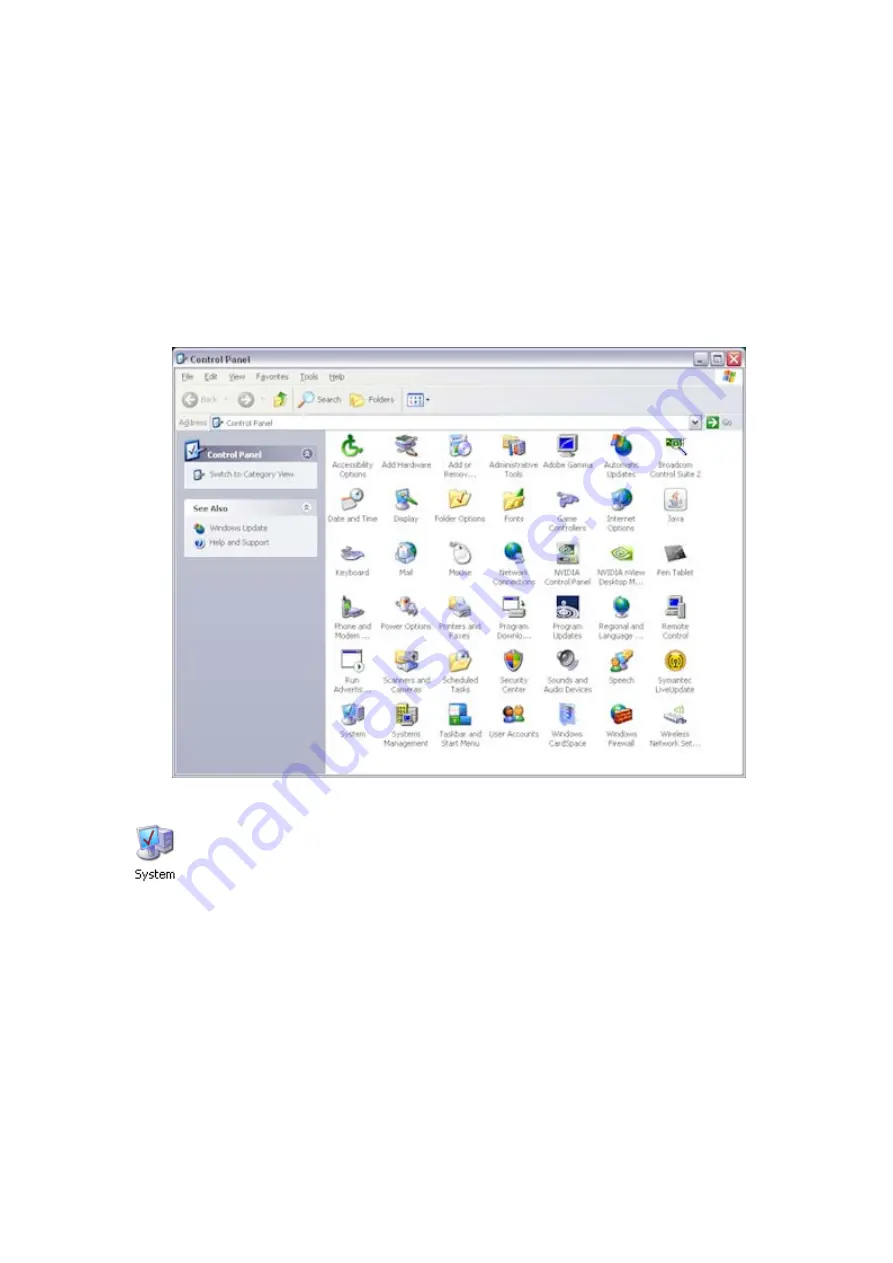
Chapter 2 - Installation and Setup
25
Changing the COM Port Settings
During the LabWriter Installation process (see LabWriter Operator Guide, Chapter 1 - Installing the LabWriter
Application) the software should automatically detect the PrintMate AS and determine the correct COM Port
Setting.
However, if LabWriter does not detect the PrintMate AS instrument the COM Port can be set manually.
The procedure for this is as follows:
Ensure PrintMate AS is connected to the PC, is switched on and the Touch Panel Display shows
PrintMate AS Ready.
Open the Windows Control Panel.
Double-click on the System icon to display the System Properties window.
In the System Properties window click on Device Manager.
Содержание PrintMate AS
Страница 1: ...Thermo Scientific PrintMate AS Operator Guide A83810100 Issue 2...
Страница 4: ......
Страница 8: ......
Страница 12: ......
Страница 14: ......
Страница 15: ...7 Chapter 1 Introducing PrintMate AS Identification of Parts System Interaction System Specification...
Страница 17: ...Chapter 1 Introducing PrintMate AS 9 PrintMate AS external connections PrintMate AS Print Head...
Страница 24: ...PrintMate AS A83810100 Issue 2 16 Remove the foam tray Remove the foam base mat and the operator pack...
Страница 36: ......
Страница 54: ......
Страница 76: ......
Страница 77: ...69 Chapter 5 Cleaning and Maintenance Cleaning and Maintenance Cleaning Procedure Changing Fuses...
Страница 82: ......






























