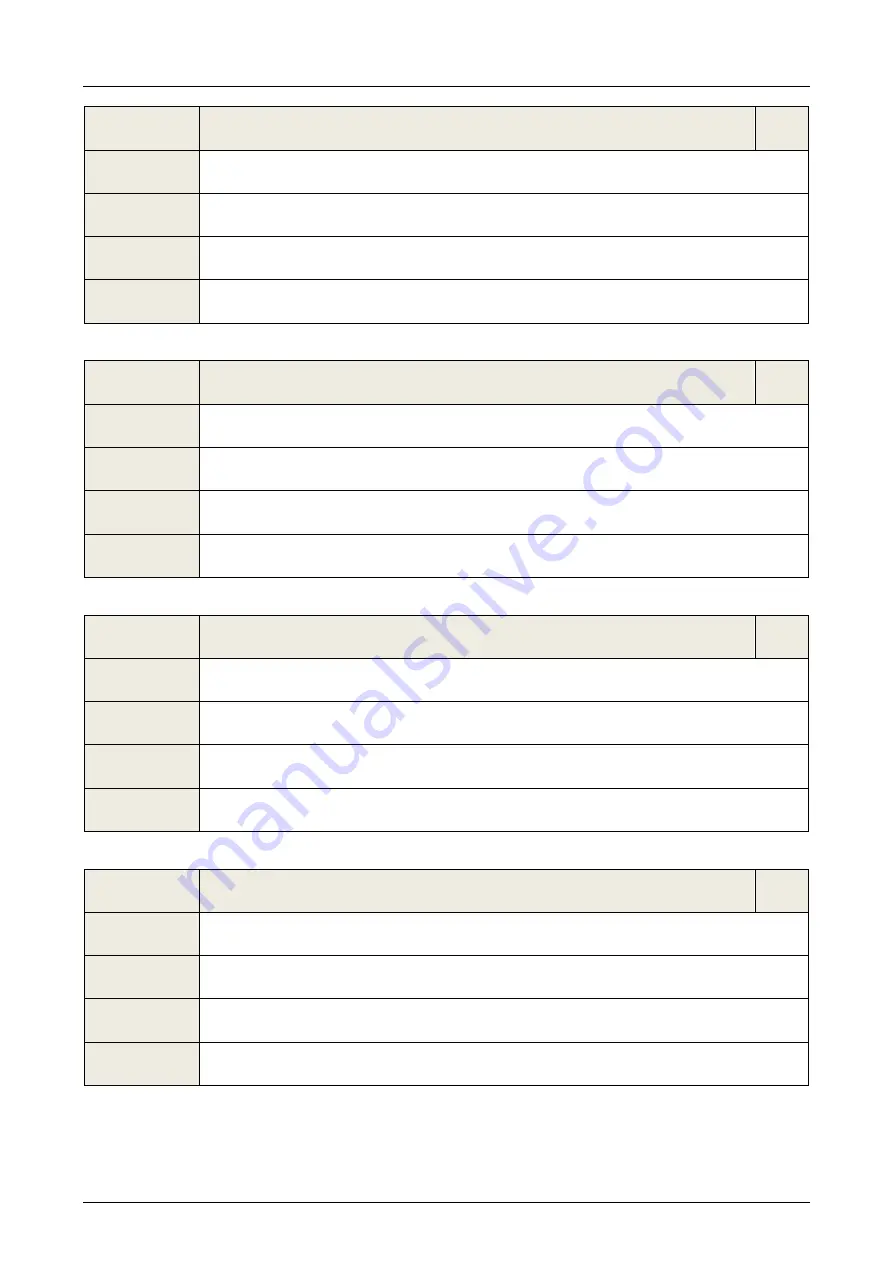
Alarms Management
Chapter 4
AA83766
User Manual - Haas Mini Mill
9
63
Haas in alarm
8
Explanations
The HAAS machine is in alarm
Acknowledge
By the operator
Corrections
♦
Identify and fixthe alarms on the PM
Remarks
64
SMS Station not ready
8
Explanations
SMS station is not ready
Acknowledge
By the operator
Corrections
♦
Wait for the SMS station to be ready
Remarks
65
Robot not in position
8
Explanations
The robot is in the PM
Acknowledge
By the operator
Corrections
♦
Wait fo the robot to be out of the PM
Remarks
81
Attention, tool life of pot 1 nearly over
8
Explanations
The tool life time of pot 1 has reached 80% of its set max life time
Acknowledge
Automatically as soon as a new tool is configured in pot 1
Corrections
♦
Install and configure a new tool in pot 1
Remarks
♦
The use of the tool in pot 1 is possible
Содержание Haas Mini Mill
Страница 1: ...Haas Mini Mill User Manual AA83766 ...
Страница 2: ......
Страница 4: ......
Страница 7: ...TABLE OF CONTENT ...
Страница 8: ......
Страница 11: ...1 INTRODUCTION ...
Страница 12: ......
Страница 15: ...2 MACHINE OPERATION ...
Страница 16: ......
Страница 30: ......
Страница 31: ...3 DIALOGUE BOXES DESCRIPTION ...
Страница 32: ......
Страница 53: ...4 ALARMS MANAGEMENT ...
Страница 54: ......
Страница 55: ...4 ALARMS MANAGEMENT ...
Страница 56: ......
Страница 66: ......
Страница 67: ......




































