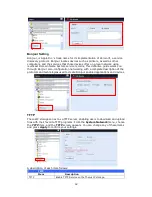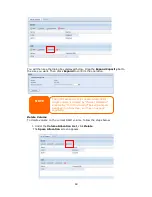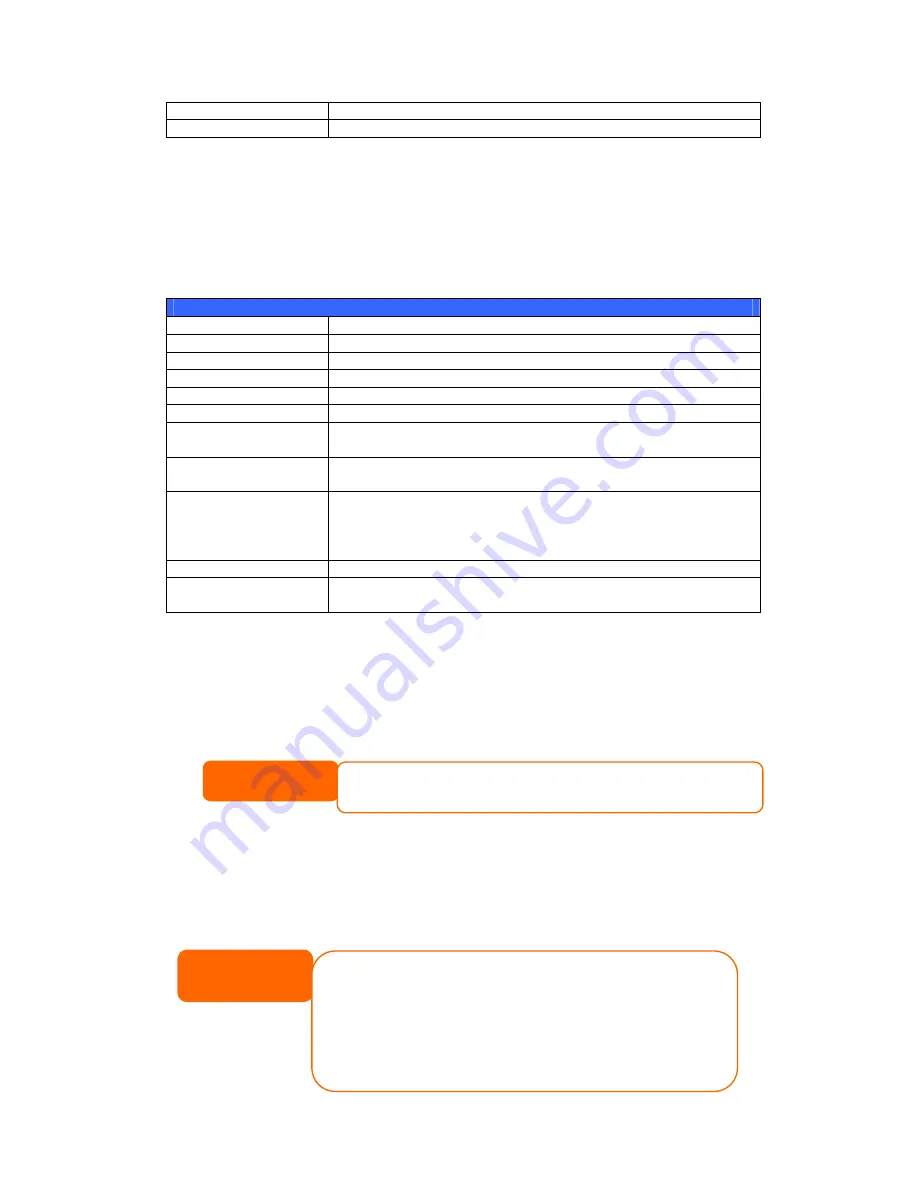
54
Total Capacity
Total capacity of the current RAID.
Data Capacity
Indicates the used capacity and total capacity used by user data.
Create a RAID
On the RAID Information screen, press the create button to go to the CREAT
RAID screen. In addition to RAID disk information and status, this screen lets you
make RAID configuration settings.
Using Create RAID, you can select stripe size, choose which disks are RAID disks or
the Spare Disk. .
RAID Configurations
Item
Description
Disk No.
Number assigned to the installed hard disks.
Capacity (MB)
Capacity of the installed hard disks.
Model
Model number of the installed hard disks.
Status
Status of the installed hard disks.
Used
If this is checked, current hard disk is a part of a RAID volume.
Spare
If this is checked, current hard disk is designated as a spare for a
RAID volume.
Master RAID
Check a box to designate this as the Master RAID volume. See the
NOTE
below for more information.
Stripe Size
This sets the stripe size to maximize performance of sequential
files in a storage volume. Keep the 64K setting unless you require
a special file storage layout in the storage volume. A larger stripe
size is better for large files.
Data Percentage
The percentage of the RAID volume that will be used to store data.
Create
Press this button to configure a file system and create the RAID
storage volume.
To create a RAID volume, follow the steps below:
1.
On the RAID Information screen, clicks create.
2.
On the RAID Configuration screen, set the RAID storage space as JBOD,
RAID 0, RAID 1, RAID 5, RAID 6, RAID 10, RAID 50 or RAID 60 — see
Appendix B: RAID Basics
for a detailed description of each.
3.
Specify a RAID ID.
4.
If this RAID volume is meant to be the Master RAID volume, tick the Master
RAID checkbox.
NOTE
In a multiple RAID configuration, one RAID volume must be designated as the
Master RAID volume. The Master RAID volume will store all installed modules. If
the Master RAID is changed to another location (i.e. assigning volume 2 to be
the Master RAID volume after volume 1 had been previously assigned), then all
modules must be reinstalled. In addition, all system folders that were contained
on the Master RAID volume will be invisible. Reassigning this volume to be the
Master RAID will make these folders visible again.
NOTE
N12000/N16000 has multi RAID volume supported. Each
system allowed 5 RAID volumes been created.