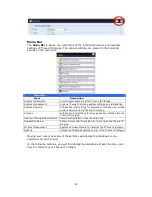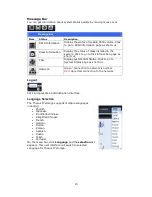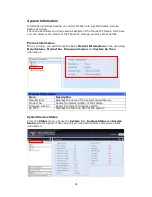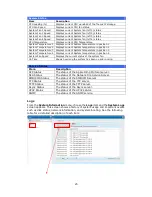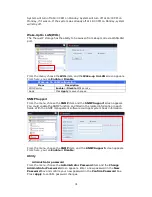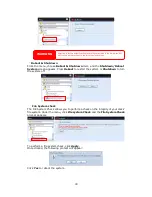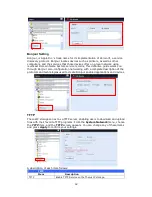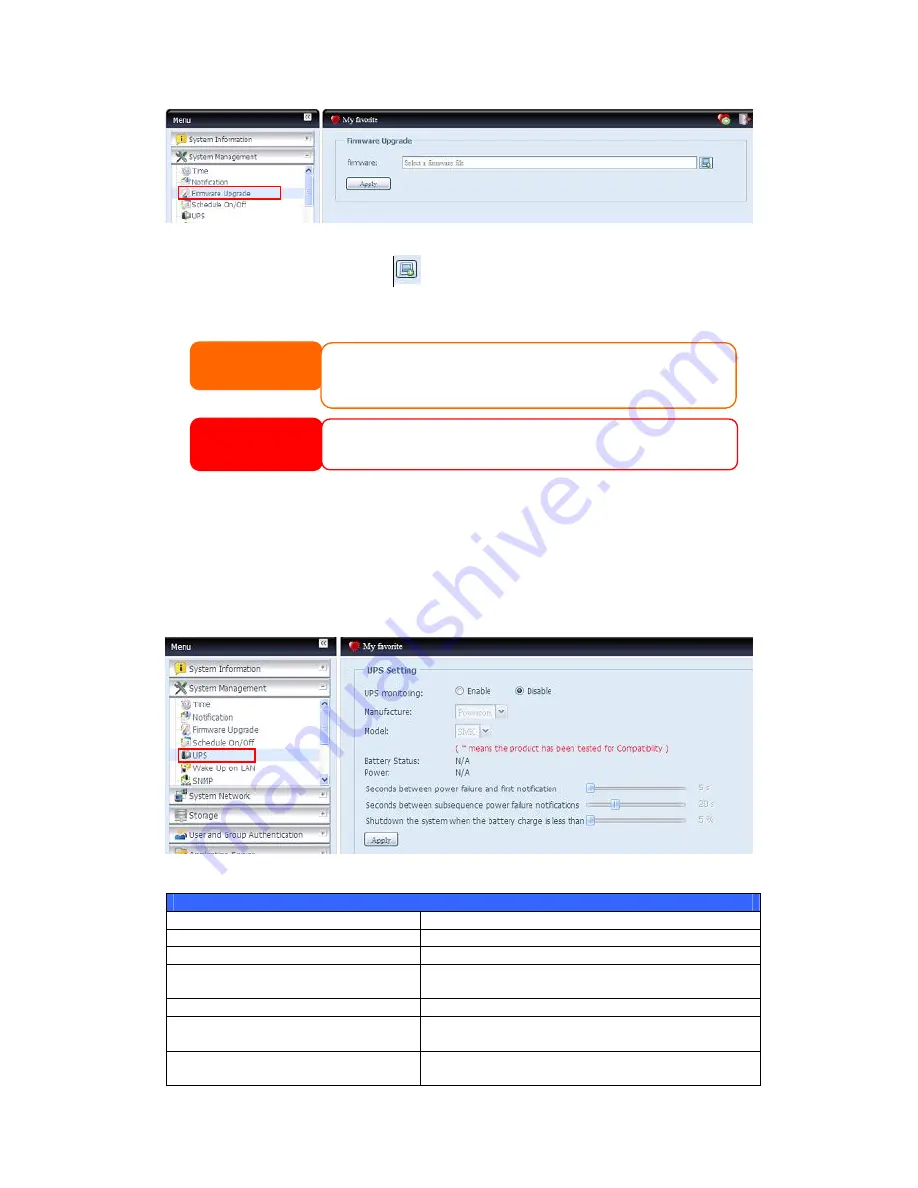
29
Follow the steps below to upgrade your firmware:
1.
Use the Browse button
to find the firmware file.
2.
Press Apply.
3.
The beeper beeps and the Busy LED blinks until the upgrade is complete.
UPS Setting
The Thecus IP storage can also support various uninterruptible power supply unit
via either “Serial” or “USB” interface (depend on model) to provide extra data
security and accessibility in the case of a power failure.
From the Status menu, choose the UPS item and the UPS Setting screen appears.
Make any changes you wish, and press Apply to confirm changes.
See the following table for a detailed description of each item.
UPS Setting
Item
Description
UPS Monitoring
Enable or disable UPS monitoring.
Manufacturer
Choose the UPS manufacturer from the dropdowns.
Model
Choose the UPS model number from the
dropdowns.
Battery Status
Current status of the UPS battery
Power
Current status of the power being supplied to the
UPS
Seconds between power failure and
first notification
Delay between power failure and first notification in
seconds.
NOTE
• The beeper only beeps if it is enabled in the System Notification menu.
• Check Thecus website for the latest firmware release and release notes.
• Downgrading firmware is not permitted.
WARNING
Do not turns off the system during the firmware upgrade process.
This will lead to a catastrophic result that may render the system inoperable.