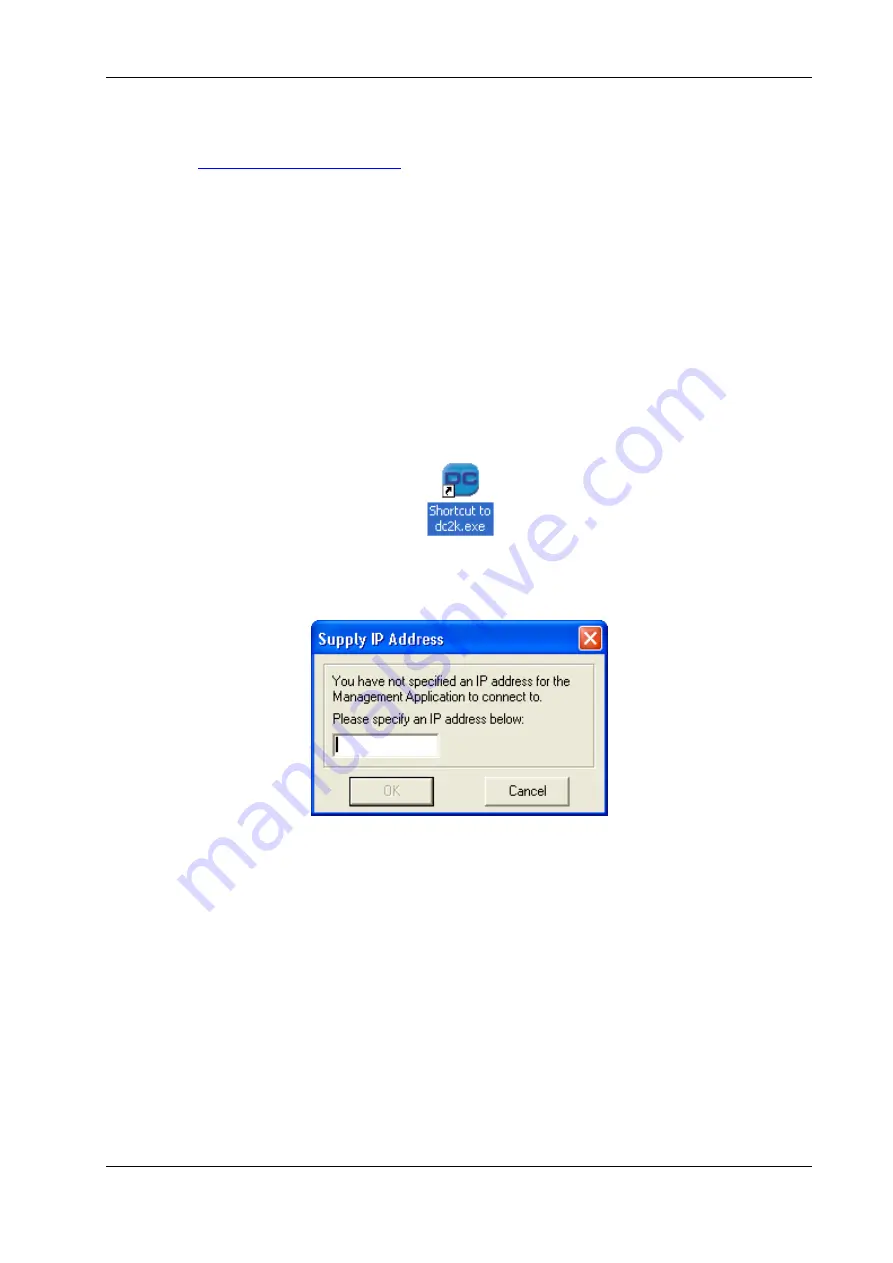
Connecting to Datacryptor Ethernet Units
Datacryptor Ethernet User Manual
Page 32
THALES
10.
You can login to it by using the
Login
button, and
manage
it by using the
View Logs,
Properties
and
License Management
buttons. The management facilities are described
in
Element Manager Reference
section below. To configure the unit for your network
setup, select the
Properties
button to display the unit's properties, and select the
appropriate tabs.
Note:
If you are going to add a number of similar Datacryptor Ethernet units, the
easiest method is to create a virtual unit and then use this virtual unit to
configure them.
Direct Invocation of Front Panel Viewer
It may be advantageous to start the Front Panel Viewer directly from Windows instead of going
through the element manager. This may be achieved by:
1.
Using Windows Explorer, navigate to the location of the DC2k.exe file, create a shortcut
and place on your desktop.
2.
Click on the shortcut.
3.
The Element Manager Supply IP Address will be displayed.
Enter the IP address of the Datacryptor Ethernet unit and press
Enter
or
OK
to continue. After a
few seconds this should display the Front Panel Viewer as shown in Step 8 of the previous
section.
Command Line Parameters
The Element Manager’s Front Panel Viewer can be invoked from the command line with an IP
address as a parameter:
Insert the full path to the exe file, e.g.
C:\Program files\Thales e-Security\Element Manager
and use:
Dc2k.exe 192.168.1.15
The parameter is displayed on the title bar at the top of the application’s window.
All manuals and user guides at all-guides.com






























