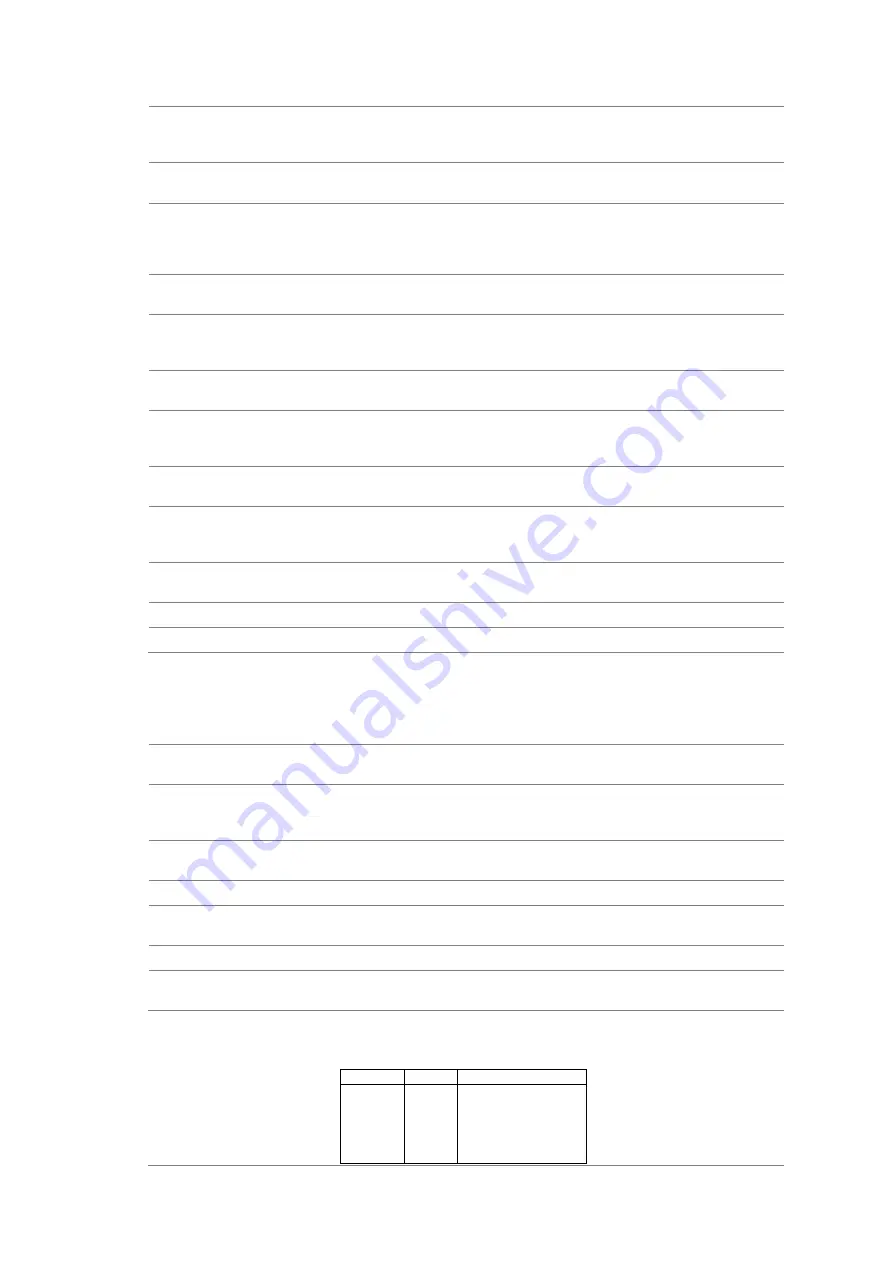
43
trig:sour
Selects trigger source.
Parameter: int (internal), ext (external)
Example: trig:sour_ext (External trigger selected)
trig:sour?
Returns current trigger source.
Parameter: INT (internal), EXT (external)
trig:del
Sets trigger delay in milli-seconds.
Parameter: 0 ~ 9999, min, max
Example: trig:del_50 (trigger delay set at 50ms)
Example: trig:del_min (trigger delay set at minimum 1ms)
trig:del?
Returns trigger delay in milli-seconds.
Parameter: 0 ~ 9999, min, max
trig:auto
Turns trigger auto mode On or Off.
Parameter: 1 (on), 0 (off)
Example: trig:auto_1 (trigger auto mode On)
trig:auto?
Returns current trigger auto mode.
Parameter: 1 (on), 0 (off)
samp:coun
Sets number of sampling.
Parameter: NR1 (1 to 127)
Example: samp:coun_10 (sampling set at 10)
samp:coun?
Returns number of sampling.
Parameter: NR1 (1 to 127)
trig:coun
Sets number of trigger counting.
Parameter: NR1 (1 to 127)
Example: trig:coun_100 (trigger count set at 100)
trig:coun?
Returns number of trigger count.
Parameter: NR1 (1 to 127)
trac:data?
Returns buffer contents.
trac:cle
Clears buffer contents.
7-5-6. SYStem related command
syst:disp
Turns display On or Off.
Parameter: Boolean
Example: disp_1 (display On)
syst:disp?
Returns display status, On of Off.
Parameter: Boolean
syst:beep:stat
Select beep mode.
Parameter: 0 (Off), 1 (Pass), 2 (Fail)
Example: syst:beep:stat_1 (Beep when pass)
syst:beep:stat?
Returns beep mode status.
Parameter: No beep, Beep on Pass, Beep on Fail
syst:err?
Returns current system error, if there is any.
syst:vers?
Returns system version.
Parameter: 1.00 ~
*rst
Reset system.
*idn?
Returns company name, model No., and system version.
Example: TEXIO, DL-2052, 1.0
7-5-7. STAtus reporting command
stat:ques:enab
Enable bits in the Questionable Data register.
Value
Bit
EVENT
4096
12
Limit Test Fail Hi
2048
11
Limit Test Fail Lo
512
9
Ohms Overload
2
1
Current Overload
1
0
Voltage Overload
Содержание DL-2052
Страница 1: ...B71 0422 01 INSTRUCTION MANUAL DIGITALMULTIMETER DL 2052 ...
Страница 55: ...48 8 3 Status system ...
Страница 60: ...53 9 13 External Dimensions Figure ...












































