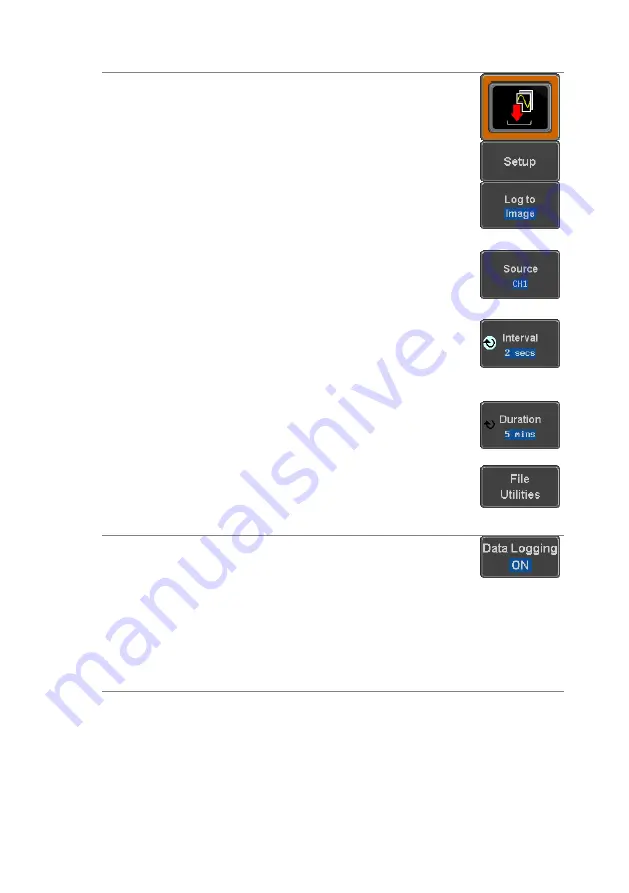
125
Panel Operation Choose the Data Log application from
the APP menu. See page 118.
1. Press
Setup.
2. Press
Log to
from the side menu
and select what type of data to log,
waveform data or screenshots.
Log to
Image, Waveform
3. Press
Source
from the side menu
and select a source channel to log
if waveforms are to be logged.
Source
CH1 ~ CH4, All Displayed
4. Press
Interval
and set the logging
interval time.
Interval
Data: 2secs ~ 2mins
Image: 5secs ~ 2mins
5. Press
Duration
and select the
logging duration time.
Duration 5mins ~ 100hrs.
6. From the bottom menu, press
File
Utilities
and set the save file path.
See the File Utilities chapter r
details.
Page 147
Turn On/Off
7. Press
Data Logging
from the
bottom menu and toggle Data
Logging on.
The data/images will be saved to
the designated file path when Data
Logging is turned on.
The Data Logging app will remain
running in the background even if
other functions are turned on.
Set File Path
8. Press
File Utilities
to set the file
path.
Page 147






























