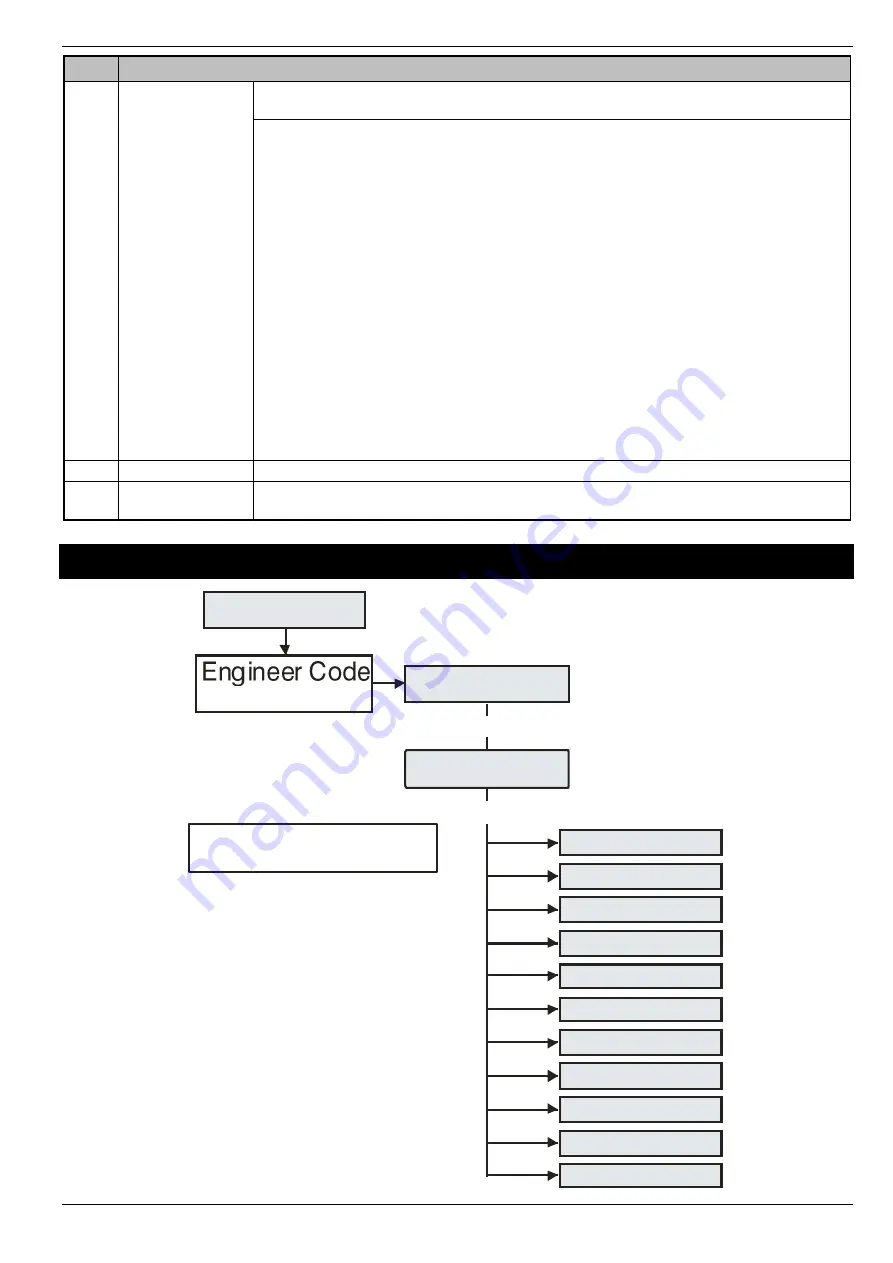
Premier Elite Series
Quick Start Guide
INS222-10
9
Area Programming
Use
to select an option
,
/
no to edit
,
/
-
s
/
P
to select an area group (1-4)
, use
A
/
A
to select areas A
–
H and I
–
P),
/
to accept.
00:
Auto Part Arm
20:
Unarm Fire Coms
01:
Part Arm Instant
21:
Unarm Tamper Coms
02:
Part Arm Silent
22:
Auto Arm Areas
03:
Remote Arm
23:
Area A Foyer
04:
Remote Disarm
24:
Log Part Omits
05:
Panel Tamper
25:
Multi Knock Area
06:
Bell Tamper
26:
UDL Keypad
07:
Auxiliary Tampe/Faultr
27:
Auto Chime (C2A)
08:
Panel Speaker
28:
Confirm in Entry
09:
Bell & Strobe op
29:
Conf. After Entry
10:
Alarm Eng Reset
30:
Enable Part Arms
11:
Confirmation Reset
31:
Bell Squawk
12:
Tamper Eng Reset
32:
Fob After Entry
13:
Anti-code Reset
33:
Armed = Coms
14:
Phone Line Fault
34:
2-Wire Smoke
15:
Arm With L/Fault
35:
Fault Eng Reset
16:
AC Mains Fail
36:
L/Fault Eng Rst
17:
Arm With AC Fail
37:
AC Fail Eng Rst
18:
Full Arm Coms
38:
Anti-Masking When Armed
19:
Part Arm Coms
39:
No Arming Before
Time Arm Areas
Use
to select an area
,
/
to toggle between the arm and disarm timer,
-
to select timers
,
/
to accept
Area Text
Use
to select an area
,
/
to edit
,
-
to select characters
(press the required key the
appropriate number of times),
/
to accept
3
Global Options
Premier Elite
12:13.16 Tue 26
? ? ? ?
YES to Select:-
Zone Setup
0
System Timers
1
System Config
2
System Options
3
Monitor Hardware
4
Control Timers
5
System Text
6
Part Arm Text
7
Holiday Dates
Use the Numerical keys or
to select the option.
3
YES to Select:-
Global Options
8
Speaker Tones
9
PC Output Text
U
Custom O/P Text
/










































