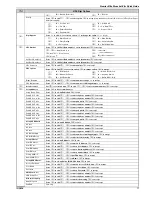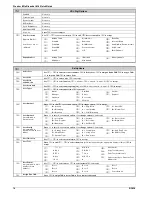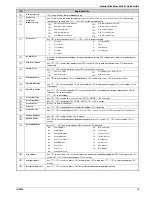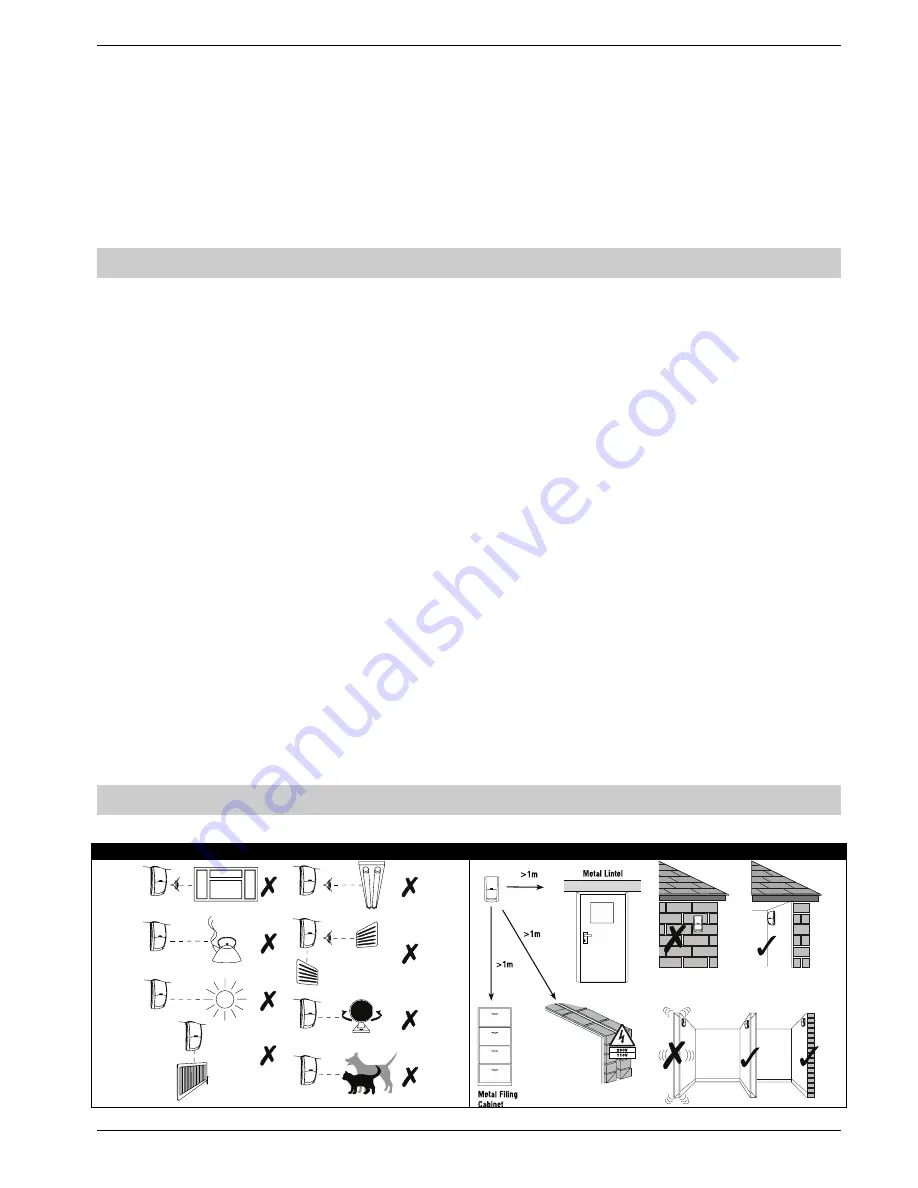
Premier Elite Ricochet Kits Quick Guide
INS626
5
7: Apply Power to the Control Panel
Once steps 1 to 5 are completed, apply power to the control panel.
8: Installation Records
You should record notes detailing the location of each device installed on the system, and the date of installation.
9: Learning & Placing Ricochet Devices
Learn devices to the system and place them in their desired location.
10: Programme the System
Programme the system according to the requirements
11: Testing the System
Test the system thoroughly to ensure that all features and functions are operating as required.
Design the Layout
Depending on the Kit and any additional items purchased the system should be drawn out so that you have a clear idea of where
all of the components will be placed. The following guide should help you plan a trouble free system.
Control Panel
•
The control panel should be placed in a secure area within the property.
•
Located near a suitable mains supply
•
Centrally in the building wherever possible
•
Easy to access for programming and maintenance
System Keypads
•
Should be placed on the entry route if used for arming and disarming
•
Should be placed with the Control Panel if SmartKeys or the App's are used for arming/disarming
Movement Sensors
•
Minimum of one per ground floor room.
•
Should be placed looking into a room (not looking out of windows)
•
Mounted at the correct working height 2Mtr - 2.4Mtr from the floor
Door Contacts
•
The main body should be placed on the door frame
•
The magnet should be placed on the door itself
Shock Sensors
•
Should be mounted on the frames of doors or windows being protected
External Sounder
•
Should be placed on a suitable external elevation to attract attention in the case of an activation.
•
Should be accessible for future maintenance
Smoke Detector
•
Should be placed in a central location with a minimum of one device per floor of the property. In the case of larger
properties careful consideration should be given to the number of devices required. The coverage, mounting height and
audible noise level from each device must be checked.
Device Locations
For all devices, unless specified that they are suitable for the application, please observe the following guidelines.
Avoid Common False Alarms Causes
Select the correct location