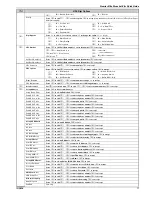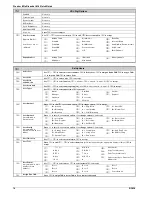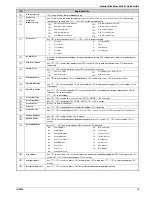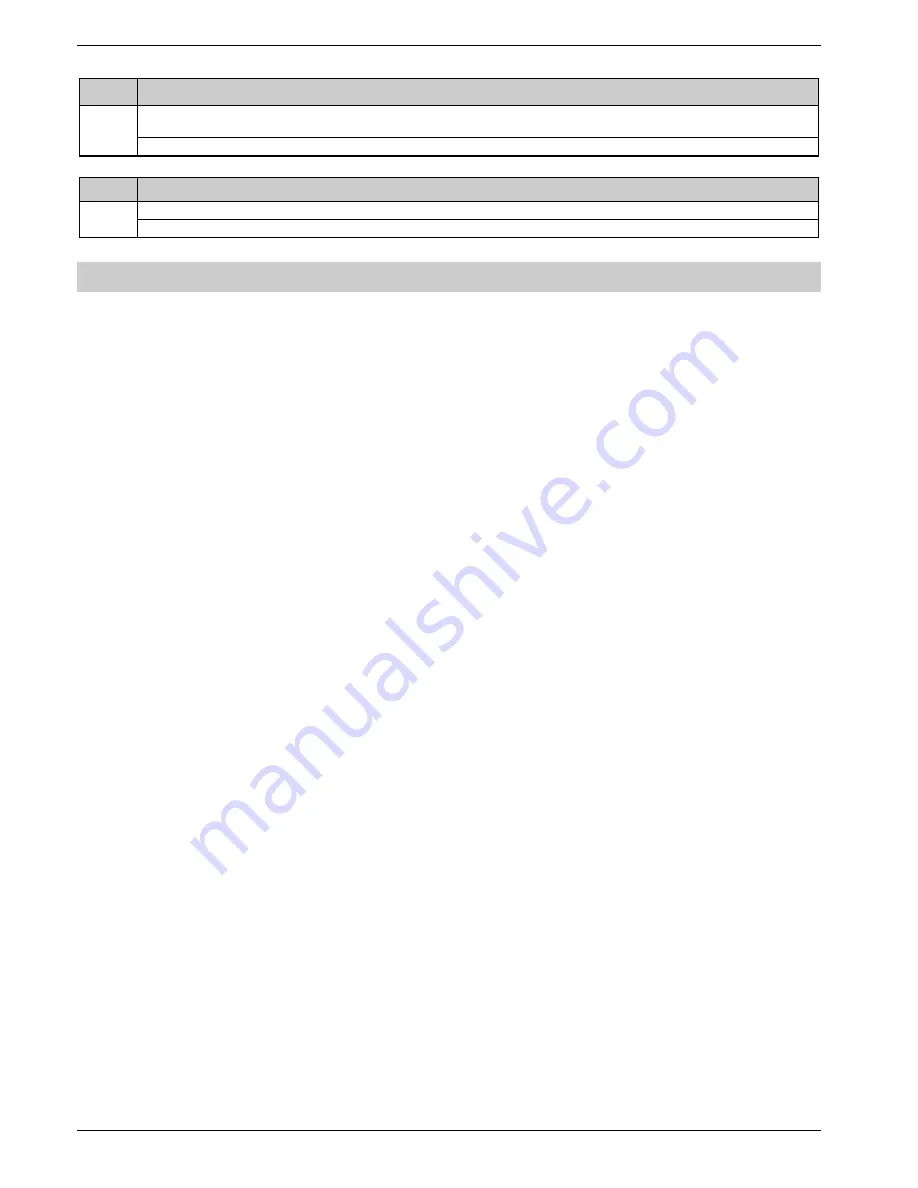
Premier Elite Ricochet Kits Quick Guide
20
INS626
*
Ricochet
®
Learn
Will go to the next available wireless zone starting at 9 or Press
to search. Learning always starts from the next available zone, deleting
ways starts from the highest zone learnt to the system.
Enters the Delete Menu
*Where available.
Alter Part Arms
Press
-
to enter zone number or use
to search
,
,
or
to select Part Arms 1, 2 or 3
Part Arm 1
Part Arm 2
Part Arm 3
Changing the default codes
When the control panel is first powered up and the factory default settings are loaded only the Engineer code and the Master User
code exist.
The Factory default Engineer User code is
.
The Engineer is always User 00.
The Factory default Master User code is
.
The Master User is always User 01.
If the Master User code has been lost or forgotten, it can be reprogrammed by the Engineer in this menu.
Changing the Default Codes
To change the default User Code proceed as follows:-
Users with access to this option can change their own User codes. User codes are unique to each user and can be 4, 5 or 6 digits
long.
Before changing the codes, it is vital that you memorise or write down the new code you are about to program.
User
Engineer
1.
2.
Press
3.
Press
4.
Enter
5.
Press
6.
Enter a new 4, 5 or 6-digit User code
7.
Press
to accept the new code
8.
Press
9.
Press
again
10.
Press
to exit the menu
The display will return to
normal
1.
2.
Press
3.
Press
4.
Enter
5.
Press
6.
Enter a new 4, 5 or 6-digit User code
7.
Press
to accept the new code
8.
Press
9.
Press
again
10.
Press
to exit the menu
The display will return to
normal