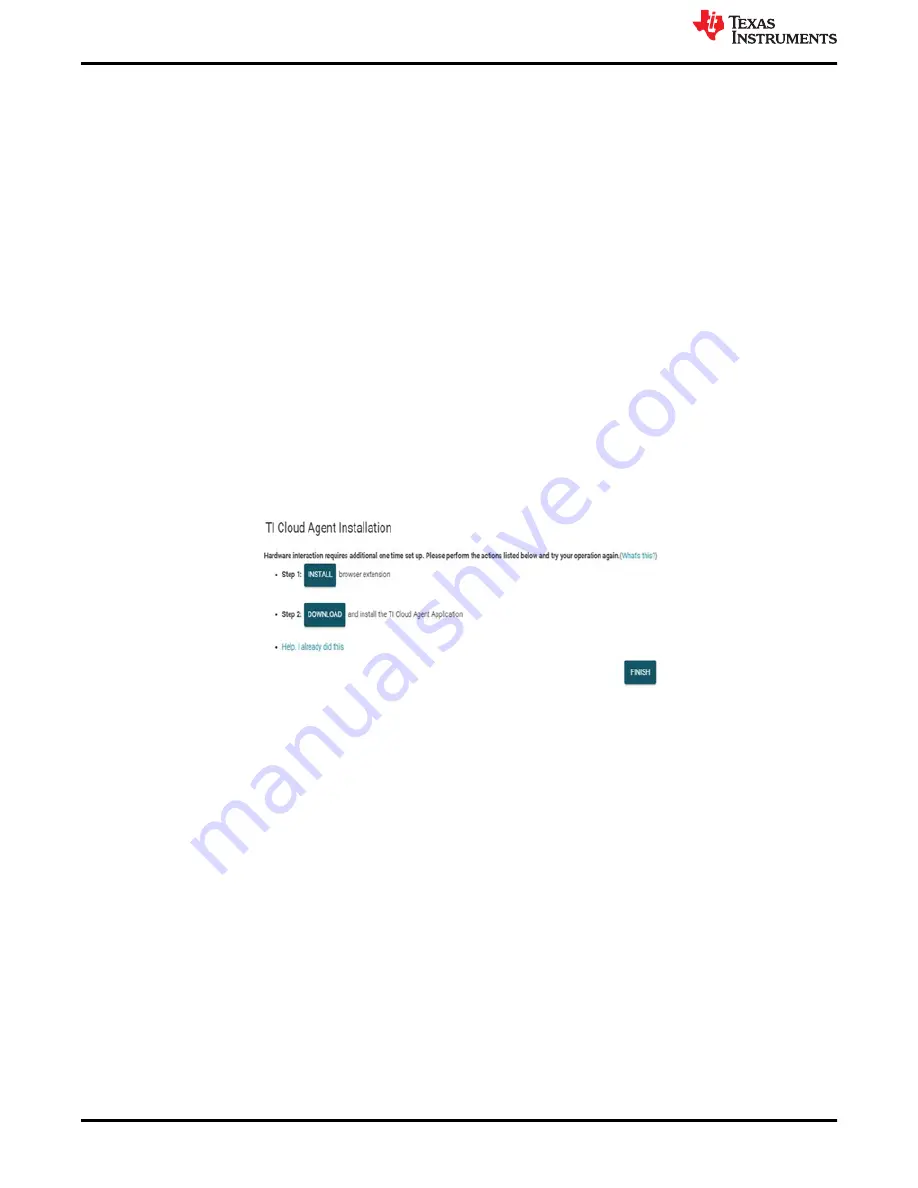
4 TLA2024EVM-PDK Setup and Operation
The TLA2024EVM-PDK requires a communication driver and GUI software for device configuration and data
collection. Driver installation is automatic. The USB enumerates as a composite device for Communications
Device Class (CDC) and Bulk. The sending of commands is through CDC while data collection is by Bulk
transfers from the PAMBoard. Additional information regarding any driver issues is located within this
4.1 EVM Plug-in Instructions
Install jumper JP1 to the desired TLA2024 operating voltage. Connect the USB micro cable to the PAMBoard
and attach the other end of the cable to an available USB port on the PC.
4.2 TLA2024EVM-PDK GUI and TI Cloud Agent Installation
The following steps describe the TLA2024EVM GUI software installation:
1. Verify that the micro USB to USB cable from the PAMBoard to a USB port on the computer is connected.
2. On the EVM landing page (
), the software is available through a web-based GUI.
Connecting to the GUI may require a login to a user account for access (
).
3. First-time users may be prompted to download and install the browser extension for Firefox
™
or Chrome
™
and the TI Cloud Agent Application as shown in
. Installing the TI Cloud Agent is a one time
download and installation.
4. Refresh the GUI. The GUI should connect to the hardware. A green signal displays, and the
Hardware
Connected
indication shows on the bottom (see
Figure 4-1. Browser Extension and TI Cloud Agent Installation
TLA2024EVM-PDK Setup and Operation
12
TLA2024EVM-PDK User's Guide
SBAU368 – FEBRUARY 2021
Copyright © 2021 Texas Instruments Incorporated



























