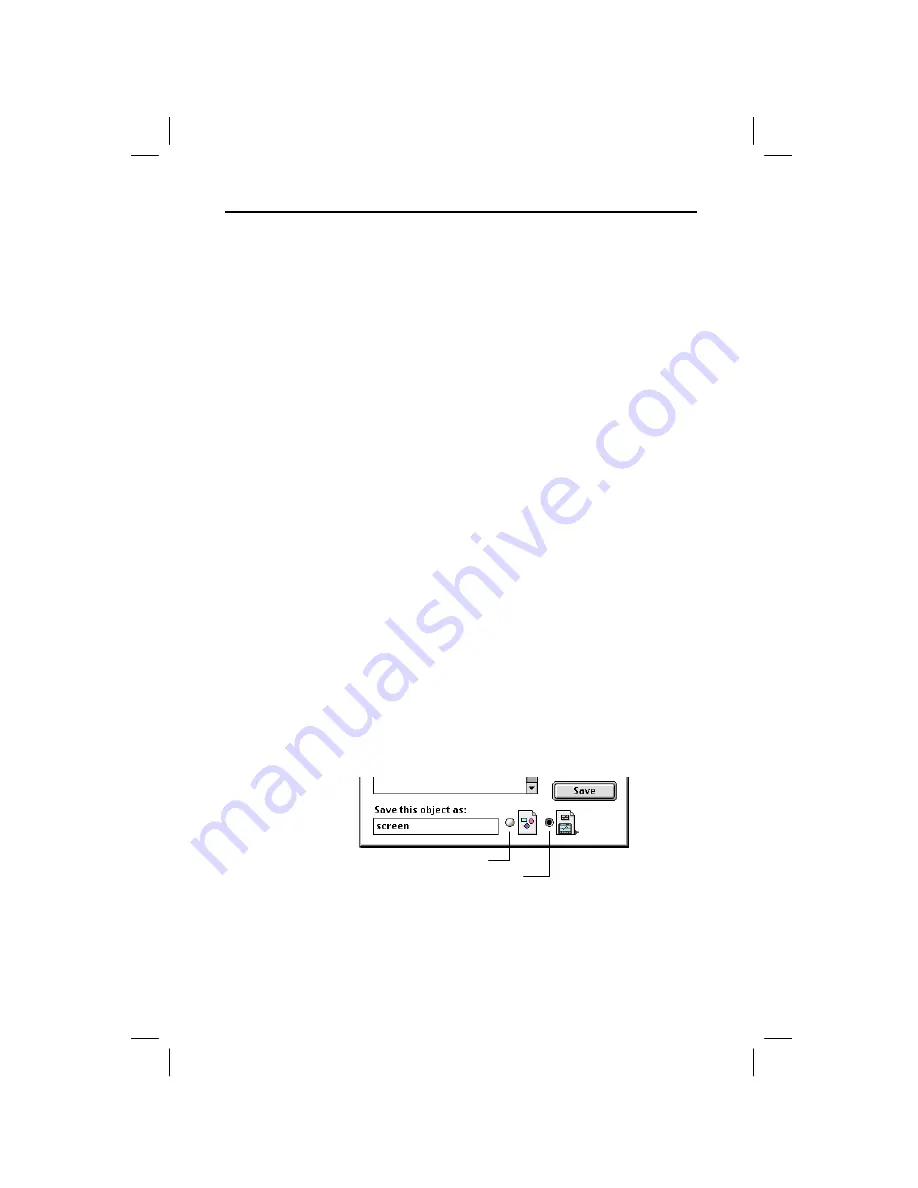
TI
-
GRAPH LINK 2 for Macintosh 9
GL2M-ENG.DOC TI-GRAPH LINK 2-Mac Version 2.3, English Condensed, 5.38" x 8.13" Andrei Parfionov Revised:
07/21/00 3:31 PM Printed: 07/21/00 3:33 PM Page 9 of 24
To get (capture) a screen:
1. Open a calculator connection (page 6).
2. On the calculator, display the screen that you want to
capture.
3. On the Macintosh, select the calculator window and
either:
•
Open the
Window
menu, and then click
Get Screen
(or press
“
+L
).
– or –
•
In the calculator window, double-click the
screen
object.
The screen is displayed in a picture viewing window. To
capture a new screen, open the
Window
menu and click
Refresh
(
“
+L
) or click the circular icon in the picture
viewing window.
To print a captured calculator screen to a printer
connected to your Macintosh:
1. Get a calculator screen as described above.
2. Open the
File
menu, and then click
to open the
Print dialog box.
3. Click
.
To save a calculator screen on the Macintosh:
1. Get a calculator screen as described above.
2. Open the
File
menu, and then click
Save As
.
3. Click the appropriate radio button to select the file
format in which the screen will be saved.
4. Enter a file name in place of the default name.
5. Select the folder in which to save the file, and then
click
Save
.
Getting, Printing, and Saving Calculator LCD Screens
Getting a
Calculator
Screen
Note: After you
capture a screen,
the Get Screen
menu item changes
to Refresh.
Printing a
Captured
Screen
Saving a
Screen as a File
Tip: Drag the
screen
object from
the calculator
window to the
desktop to create a
clipping file with a
default name.
Macintosh PICT format
calculator PIC format (default)
























