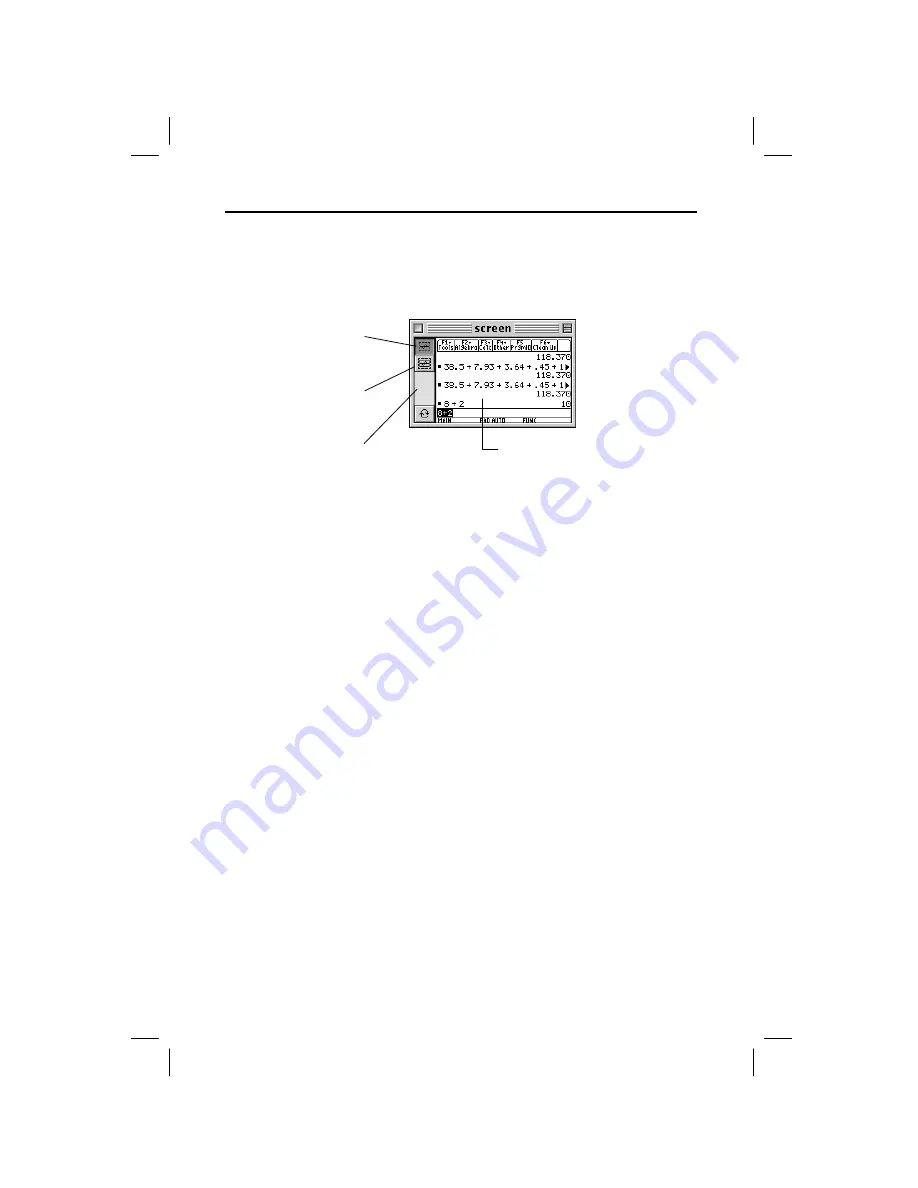
10 TI
-
GRAPH LINK 2 for Macintosh
GL2M-ENG.DOC TI-GRAPH LINK 2-Mac Version 2.3, English Condensed, 5.38" x 8.13" Andrei Parfionov Revised:
07/21/00 3:31 PM Printed: 07/21/00 3:33 PM Page 10 of 24
To copy and paste a captured screen:
1. Get a calculator screen as described on page 9.
2. Select the part of the picture that you want to copy.
You can also open the
Edit
menu and click
Select All
(or press
“
+
A
) to select the whole picture. Click the
border buttons once to add or remove a border.
3. Copy the selection to the clipboard and paste it to an
application, drag it to an application that supports
Macintosh Drag-and-Drop, or drag it to the desktop.
Many desktop publishing and graphic applications use
resolution (dots per inch, dpi) to determine the printed
size of a captured screen. To set the resolution, see
page 21.
Copying a
Captured
Screen
Setting the
Screen Size
(Resolution)
for Printing
To select the whole
picture without a
border, double-click.
To select the whole
picture with a border,
double-click.
To select a portion, click in the
window (cursor changes to a
cross-hair), drag, and release.
Click the border buttons once to
add or remove a border.
To deselect a
selection, click in
this area.










































