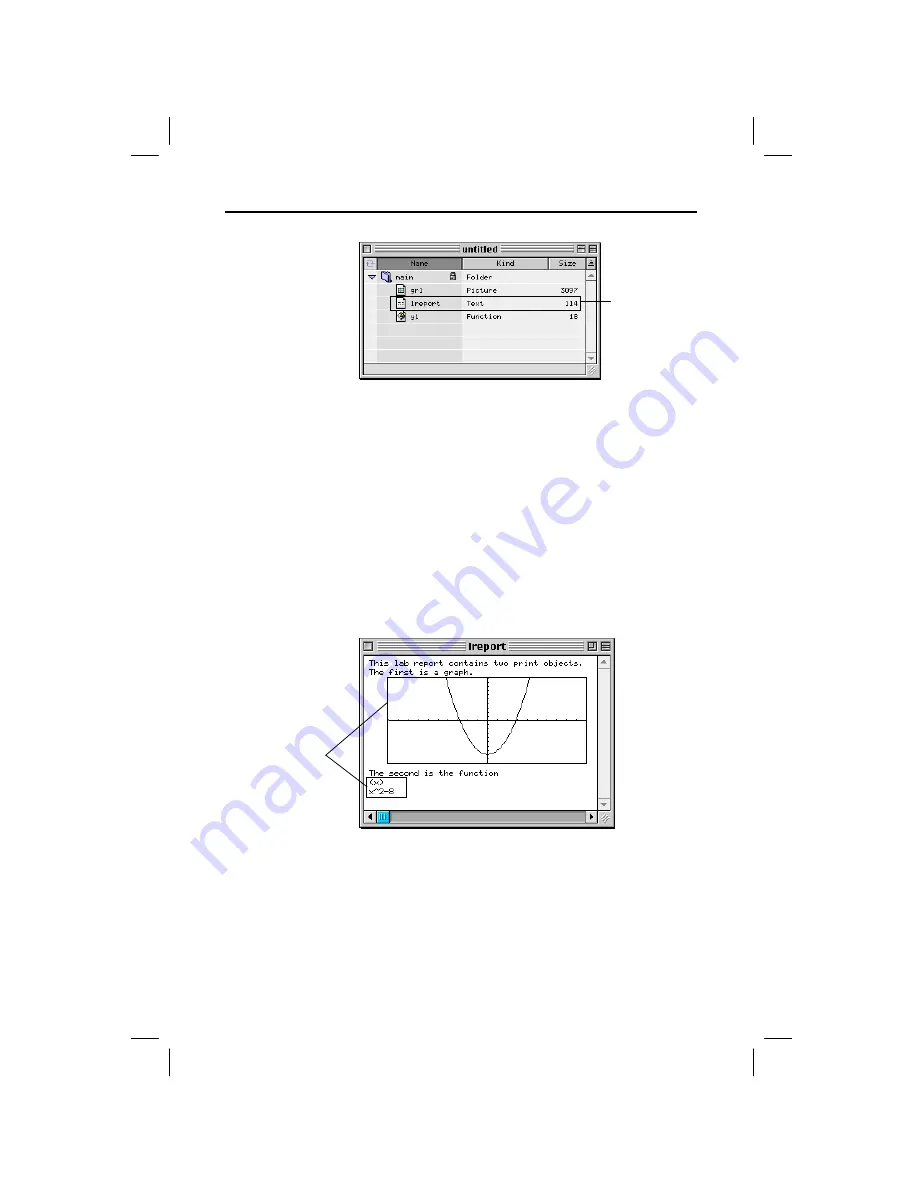
18 TI
-
GRAPH LINK 2 for Macintosh
GL2M-ENG.DOC TI-GRAPH LINK 2-Mac Version 2.3, English Condensed, 5.38" x 8.13" Andrei Parfionov Revised:
07/21/00 3:31 PM Printed: 07/21/00 3:33 PM Page 18 of 24
6. Click the Report window to make it active.
7. Open the
File
menu and click
Save
, or
Save As
. Then
specify the location on the Macintosh where you want
to save the transferred report, and click
Save
.
To view the transferred lab report:
1. Locate the Report file and make it active.
•
If you have been working with the Report window,
skip this step.
•
Otherwise, find the Report file in the location where
you saved it, and then open it.
2. Double-click the
Text
object in the Report window. A
View window appears.
Important: When
you work with
multiple windows
click on the window
you want to
switch to.
Viewing the
Lab Report
Note: The report
with the Print
objects in it can only
be viewed in the
View window.
Tip: As necessary,
use the scroll bars or
resize the window to
view the entire lab
report.
Print objects in the
View window
Lab reports
are Text
variables.





















