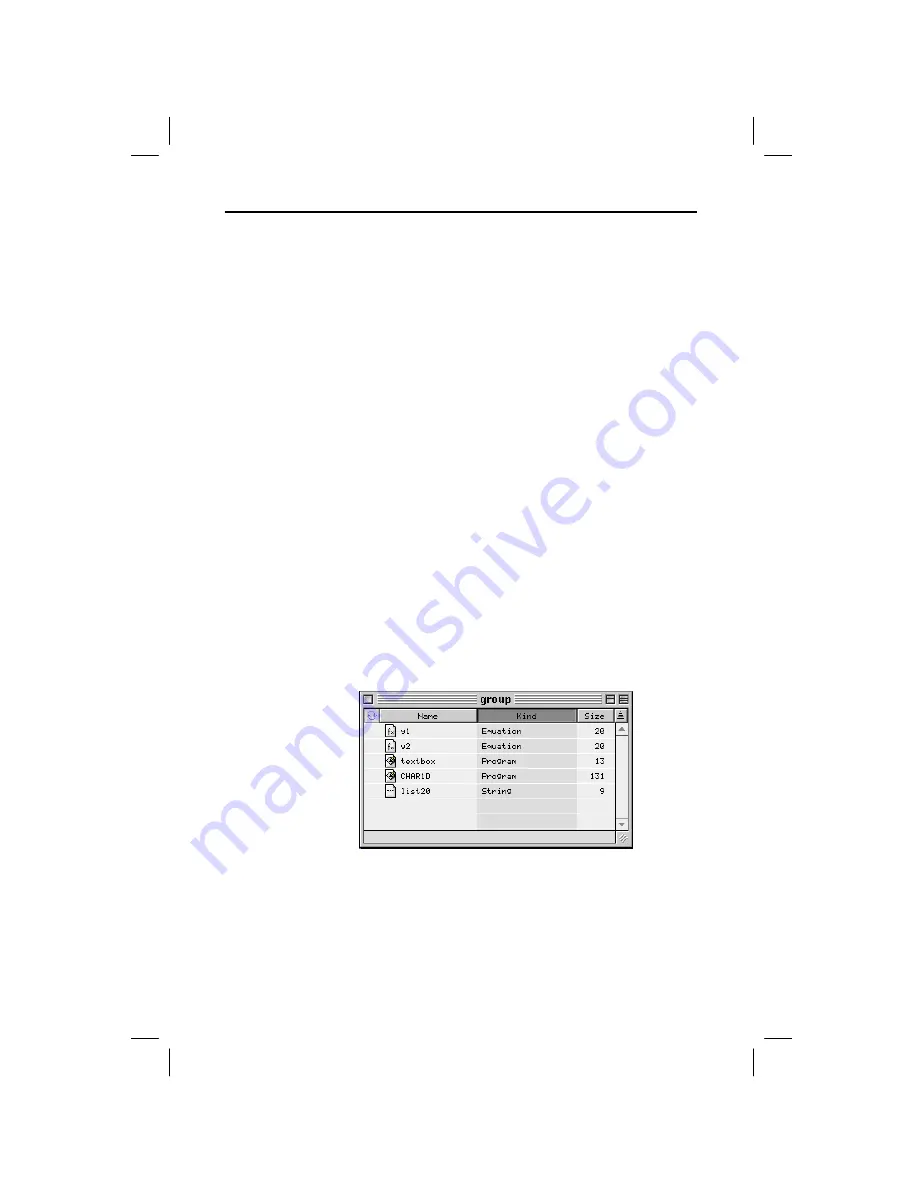
TI
-
GRAPH LINK 2 for Macintosh 11
GL2M-ENG.DOC TI-GRAPH LINK 2-Mac Version 2.3, English Condensed, 5.38" x 8.13" Andrei Parfionov Revised:
07/21/00 3:31 PM Printed: 07/21/00 3:33 PM Page 11 of 24
By creating a group window on the Macintosh, you can
store multiple calculator objects in one convenient
location. The group window is saved as a file on the
Macintosh, but you can open it and view or manipulate the
objects within it the same as you would a folder. You can
create one or more group windows as necessary.
From TI
-
GRAPH LINK:
1. Open the
File
menu and click
New
.
2. In the New Window, if necessary, click the triangle to
the left of your calculator model to display a list of
objects (Program, Group, etc.).
3. Select
Group
from the list, and then click
OK
. An
untitled group window appears.
4. Place the desired objects into the group window.
•
Drag objects from a calculator window to the group
window, or from one group window to another. You
can also copy and paste objects.
•
To remove an object from the group, highlight the
object and then press the
Delete
key or drag the
object to the Trash icon. To restore objects from the
trash, drag them back to the group window.
5. Select the group window. To save it as a file on the
Macintosh, open the
File
menu and click
Save
or
Close
(or click the window’s close box).
Using Group Windows
Why Use a
Group
Window?
Creating a
Group Window
Note: You cannot
save an empty
group window.
Tip: Click Name,
Kind
, or Size to
change how the
objects are sorted.
Note: To open, edit,
or print an object
saved in a group
window, see
page 15.
























